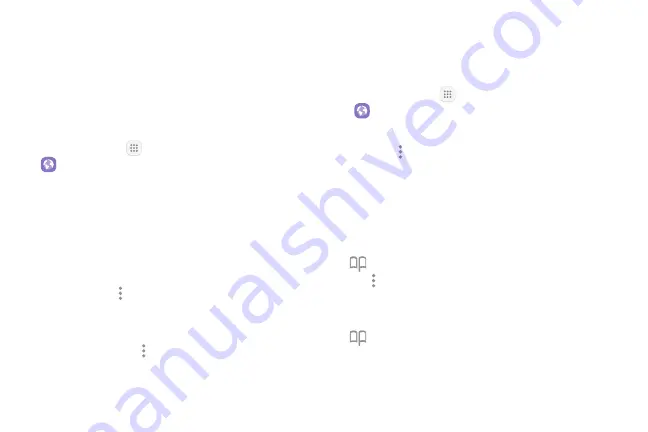
88
Apps
Internet
Browse the Internet using a full-featured browser.
Use the Browser
Launching the browser is as easy as tapping an icon.
►
From home, tap
Apps
>
Samsung
folder >
Internet
.
•
You can also launch the browser by tapping a
URL in a text message, email message, or Gmail
message.
Browser Use Options
►
Searching within a web page: With a web page
displayed, tap
More options
>
Find on page
, and
enter your search text.
Tip
: To change the phone’s default launch page to
your current page, tap
More options
>
Settings
>
Homepage
>
Current page
.
Add a Bookmark
Bookmark favorite sites using the browser menu
options.
1. From home, tap
Apps
>
Samsung
folder >
Internet
.
2. Navigate to the Web page you want to bookmark,
and tap
More options
>
Add to Bookmarks
.
3. Check or change the bookmark title, URL, or more,
and then tap
Save
.
Bookmark Options
•
Editing Bookmarks
: From the browser, tap
Bookmarks
, touch and hold a bookmark,
tap
More options
>
Edit bookmark
, edit the
bookmark, and then tap
Save
.
•
Deleting Bookmarks
: From the browser, tap
Bookmarks
, touch and hold a bookmark, and
then tap
Delete
.
Summary of Contents for GALAXY J7 PERX
Page 7: ...Learn about your mobile device s special features Special Features ...
Page 12: ...Set Up Your Device Learn how to set up your device for the first time ...
Page 107: ...101 Apps Phone Hide the keypad More options Visual Voicemail Voicemail Call ...
Page 166: ...Display Configure your display s brightness screen timeout delay and other display settings ...
Page 204: ...Other Settings Configure features on your device that make it easier to use ...
Page 209: ...Additional resources foryour device Getting Help ...
Page 214: ...View legal information foryour device Legal ...






























