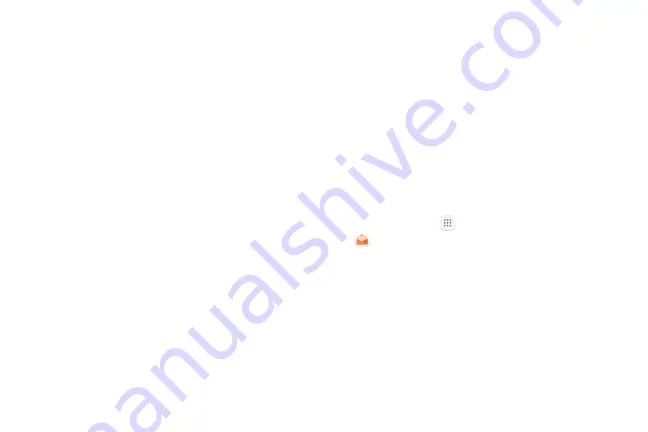
75
Apps
3. Tap
Add account
>
Microsoft Exchange
ActiveSync
.
4. Enter the
Email address
and
Password
for the
email account and then tap
Manual setup
.
5. Enter the required information:
•
Domain\username
: Enter your network domain
and username, separated by “\”.
•
Password
: Enter your network access password
(case-sensitive).
•
Exchange server
: Enter your system’s
Exchange server remote email address. Obtain
this information from your company network
administrator.
•
Use secure connection (SSL)
: Tap to place a
checkmark in the box if your system requires
SSL encryption.
•
Use client certificate
: Tap to place a checkmark
in the box if your system requires certification.
6. Follow the prompts to configure options for the
account.
7. Enter an account name and a display name and tap
Done
to complete the setup.
Create and Send an Email Message
Compose and send email using any account you have
set up on your phone. Increase your productivity by
attaching files such as pictures, videos, or documents
to your email messages.
1. From home, tap
Apps
>
Samsung
folder
>
.
•
If you want to switch to a different email
account, tap the account name at the top of the
screen and select another account.
2. Tap
Compose new email
.
Summary of Contents for GALAXY J7 PERX
Page 7: ...Learn about your mobile device s special features Special Features ...
Page 12: ...Set Up Your Device Learn how to set up your device for the first time ...
Page 107: ...101 Apps Phone Hide the keypad More options Visual Voicemail Voicemail Call ...
Page 166: ...Display Configure your display s brightness screen timeout delay and other display settings ...
Page 204: ...Other Settings Configure features on your device that make it easier to use ...
Page 209: ...Additional resources foryour device Getting Help ...
Page 214: ...View legal information foryour device Legal ...






























