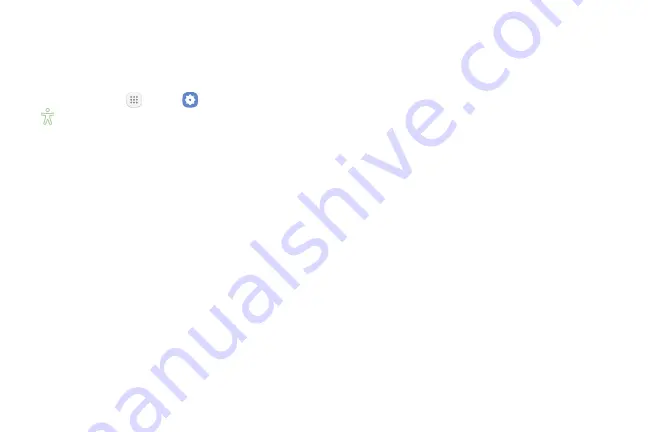
Settings
193
Vision
Your phone offers many features to assist users who
are blind or low‑vision.
1. From home, tap
Apps
>
Settings
>
Accessibility
.
2. Tap
Vision
to configure options:
•
Voice Assistant
: Enable the Voice Assistant
feature and configure options. When Voice
Assistant is on, your phone speaks descriptions
of items you tap or activate on your phone, to
help blind and low‑vision users. When Voice
Assistant is turned on, you may need to use a
double‑tap to select items, because a single tap
is used to trigger Voice Assistant.
•
Voice Assistant help
: View tutorials on using
Voice Assistant.
•
Dark screen
: Keeps your phone’s screen turned
off at all times. When Dark screen is enabled,
double‑press the Power/Lock key to turn it on or
off while using your phone.
•
Rapid key input
: Release your finger to enter
a selection, instead of double‑tapping it. By
default, when you have Voice Assistant turned
on, you must double‑tap items on the screen to
select them. If you turn on Rapid key input, you
can tap and release your finger to select and
item instead of double‑tapping.
•
Speak passwords
: The phone reads out
characters entered in password fields. Use
caution with this feature, because others near
you will be able to hear your passwords.
•
Accessibility shortcut
: Quickly turns on
accessibility features by pressing and holding
the Power/Lock key until you hear a sound or
feel a vibration, and then pressing and holding
with two fingers until you hear an audio
confirmation.
•
Screen zoom and font
: Choose the zoom level,
font style, and text size for your phone’s screens.
Summary of Contents for GALAXY J7 PERX
Page 7: ...Learn about your mobile device s special features Special Features ...
Page 12: ...Set Up Your Device Learn how to set up your device for the first time ...
Page 107: ...101 Apps Phone Hide the keypad More options Visual Voicemail Voicemail Call ...
Page 166: ...Display Configure your display s brightness screen timeout delay and other display settings ...
Page 204: ...Other Settings Configure features on your device that make it easier to use ...
Page 209: ...Additional resources foryour device Getting Help ...
Page 214: ...View legal information foryour device Legal ...






























