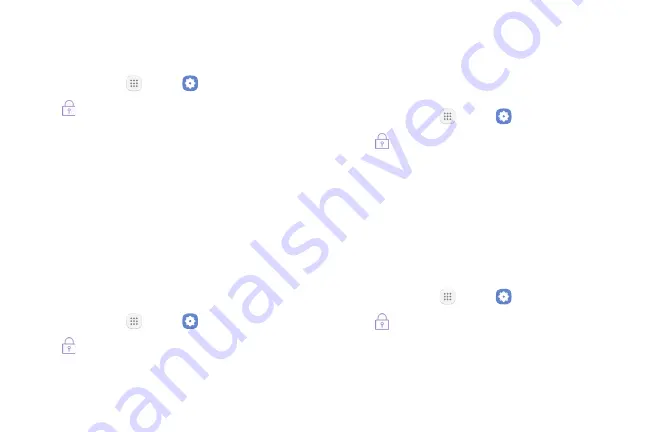
Settings
182
Unknown Sources
Enable installation of non‑Google Play applications.
1. From home, tap
Apps
>
Settings
.
2. Tap
Lock screen and security
.
3. Tap
Unknown sources
>
OK
to enable this option.
Warning
: Enabling installation of third‑party
applications can cause your device and personal data to
be more vulnerable to attacks by unknown sources.
Secure Folder Settings
Lock your private content and apps to enhance security.
You must sign in to your Samsung account in order to
use Secure Folder. You must also set a secure lock for
your device.
1. From home, tap
Apps
>
Settings
.
2. Tap
Lock screen and security
.
3. Tap
Secure folder
and follow the prompts to secure
content on your device.
Secure Startup
Protect your device by using a screen lock when your
device turns on. Require a numeric PIN or password to
decrypt your device each time you power it on.
1. From home, tap
Apps
>
Settings
.
2. Tap
Lock screen and security
.
3. Tap
Secure startup
and follow the prompts to
encrypt all data on your device.
Encrypt SD Card
Require a numeric PIN or password to decrypt your
optional memory card (not included) when you first
access it after powering on your device.
1. From home, tap
Apps
>
Settings
.
2. Tap
Lock screen and security
.
3. Tap
Encrypt SD card
. A description of the
encryption process is displayed.
Summary of Contents for GALAXY J7 PERX
Page 7: ...Learn about your mobile device s special features Special Features ...
Page 12: ...Set Up Your Device Learn how to set up your device for the first time ...
Page 107: ...101 Apps Phone Hide the keypad More options Visual Voicemail Voicemail Call ...
Page 166: ...Display Configure your display s brightness screen timeout delay and other display settings ...
Page 204: ...Other Settings Configure features on your device that make it easier to use ...
Page 209: ...Additional resources foryour device Getting Help ...
Page 214: ...View legal information foryour device Legal ...






























