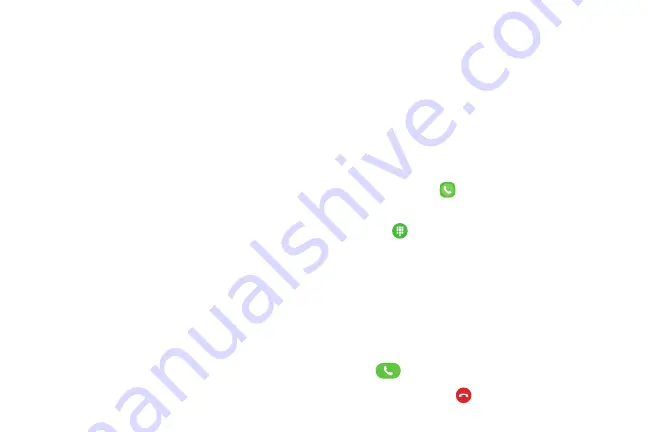
102
Apps
Place and Answer Calls
The following topics describe how to directly dial calls,
how to answer incoming calls, and how to use the in-
call screen options.
Adjust In-Call Volume
►
Adjusting call volume
: Press the Volume key up or
down during the call.
Troubleshooting
Problem
: Difficulty during call.
Solution 1
: It may not be possible to make a call
properly in a noisy location.
Solution 2
: When calling using Speaker, check the
call volume. Raising the call volume may make
calling difficult.
Problem
: Sound pops momentarily during a call.
Solution
: Are you changing location while calling?
Sound pops when signal is weak and the phone
switches to a different area.
Call Using the Phone Dialer
The most “traditional” way to place a call is by using the
phone’s dialer screen.
1. From home, tap
Phone
to display the phone
screen.
•
Tap
Keypad
if the keypad is not displayed.
2. Tap the number keys on the keypad to enter the
phone number.
•
As you enter digits, Smart Dial searches for
contacts that match. If you see the number you
want to dial, tap it to place the call immediately
without entering the rest of the number.
3. Tap
Dial
to call the number.
4. To end the call, tap
End
.
Summary of Contents for GALAXY J7 PERX
Page 7: ...Learn about your mobile device s special features Special Features ...
Page 12: ...Set Up Your Device Learn how to set up your device for the first time ...
Page 107: ...101 Apps Phone Hide the keypad More options Visual Voicemail Voicemail Call ...
Page 166: ...Display Configure your display s brightness screen timeout delay and other display settings ...
Page 204: ...Other Settings Configure features on your device that make it easier to use ...
Page 209: ...Additional resources foryour device Getting Help ...
Page 214: ...View legal information foryour device Legal ...






























