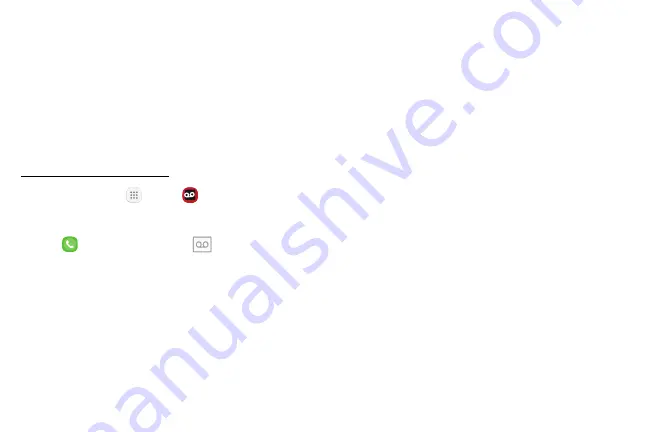
108
Apps
Set Up Visual Voicemail
Setting up Visual Voicemail follows many of the same
procedures as setting up traditional voicemail. You
should set up your voicemail and personal greeting
as soon as your phone is activated. Your phone
automatically transfers all unanswered calls to your
voicemail, even if your phone is in use or turned off.
Note
: To set up your traditional voicemail box, see
.
1. From home, tap
Apps
>
Voicemail
.
– or –
Tap
Phone
, and then tap
Voicemail
to
access your Visual Voicemail.
2.
Scroll through the
Welcome to Visual Voicemail
introduction
screens to view a brief explanation of
the visual voicemail services.
3. At the end of the welcome screens, a
Personalize
your voicemail
prompt displays.
•
If prompted, grant Visual Voicemail
permissions to access your phone, contacts,
and so on.
4. Tap
Personalize
and follow the system prompts to:
•
Create a passcode (part of standard voicemail).
•
Record your name announcement.
•
Record your greeting.
Important
: Voicemail Passcode – It is strongly
recommended that you create a passcode when setting
up your voicemail to protect against unauthorized
access. Without a passcode, anyone who has access to
your phone is able to access your voicemail messages.
Summary of Contents for GALAXY J7 PERX
Page 7: ...Learn about your mobile device s special features Special Features ...
Page 12: ...Set Up Your Device Learn how to set up your device for the first time ...
Page 107: ...101 Apps Phone Hide the keypad More options Visual Voicemail Voicemail Call ...
Page 166: ...Display Configure your display s brightness screen timeout delay and other display settings ...
Page 204: ...Other Settings Configure features on your device that make it easier to use ...
Page 209: ...Additional resources foryour device Getting Help ...
Page 214: ...View legal information foryour device Legal ...






























