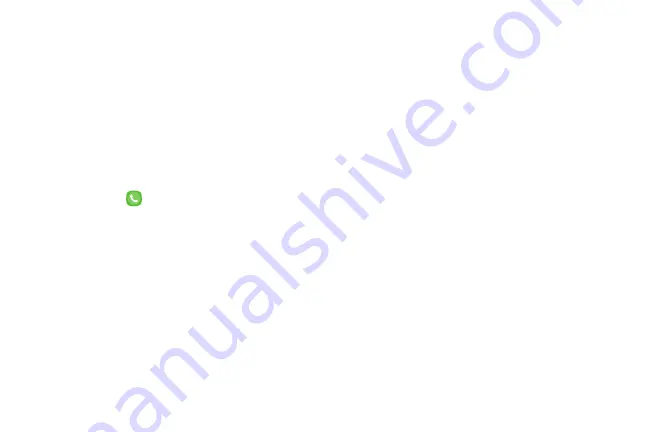
107
Apps
Voicemail
The following topics describe how to set up and use
your phone’s voicemail and visual voicemail features.
Voicemail Setup
Follow the instructions below to set up voicemail on
your phone. Your phone automatically transfers all
unanswered calls to your voicemail, even if your phone
is in use or turned off.
1. From home, tap
Phone
.
2. Touch and hold the
1
key to dial your voicemail
number.
3. Follow the system prompts to:
•
Create your passcode.
•
Record your name announcement.
•
Record your greeting.
Important
: Voicemail Passcode – It is strongly
recommended that you create a passcode when setting
up your voicemail to protect against unauthorized
access. Without a passcode, anyone who has access to
your phone is able to access your voicemail messages.
Visual Voicemail
This topic describes the Visual Voicemail feature of your
phone’s service, as well as the steps required to set up
Visual Voicemail on your phone.
About Visual Voicemail
Visual Voicemail gives you a quick and easy way to
access your voicemail. Now, you can find the exact
message you are looking for without having to listen to
every voicemail message first. This feature periodically
goes out to your voicemail, and gathers the caller
information from all of the current voicemails. It then
populates a list with the caller name and number,
along with the length of time and priority level of the
voicemail message.
Summary of Contents for GALAXY J7 PERX
Page 7: ...Learn about your mobile device s special features Special Features ...
Page 12: ...Set Up Your Device Learn how to set up your device for the first time ...
Page 107: ...101 Apps Phone Hide the keypad More options Visual Voicemail Voicemail Call ...
Page 166: ...Display Configure your display s brightness screen timeout delay and other display settings ...
Page 204: ...Other Settings Configure features on your device that make it easier to use ...
Page 209: ...Additional resources foryour device Getting Help ...
Page 214: ...View legal information foryour device Legal ...






























