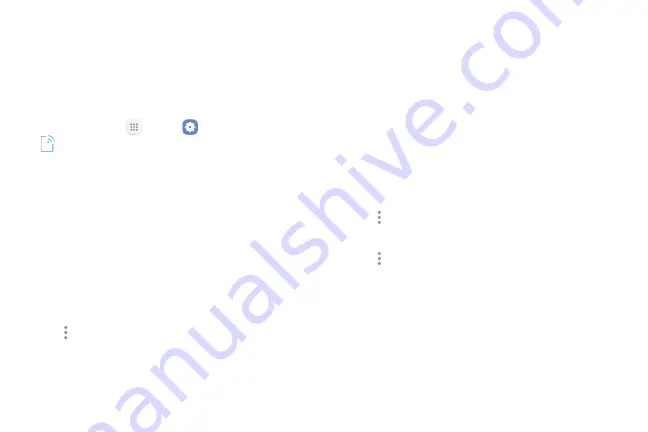
Settings
147
Add a Printer
Before you can print to a printer, you must add
and set it up on your phone. You will need to know
the IP address of the printer; consult the printer’s
documentation for this information.
1. From home, tap
Apps
>
Settings
>
Connections
.
2. Tap
More connection settings
>
Printing
.
3. From the Printing settings screen, tap
Download
plug‑in
.
4. Follow the prompts to download and install a print
driver from the Google Play store.
5. Choose a print service from the list, and then tap
On/Off
to turn the service on or off. The service
must be on to add a printer.
6. Tap
More options
>
Add printer
>
Add printer
(or
Add
depending on the plug‑in), and then enter a
name and the IP address of the printer.
Set Up a Printer
Add a printer to a print service and configure settings.
Note
: Below settings are examples only. Available
settings will differ depending on the type of print
service and printer you are using.
1. From the Printing settings screen, select a print
service from the list.
2. Tap
On/Off
to turn the service on. The service must
be on to add a printer.
3. Tap
More options
>
Add printer
and follow the
prompts to add a printer.
4. Tap
More options
>
Printer settings
to configure
printer options. Available options may vary
depending on the type of printer, and not all
printers support all options.
Summary of Contents for GALAXY J7 PERX
Page 7: ...Learn about your mobile device s special features Special Features ...
Page 12: ...Set Up Your Device Learn how to set up your device for the first time ...
Page 107: ...101 Apps Phone Hide the keypad More options Visual Voicemail Voicemail Call ...
Page 166: ...Display Configure your display s brightness screen timeout delay and other display settings ...
Page 204: ...Other Settings Configure features on your device that make it easier to use ...
Page 209: ...Additional resources foryour device Getting Help ...
Page 214: ...View legal information foryour device Legal ...
















































