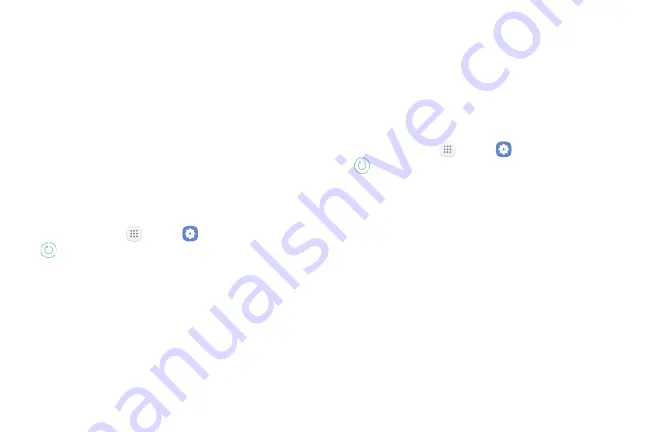
Settings
168
Quick Optimization
The quick optimization feature improves device
performance through the following actions:
•
Identifying apps that use excessive battery power
and clearing unneeded items from memory.
•
Deleting unnecessary files and closing apps running
in the background.
•
Scanning for malware.
To use the quick optimization feature:
1. From home, tap
Apps
>
Settings
>
Device maintenance
.
2. Tap
Optimize now
.
Battery
Monitor your phone’s battery usage through this
settings menu. View which functions are consuming
your battery’s charge and at what percentage. You
can also display the battery charge remaining as a
percentage on the status bar.
1. From home, tap
Apps
>
Settings
>
Device maintenance
.
2. Tap
Battery
for options:
•
Battery usage
: View battery usage since the
battery was last fully charged.
•
Power saving mode
: Extend battery life by
selecting a power saving mode level. Choose
Off
,
Mid
, or
Max
. Estimated remaining battery
life for each mode is provided.
•
App power monitor
: Put apps to sleep so that
they do not use battery power when not in use.
Tap
Save
power to enable.
Summary of Contents for GALAXY J7 PERX
Page 7: ...Learn about your mobile device s special features Special Features ...
Page 12: ...Set Up Your Device Learn how to set up your device for the first time ...
Page 107: ...101 Apps Phone Hide the keypad More options Visual Voicemail Voicemail Call ...
Page 166: ...Display Configure your display s brightness screen timeout delay and other display settings ...
Page 204: ...Other Settings Configure features on your device that make it easier to use ...
Page 209: ...Additional resources foryour device Getting Help ...
Page 214: ...View legal information foryour device Legal ...






























