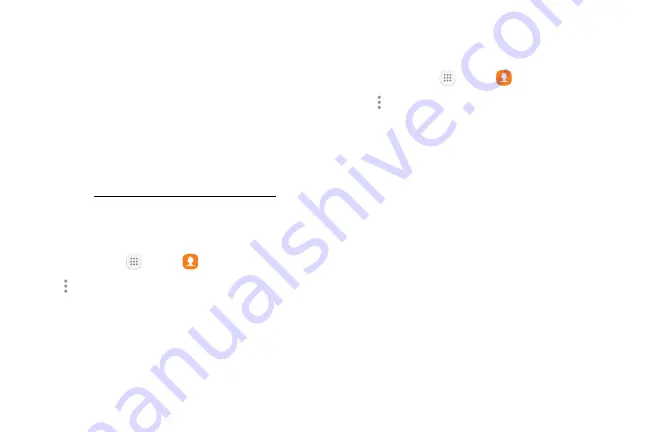
72
Apps
Back Up Contacts
If you are saving contacts to an account that does
not automatically back them up to the Cloud, you can
manually back them up to an optional installed SD card
for re-import if needed.
Before Backing Up Contacts to an SD Card
You will need to have installed an SD card (not
included) into your phone before you can back up your
contacts. See
“Memory Card (SD Card)” on page
for
SD card information.
Back Up Contacts to Your SD Card
1. From home, tap
Apps
>
Contacts
.
2. Tap
More options
>
Settings
>
Import/export
contacts
.
3. Tap
Export
and follow the prompts to complete the
export.
Contacts Settings
Configure options for contacts stored on your phone.
1. From home, tap
Apps
>
Contacts
.
2. Tap
More options
>
Settings
to configure options.
Summary of Contents for GALAXY J7 PERX
Page 7: ...Learn about your mobile device s special features Special Features ...
Page 12: ...Set Up Your Device Learn how to set up your device for the first time ...
Page 107: ...101 Apps Phone Hide the keypad More options Visual Voicemail Voicemail Call ...
Page 166: ...Display Configure your display s brightness screen timeout delay and other display settings ...
Page 204: ...Other Settings Configure features on your device that make it easier to use ...
Page 209: ...Additional resources foryour device Getting Help ...
Page 214: ...View legal information foryour device Legal ...






























