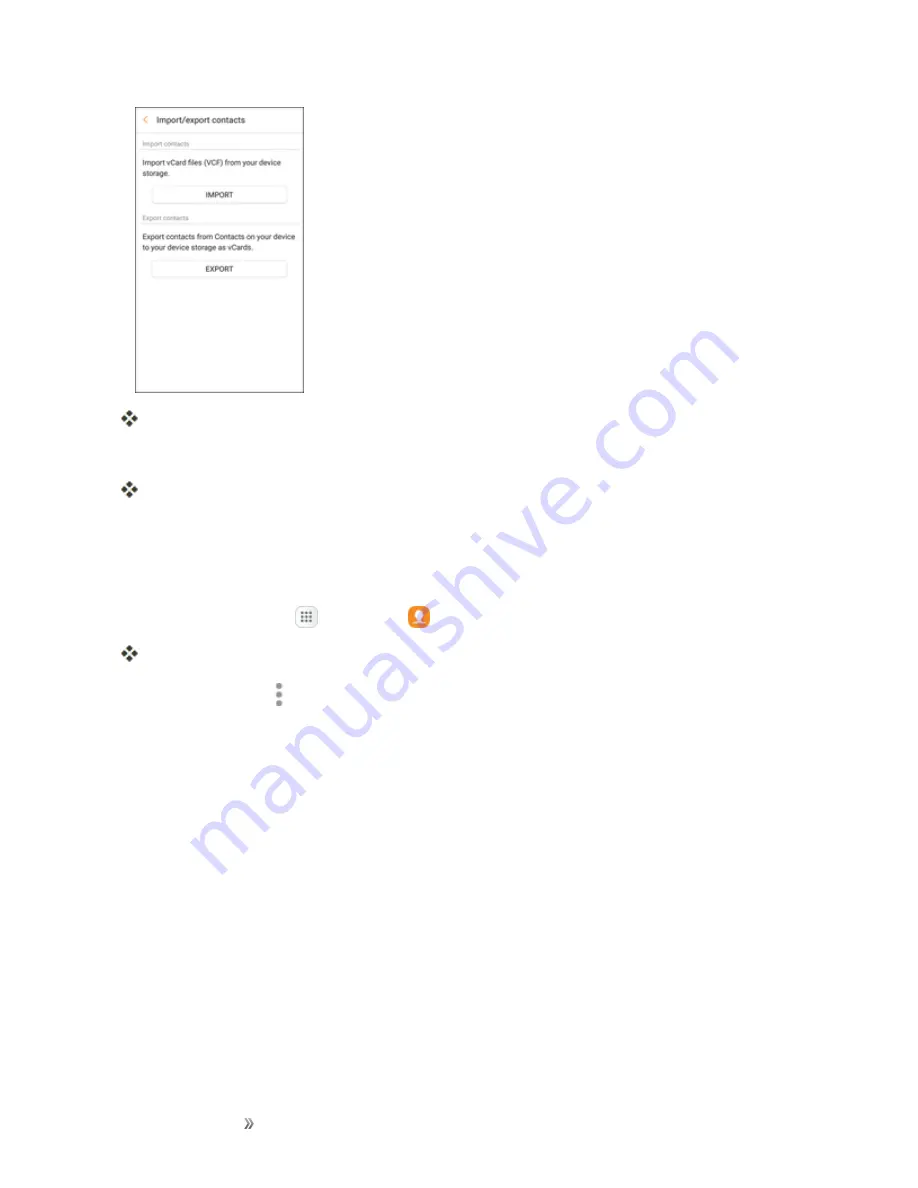
Making Connections
Contacts
86
You will see the Import/Export contacts menu.
3. Tap
Export
and follow the prompts to complete the export.
The contacts are exported and saved to the installed SD card.
Contacts Settings
Configure options for contacts stored on your phone.
1. From home, tap
Apps
>
Contacts
.
You will see the Contacts list.
2. Tap
More options
>
Settings
to configure options:
l
Import/export contacts
: Import contacts from an installed SD memory card and export
contacts to an installed SD memory card (not included).
l
Move device contacts
: Move contacts saved on your device to your Google or Samsung
accounts.
l
Merge duplicate contacts
: Combine duplicate contacts.
l
Contacts to display
: Choose contacts to display in Contacts. You can choose only
contacts from your phone’s memory, or from an account, or choose other sources. You can
also create a customized list of contacts to display.
l
Sort by
: Choose how contacts are sorted, by first or last name.
l
Name format
: Choose how contacts are displayed, by first or last name.
l
Show Frequently contacted
: Show contacts that you frequently call or message.






























