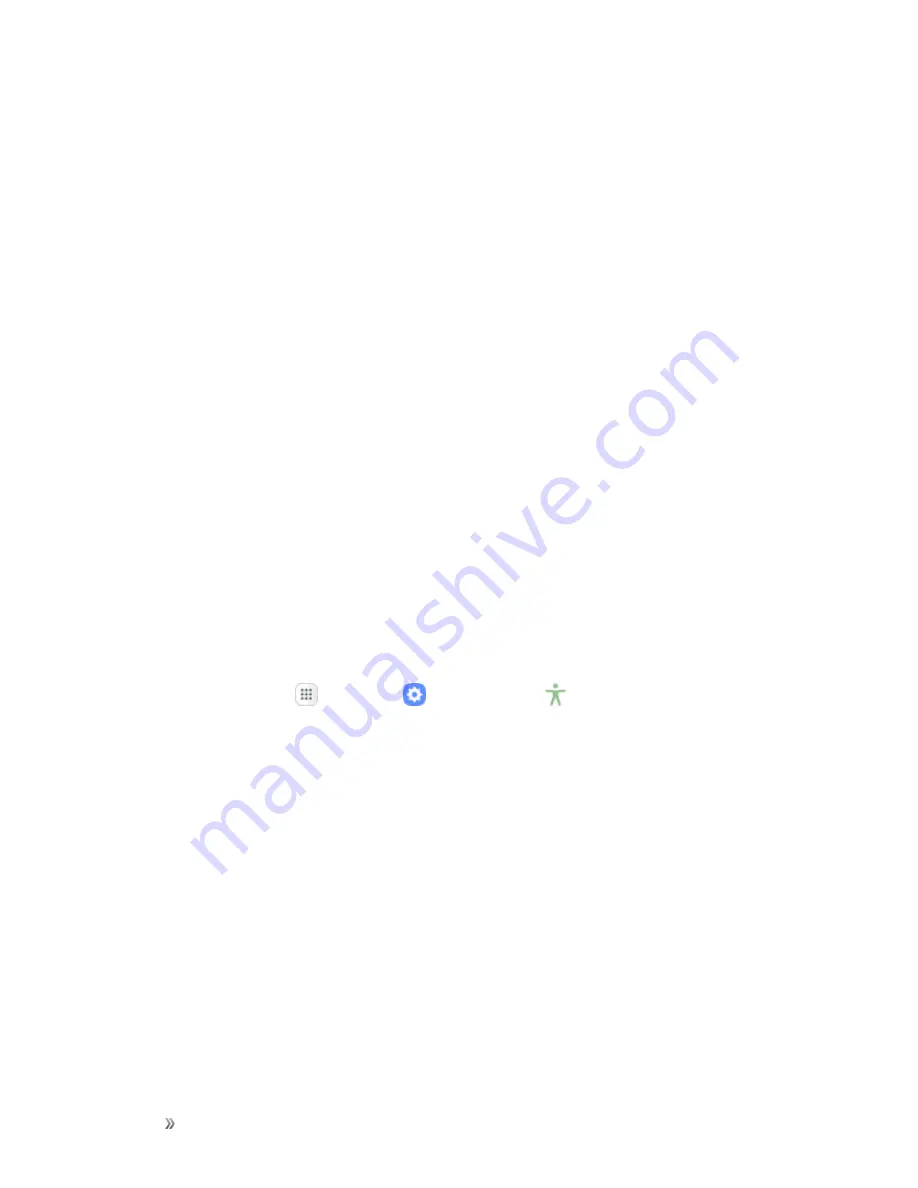
Settings
Personal Settings
247
l
Speak passwords
: The phone reads out characters entered in password fields. Use
caution with this feature, because others near you will be able to hear your passwords.
l
Text-to-speech
: Configure options for converting text to speech.
l
Accessibility shortcut
: Quickly turns on accessibility features by pressing and holding the
Power/Lock
key until you hear a sound or feel a vibration, and then pressing and holding
with two fingers until you hear an audio confirmation.
l
Font size
: Choose the size of text for your phone’s screens.
l
High contrast fonts
: Adjust the color and outline of fonts to increase the contrast with the
background.
l
High contrast keyboard
: Adjust the size of the Samsung keyboard and change its colors to
increase the contrast between the keys and the background.
l
Show button shapes
: Show buttons with shaded backgrounds to make them stand out.
l
Magnification gestures
: Control zoom and pan options with specific gestures such as
triple-tapping, double pinching, and dragging two fingers across the screen.
l
Color inversion
: Screen colors are inverted.
l
Color correction
: Adjusts the color of the screen if you have difficulty reading the screen
because of the color. Follow the prompts to fine-tune screen colors.
Hearing Accessibility Settings
Your phone offers many features to assist users who are deaf or hearing-impaired.
1. From home, tap
Apps
>
Settings
>
Accessibility
.
2. Tap
Hearing
to configure options:
l
Flash notification
: Flash the camera light when you receive notifications or when alarms
sound. Turn the device over to stop the flashing.
l
Turn off all sounds
: Sounds made by the phone during taps, selections, notifications, are
muted.
l
Hearing aids
: Automatically adjusts to attempt to improve the sound quality for use with
hearing aids.
l
Samsung subtitles (CC)
: Displays Samsung subtitles where available. Tap
On/Off
to turn
the option on or off, and then configure options.
l
Google subtitles (CC)
: Displays Google subtitles where available. Tap
On/Off
to turn the
option on or off, and then configure options like Language, Text size, and Caption style.






























