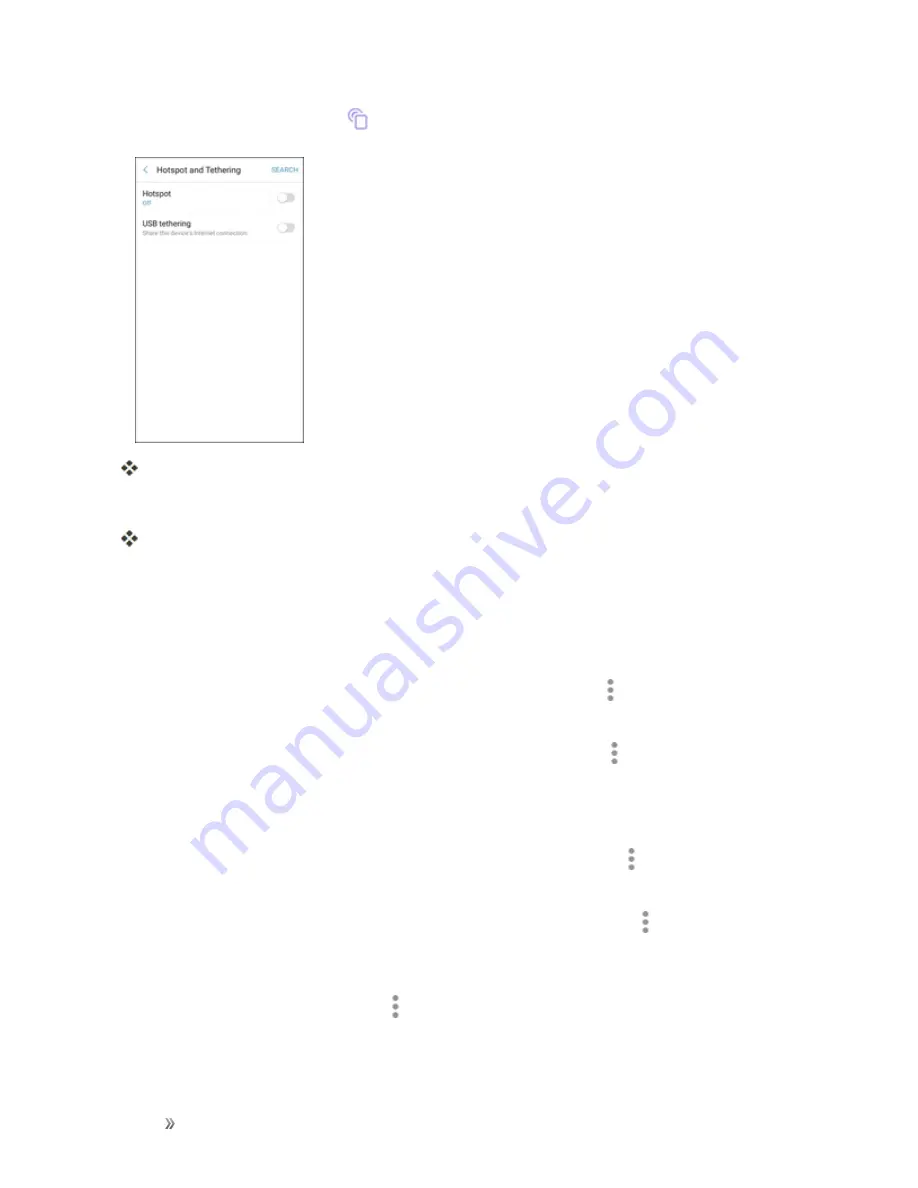
Settings
Connections Settings
204
2. Tap
Hotspot
and Tethering
>
Hotspot
.
The Hotspot window opens.
3. Tap
On/Off
to turn Hotspot on.
Hotspot is enabled.
l
To disable Hotspot, tap
On/Off
again.
Advanced Hotspot Settings
The hotspot settings menu lets you configure advanced options.
n
Set Network SSID
: From the Hotspot window, tap
More options
>
Configure
Hotspot
>
Network name
, enter a name for your hotspot, and then tap
Save
.
n
Hide your Hotspot
: From the Hotspot window, tap
More options
>
Configure
Hotspot
>
Hide my device
to make your Mobile hotspot invisible to other Wi-Fi devices during a scan.
When hidden, other devices can still connect to your Mobile hotspot, but have to set up the
connection manually with your Network SSID and Password.
n
Set Hotspot security
: From the Hotspot window, tap
More options
>
Configure
Hotspot
>
Security
, select a security settings option, and then tap
Save
.
n
Set Hotspot password
: From the Hotspot window, tap
More options
>
Configure
Hotspot
>
Password
, enter a password, and then tap
Save
.
n
Set allowed devices
: To select which devices are allowed to connect to the Hotspot, in the
Hotspot window, tap
More options
>
Allowed devices
>
Add
, enter a device name and
MAC address, and then tap
Add
.
l
To remove allowed devices, tap
Delete
.






























