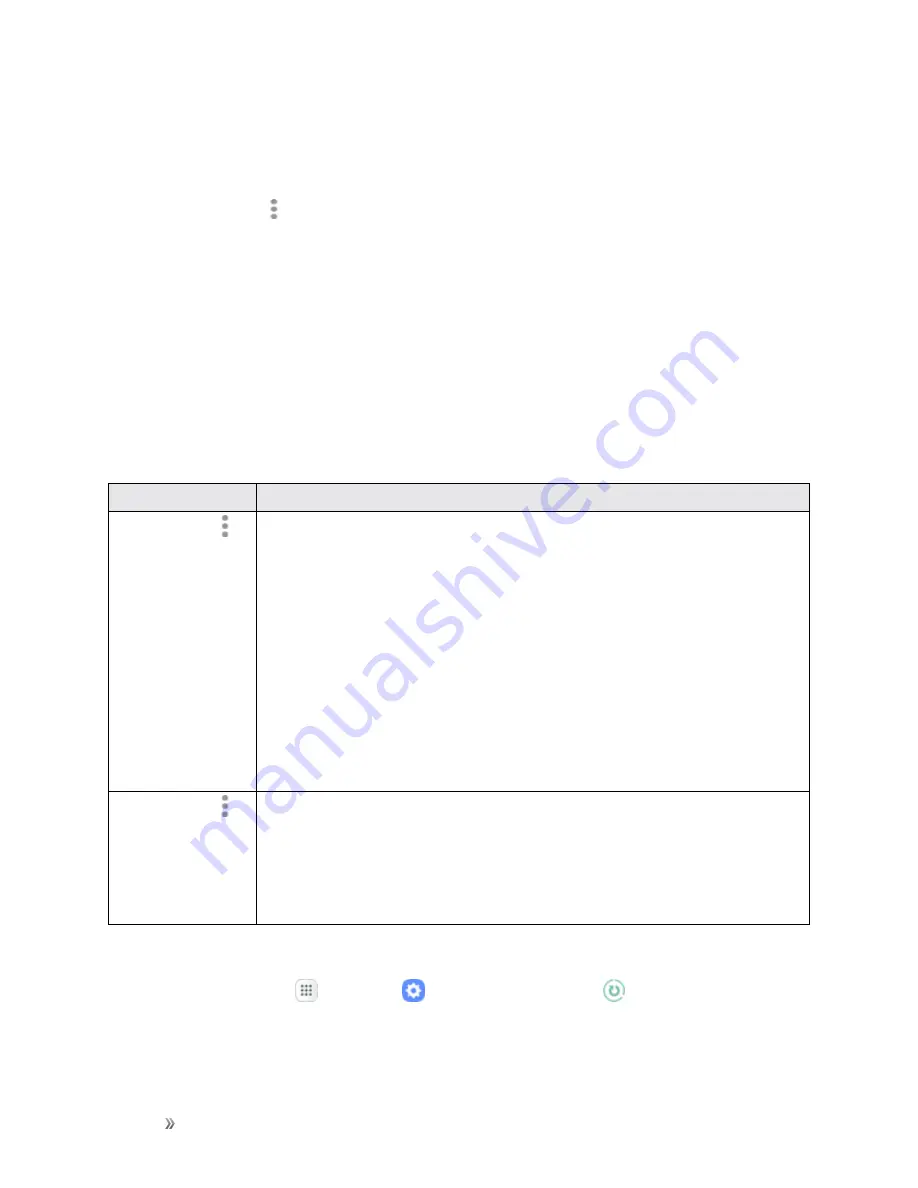
Settings
System Settings
258
l
App power monitor
: Put apps to sleep so that they do not use battery power when not in
use. Tap
Save power
to enable.
l
Unmonitored apps
: Add apps that will be put to sleep.
l
More options
:
o
Notification settings
: Configure battery notifications.
o
Advanced settings
: Configure advanced battery settings.
Storage Settings
The Storage settings menu lets you manage internal and optional installed SD card (not included)
storage on your phone.
Storage Settings Overview
The storage settings menu allows you to configure the following options:
Storage Device
Description
More options
>
Storage settings
>
Internal storage
n
Total space
: View the total space/free space in your phone’s memory.
n
Available space
: The amount of storage space currently available.
n
System memory
: The minimum amount of storage space required to run
the system.
n
Used space
: The amount of storage space currently being used.
n
Other
: The space used by app data, downloaded files, and Android
system files.
n
Cached data
: The amount of data currently cached.
n
Explore
: Launch My Files to view content stored on your device.
More options
>
Storage settings
>
SD card
Note
: This category is available only if an optional SD card is installed.
n
Unmount
: Unmount the SD card to safely remove it.
n
Mount
: Mount the SD card before use.
n
Format
: Delete all data on the SD card.
Access Storage Settings
1. From home, tap
Apps
>
Settings
>
Device maintenance
.






























