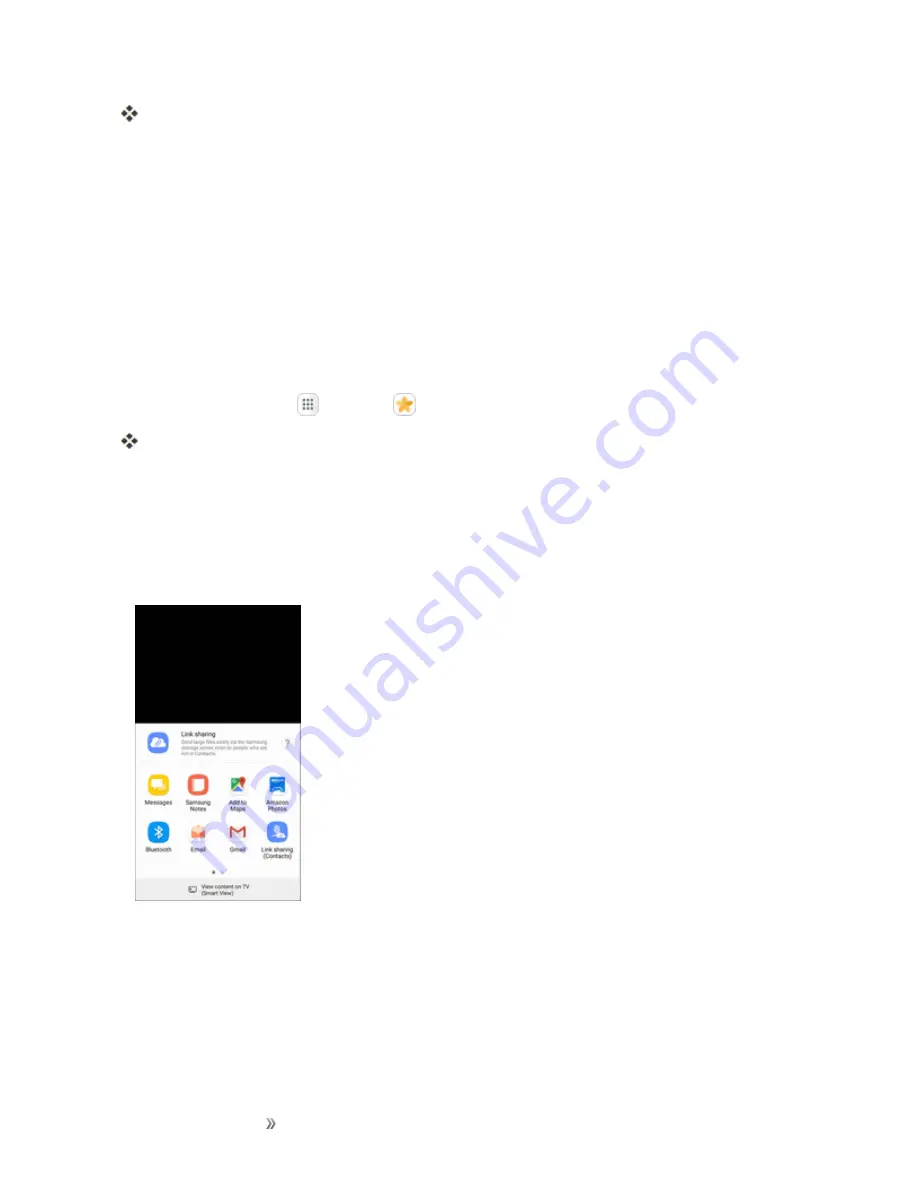
Apps and Entertainment
Camera and Video
152
The edited picture is saved as a new picture in the Gallery app.
Share Pictures and Videos
The Gallery application lets you send pictures and videos using email or multimedia messages. You
can share pictures on your social networks (such as Facebook and ) and share videos on
YouTube. You can also send them to another phone or your computer using Bluetooth.
Send Pictures or Videos by Email or Gmail
You can send several pictures, videos, or both in an email or Gmail message. They are added as file
attachments in your email. For more information about using email and Gmail, see
Create and Send a Gmail Message
.
1. From home, tap
Apps
>
Gallery
.
The Gallery app opens.
2. Tap the pictures or videos you want to share.
l
To select multiple items, touch and hold an image to turn on multiple select. Tap all the items
you want to include.
3. Tap
Share
, and then on the sharing menu, tap a sharing method.
4. Follow the prompts to share the pictures or videos.
Send Pictures or Videos by Multimedia Messaging
Multimedia Messaging (MMS) lets you send pictures and videos using your phone’s messaging app.
Although you can send several pictures or videos in a multimedia message, it may be better to just
send one at a time, especially if the files are large in size.






























