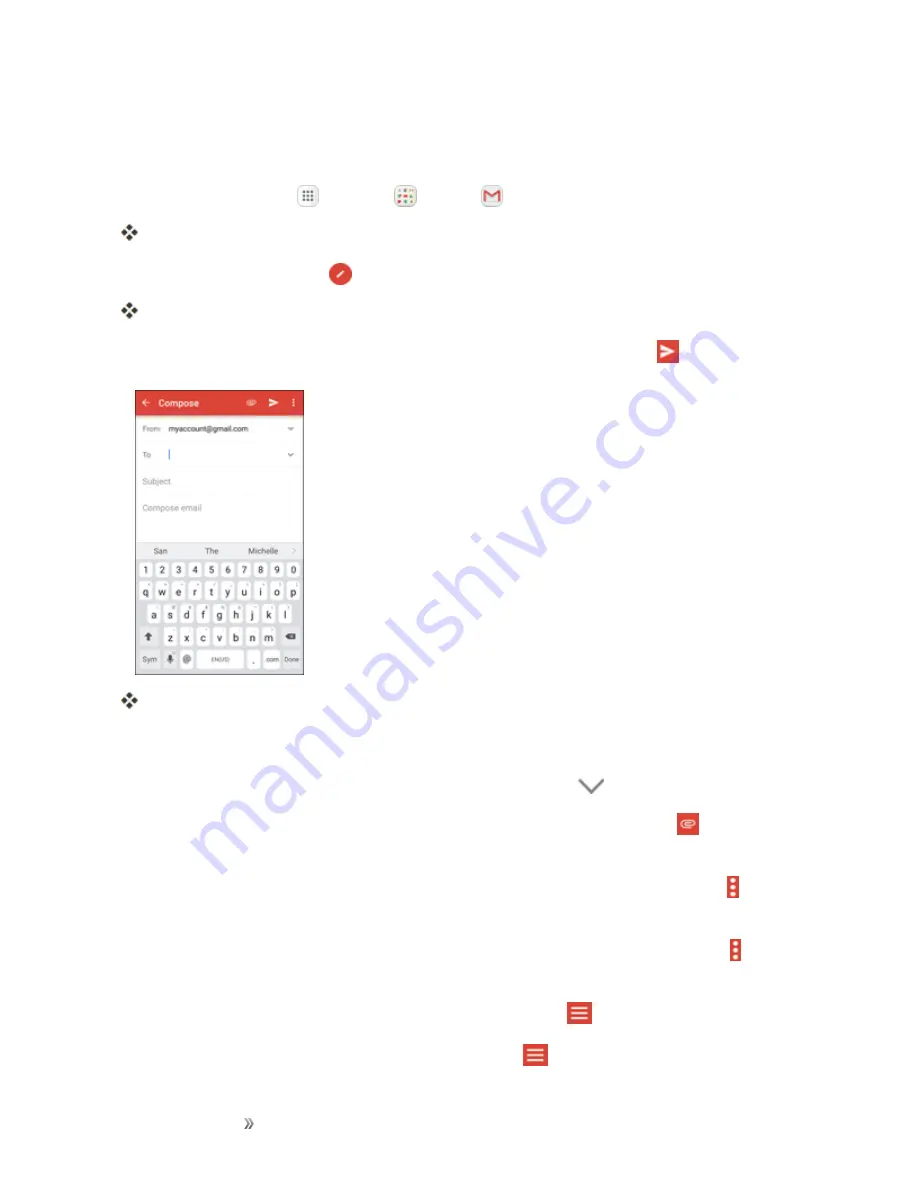
Making Connections
Messaging
96
Create and Send a Gmail Message
Use your phone to create and send Gmail messages.
1. From home, tap
Apps
>
>
Gmail
.
The Gmail Inbox opens.
2. In the Inbox, tap
Compose
.
The Gmail composition window opens.
3. Enter the message recipient(s), subject, and message, and then tap
Send
.
The Gmail message is sent.
Gmail Composition Options
n
Adding Cc/Bcc
: In the mail composition window, tap
Expand
, and then add recipients.
n
Attaching Pictures or Videos
: In the mail composition window, tap
Attach
>
Attach file
or
Insert from Drive
. Locate and then tap the picture or video you want to attach.
n
Save as a Draft (Send Later)
: While composing your message, tap
More options
>
Save
draft
. The message is saved as a draft for later.
n
Delete Mail Being Composed
: In the mail composition window, tap
More options
>
Discard
>
Discard
.
Note
: To view your draft email messages, in the Inbox, tap
Menu
>
Drafts
.
Note
: To view your sent messages, in the Inbox, tap
Menu
>
Sent
.






























