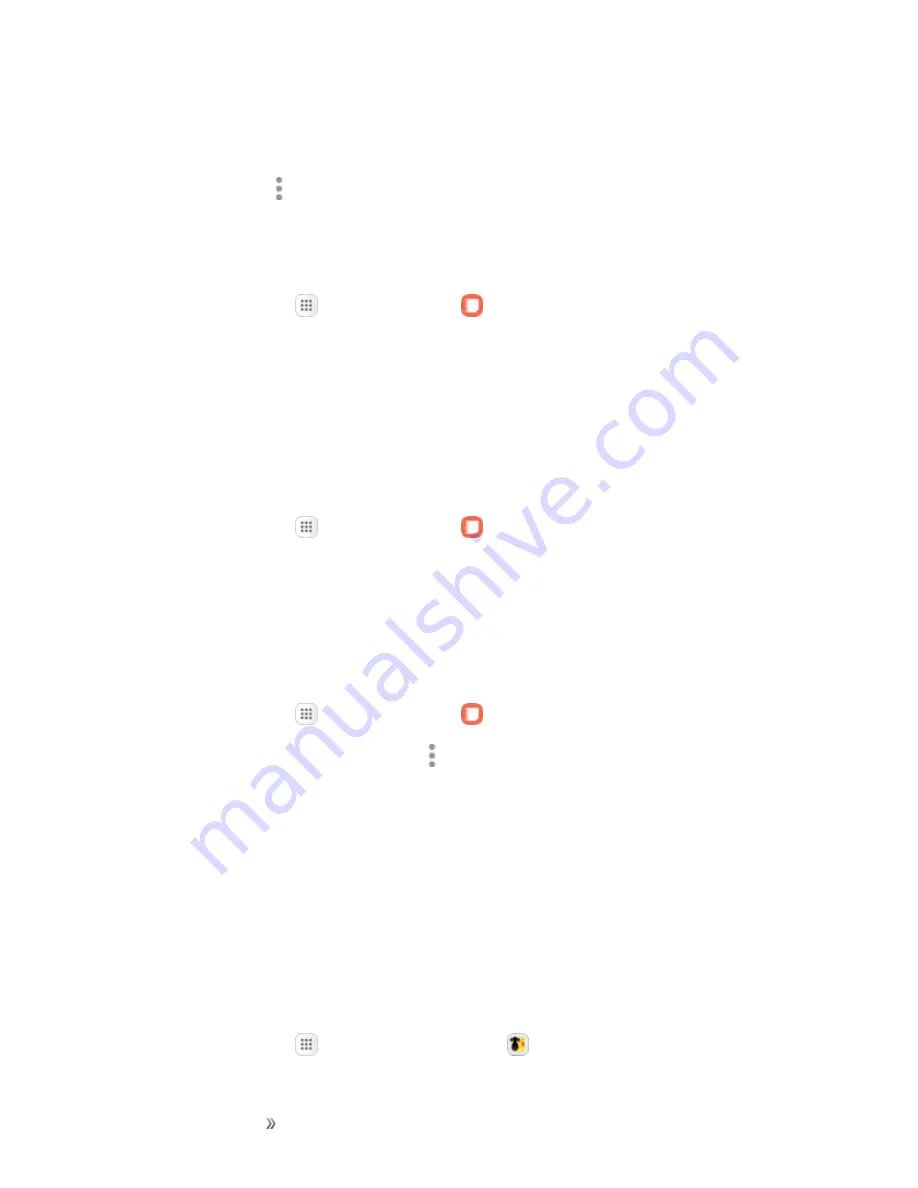
Apps and Entertainment
Productivity
170
l
Image
: Insert an image into the note.
l
Voice
: Use your voice to insert text into the note.
3. Tap
More options
>
Save
when finished.
Edit Notes
You can make edits to notes you create.
1. From home, tap
Apps
>
Samsung
Notes
.
2. Tap a note to view it.
3. Tap the content and make edits.
4. When you are finished, tap
Save
.
Browse Notes
You can browse notes you create.
1. From home, tap
Apps
>
Samsung
Notes
.
2. Browse note entries by swiping up or down.
3. To search for a note, tap
Search
.
Notes Options
You can edit, share, or manage notes.
1. From home, tap
Apps
>
Samsung
Notes
.
2. While browsing notes, tap
More options
for the following options:
l
Edit
: Select notes to share, delete, or move.
l
Sort by
: Change the way notes are organized.
l
List/Grid view
: Switch between List view and Grid view.
l
Settings
: View settings for the Samsung Notes app.
Sprint Family Locator
Use Sprint Family Locator to locate any phone on your Sprint family plan instantly – from your mobile
phone, tablet or computer.
n
From home, tap
Apps
>
Sprint Family Locator
.






























