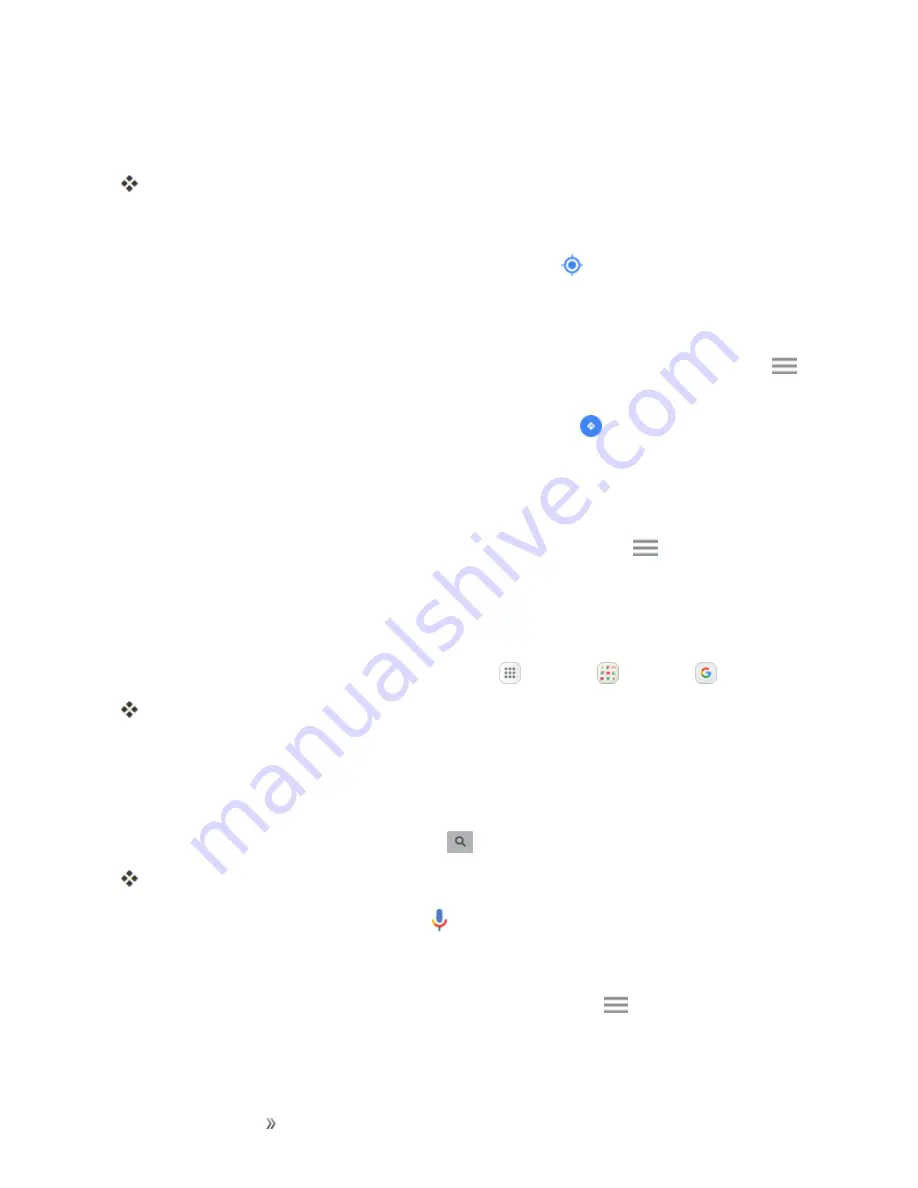
Apps and Entertainment
Productivity
167
2. Tap the
Search
field to start a search.
3. Enter an address, city, facility name, etc., and then tap a candidate in the results list.
A map of the specified location opens.
Google Maps Operations
n
View Current Location
: From the Maps app, tap
Location
.
n
Obtain Useful Area Information for Current Location
: From the Maps app, tap the
Search
field, enter the information you are looking for, and then tap a result to view it.
n
View Traffic Information, Aerial Photos, Etc., in Maps
: From the Maps app, tap
Menu
and then tap
Traffic
,
Satellite
,
Google Earth
, etc.
n
Check Route to Destination
: From the Maps app, tap
Route
, enter your current location
and your destination, tap a method of transport (car, public transit, bicycle, or on foot), and then
tap
Search for route
.
l
Route candidates appear in a list.
n
Check Detailed Operation for Maps
: From the Maps app, tap
Menu
>
Help
.
Google Search
Use Google Search to search not only the Internet, but also the apps and contents of your device.
1. From home, tap the Google search bar or tap
Apps
>
>
.
The Search window opens.
l
If confirmation appears, follow the prompts.
l
If a description for Google Now appears, tap
Next
and read information. Tap
Enable
on the
last page if you want to use Google Now.
2. Type your search keywords and tap
Search
.
Search results appear.
l
To search by voice, tap
Voice search
in the search bar and speak your search terms.
Google Search Operations
n
Changing Search Information
: In the search window, tap
Menu
>
Settings
>
Phone
search
and select where to search.






























