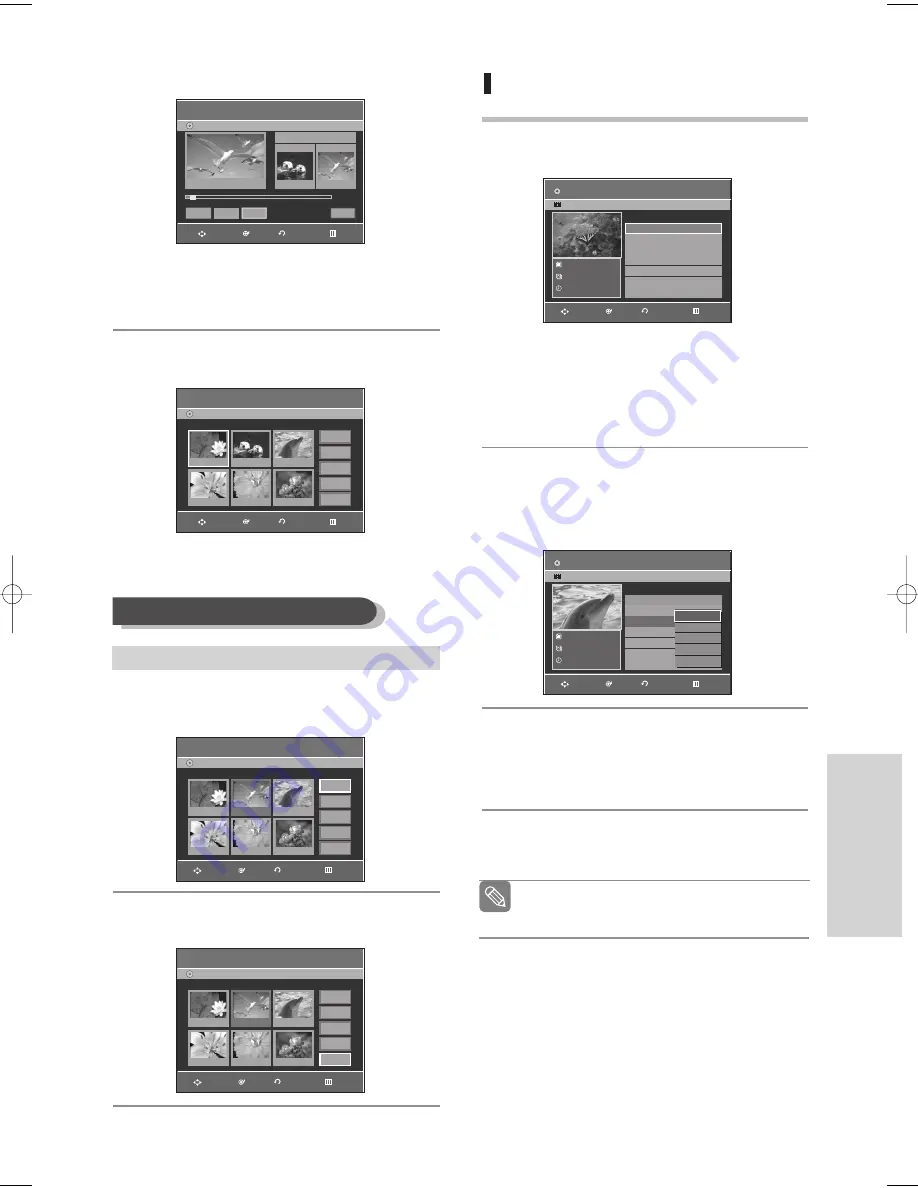
English
- 79
E
diting
7
Press the
OK
button at the end point of the scene.
• The image and time of the end point are dis-
played in the End window.
• To cancel, press the
œ √
buttons to select
Cancel
and then press the
OK
button.
8
Press the
œ √
buttons to select
Add
, then press
the
OK
button.
• The section you want to add is inserted prior
to the scene selected in step 4.
4
Press the
…† œ √
buttons to select the scene you
want to delete, and then press the
OK
button.
5
Press the
…†
buttons to select
Delete
, then press
the
OK
button.
Copying a Playlist to the VCR
1
Press the
PLAY LIST
button with the disc stopped.
The Edit Playlist screen is displayed.
Using the MENU button
• Press the
MENU
button with the disc stopped.
• Press the
…†
buttons to select
Playlist
, then
press the
OK
or
√
button.
• Press the
…†
buttons to select
Edit Playlist
,
then press the
OK
or
√
button.
2
Press the
…†
buttons to select the title you want
to edit from the Playlist, and then press the
OK
or
√
button.
The Edit Playlist menu is displayed:Play, Rename,
Edit Scene, Copy, Delete
3
Press the
…†
buttons to select
Copy
, then press
the
OK
button.
• The title you choose is played and copied to VCR
tape.
4
Press the
MENU
button after the operation has fin-
ished. The menu screen will disappear.
Deleting a Scene
To setup, follow the steps 1 to 3 on page 76.
■
Copy function is not allowed in progressive
scan mode.
Note
Add Scene
DVD-Recorder
DVD-RW(VR)
Scene No. 002
Start
00:00:04
00:00:07
Start
End
Add
Cancel
Title List : 1/7
»
»
00:00:07
RETURN
OK
MOVE
EXIT
Edit Scene
DVD-Recorder
Scene No.
2 / 8
Playlist No. 3
DVD-RW(VR)
01 00:00:03
04 00:00:04
02 00:00:03
03 00:00:42
Play
Modify
Move
Add
Delete
Edit Scene
DVD-Recorder
Scene No.
2 / 8
Playlist No. 3
DVD-RW(VR)
01 00:00:03
04 00:00:04
05 00:00:03
02 00:00:03
03 00:00:42
Play
Modify
Move
Add
Delete
Edit Scene
DVD-Recorder
Scene No.
2 / 7
Playlist No. 3
DVD-RW(VR)
01 00:00:03
04 00:00:04
05 00:00:03
02 00:00:03
03 00:00:42
Play
Modify
Move
Add
Delete
Edit Playlist
01 JAN/01/2006 12:00 00:00:11
√
√
02 JAN/01/2006 12:30 00:00:09
√
√
03 Dolphin 00:01:36
√
√
No. Title
Length Edit
DVD-RW(VR)
JAN/01/2006 12:00
1 Scene
JAN/01/2006 12:00
Edit Playlist
No. Title
Length Edit
DVD-RW(VR)
Dolphin
2 Scene
JAN/01/2006 12:00
01 JAN/01/2006 12:00 00:00:11
√
√
02 JAN/01/2006 12:30 00:00:09
√
√
03 Dolphin 00:01:36
√
√
Play
Rename
Edit Scene
Copy
Delete
RETURN
OK
MOVE
EXIT
RETURN
OK
MOVE
EXIT
RETURN
OK
MOVE
EXIT
RETURN
OK
MOVE
EXIT
RETURN
OK
MOVE
EXIT
05 00:00:03
06 00:00:11
06 00:00:11
06 00:00:11
End
JAN/01/2006
1/3
Dolphin
1/3
01010Q-VR330/336-XSA-ENG3 2006.3.28 10:24 AM Page 79




























