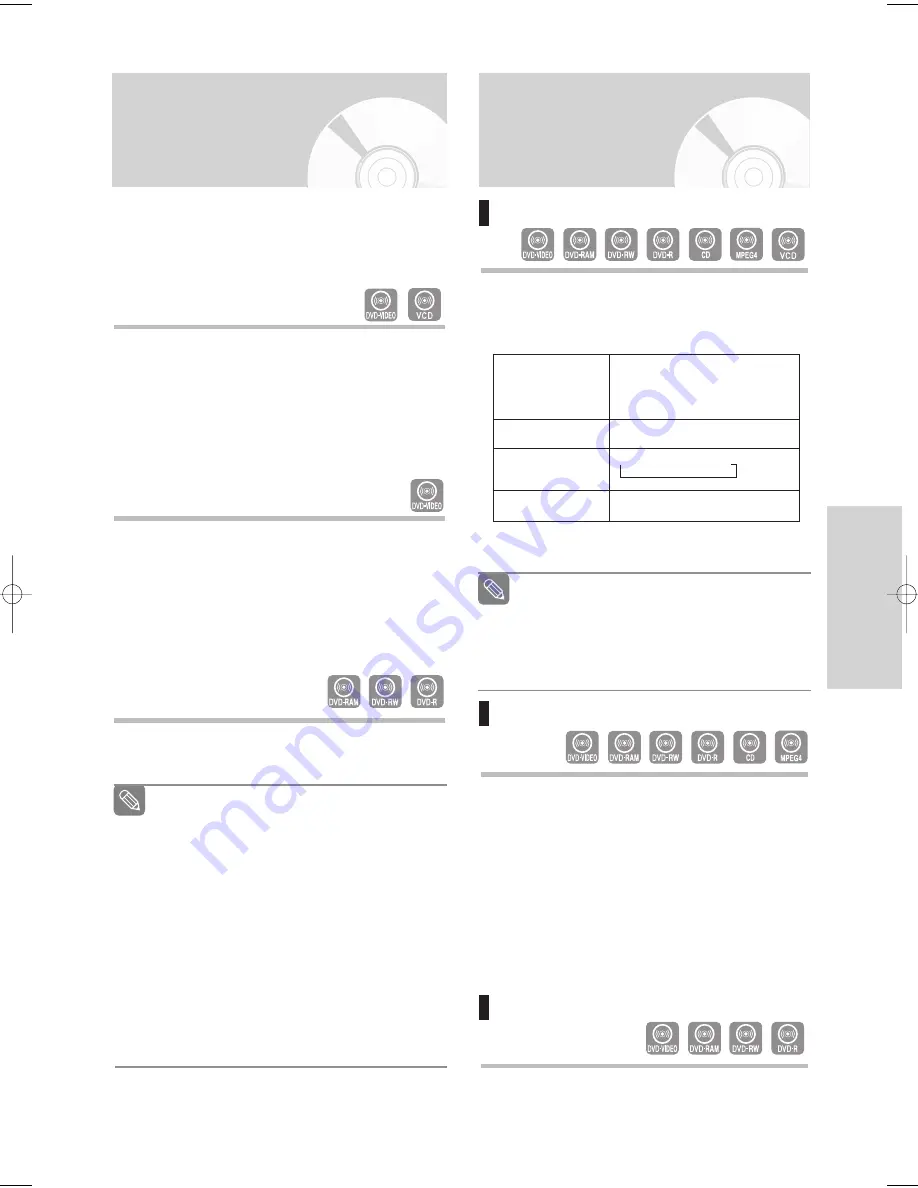
English
- 41
P
layback
Using the Search &
Skip Functions
Searching through a Chapter or Track
During the playback, press the
SEARCH
œœ
or
√√
button on the remote control. Each time you press
the
SEARCH
button, the playback speed will
change as follows.
•
You can scan the programme in reverse order.
To return to normal speed playback, press the
√
√
ll
button
.
Skipping Chapters or Tracks
During playback, press the
l
œœ
or
√√
l
button on
the remote control.
•
If you press the
l
œ
œœ
œ
button
If you press the
l
œœ
button, it moves to the
beginning of the chapter, track or marker
(DVD-RAM/-RW(VR mode)).
Pressing the button once again within 3 seconds
returns to the beginning of the previous chapter,
track or marker (DVD-RAM/-RW(VR mode)).
•
If you press the
√
√√
√
l
button
If you press the
√√
l
button, it moves to the next
chapter, track or marker (DVD-RAM/-RW(VR mode)).
Skipping ahead 30 seconds
In play mode, press
F.ADV/SKIP
button to skip
ahead exactly 30 seconds.
Using the Disc Menu
and Title Menu
Some discs contain a dedicated menu system that
allows you to select special functions for title, chapters,
audio track, subtitles, film previews, information on char-
acters, etc.
❚
Disc Menu
Press the
DISC MENU
button to enter the disc menu
of the disc.
• Move to the setup menu related to playback
operation.
• You can select audio language and subtitle etc.
provided by the disc.
• When playing a VCD2.0, you can choose Menu On
or Menu Off by using the
DISC MENU
button.
❚
Title Menu
Press the
TITLE MENU
button to move to the title
menu of the disc.
• Use this button if the disc contains more than one
title. Some discs may not support the title menu
functionality.
❚
For DVD-RAM/-RW/-R disc
1
Press the
TITLE LIST
button to display title list.
Title List : Title refers to a recorded video
stream. Title List shows a list to help
you select a title. Since the title list
consists of the information on stream
that is actually recorded, if a title is
deleted, that title cannot be played
again.
Playlist : This refers to a unit of playback, which
is made by selecting a desired scene
in the entire Title List. When one
playlist is played, only the scene select-
ed by the user will play and then stop.
Since only the information necessary
for playing a desired scene is included
in a playlist, even if that playlist is delet-
ed, the original data will not be deleted.
Note
Note
DVD-VIDEO/
DVD-RAM/-RW/-R
MPEG4
Fast 1
➝
Fast 2
➝
Fast 3
AUDIO CD (CD-DA)
➝
✕
2
➝
✕
4
➝
✕
8
VCD
➝
Fast 1
➝
Fast 2
➝
Fast 3
√√
Fast 1/
œœ
Fast 1
➝
√√
Fast 2/
œœ
Fast 2
➝
√√
Fast 3/
œœ
Fast 3
➝
√√
Fast 4/
œœ
Fast 4
➝
√√
Fast 5/
œœ
Fast 5
➝
√√
Fast 6/
œœ
Fast 6
No sound is heard during Scan (Search) mode,
except CDs (CD-DA). (You can hear the sound dur-
ing forward search (Fast 1) in disc.)
No sound is heard during scanning in all MPEG4 and
VCD modes.
Depending on the disc type, the sound quality may
lower during Fast 1 mode.
01010Q-VR330/336-XSA-ENG1 2006.3.22 12:19 PM Page 41






























