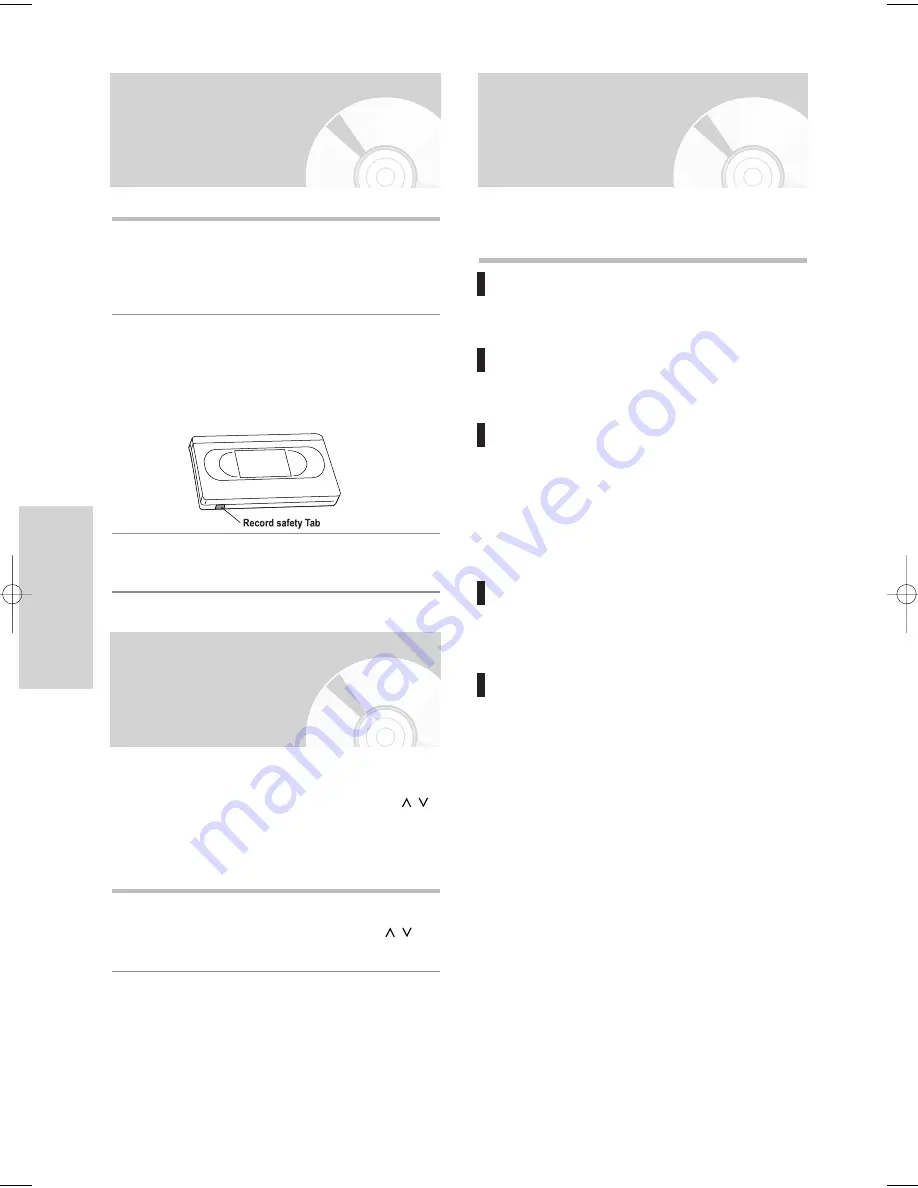
54 -
English
P
layback
1
Insert a standard VHS tape into the VCR deck.
• When a videotape is inserted, power will turn on
automatically.
2
Press the
√
II
(
PLAY/STILL
) button on the remote
control or on the front panel of the unit. The video-
tape will begin to play automatically if the Record
Safety Tab is removed and Auto Play is turned on.
3
Press the
(
STOP
) button on the remote control
or on the front panel of the unit.
The Tracking adjustment removes the white lines that
sometimes appear during playback because of slight
differences in recording decks. The
PROG/TRK
(
/
)
button will automatically align the recorded tracks with
the playback heads to solve this problem.
You may also set tracking manually.
1
Adjust Tracking Manually
During playback, press the
PROG/TRK
(
/
)
buttons to remove white lines from the picture.
While a videotape is playing, you can enjoy a variety of
special playback features.
Still
In Play mode, press
√
II
(
PLAY/STILL
) button to still
a single frame.
Frame Advance
In the Still mode, press
F.ADV/SKIP
button to
advance to the next frame.
Fps/Rps
In Play mode, press Forward (
√√
) button or Rewind
(
œœ
) button to Fps/Rps at two speeds:
• Picture Search - Press and release repeatedly to
advance the tape forward or backword at 2,3,5,7
times normal speed.
• Jet Search - Press and hold to advance the tape
forward or backward at 7 times normal speed.
Skip
In Play mode, press
F.ADV/SKIP
button to cue
ahead exactly 30 seconds. Press
F.ADV/SKIP
button
repeatedly up to 4 times to cue ahead 2 minutes.
Slow motion
In Still mode, press
√√
button for slow motion. Press
the
√√
button repeatedly to vary slow motion speed
from 1/5 to 1/30 of normal playback. Press the
PLAY
button twice to resume normal viewing.
Playing back a VHS
Tape (VCR)
Tracking
Special VCR Playback
Features
01010Q-VR330/336-XSA-ENG2 2006.3.22 12:20 PM Page 54






























