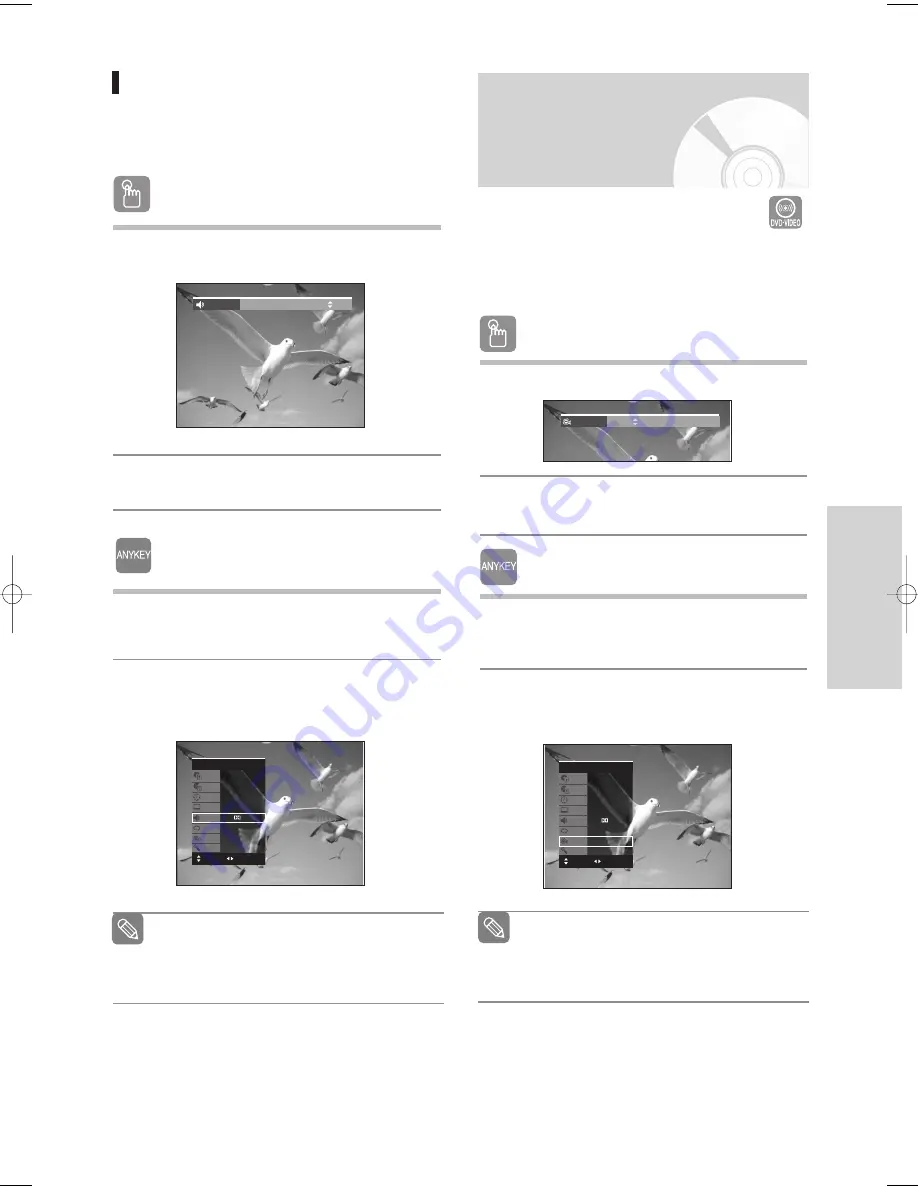
English
- 45
P
layback
Using the ANGLE button
1
Press the
ANGLE
button during playback.
2
Press the
…†
buttons to select the desired
angle.
Using the ANYKEY button
1
Press the
ANYKEY
button during playback.
2
Press the
…†
buttons to select
Angle
, then
press the
œ √
buttons or number (0~9) buttons
to select the desired angle scene.
If a DVD-VIDEO contains multiple angles of a particular
scene, you can use the Angle function.
If the disc contains multiple angles, the
ANGLE
appears on the screen.
Changing the Camera
Angle
■
This function is disc-dependent, and may not
work all DVDs.
■
This function does not work when a DVD
has not been recorded with a multi-camera
angle system.
Note
DVD-Video
Title
Chapter
Time
Subtitle
Audio
Repeat
Angle
Zoom
1/2
1/28
00:01:01
ENG
ENG D 5.1CH
Off
1/3
Off
Angle
1/3
CHANGE
MOVE
Selecting the Audio language
Audio languages may not work depending on the
disc type. This is only available during playback.
Using the AUDIO button
1
Press the
AUDIO
button during playback.
2
Press the
AUDIO
or
…†
buttons to select the
desired audio language.
Using the ANYKEY button
1
Press the
ANYKEY
button during playback.
2
Press the
…
…†
†
buttons to select
Audio
, then press
the
œ
œ √
√
buttons to select the desired audio lan-
guage.
Audio languages may be different because
they are disc-specific.
Some discs allow you to select the audio
language for the disc menu only.
Note
Audio
ENG Dolby Digital 5.1CH
DVD-Video
Title
Chapter
Time
Subtitle
Audio
Repeat
Angle
Zoom
1/2
1/28
00:01:03
ENG
ENG D 5.1CH
Off
1/1
Off
CHANGE
MOVE
01010Q-VR330/336-XSA-ENG2 2006.3.22 12:20 PM Page 45






























