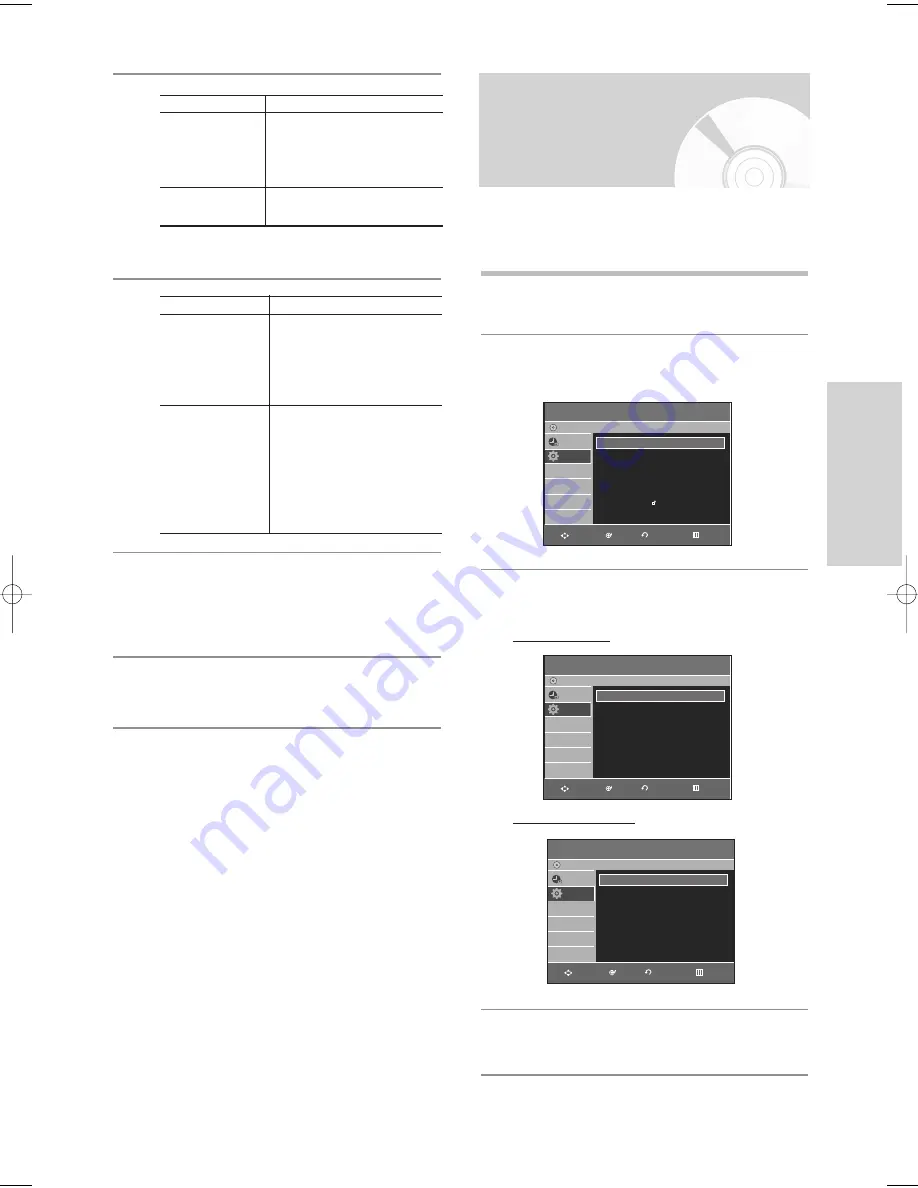
English
- 27
S
ystem Setup
10
Press the
OK
button to save the name.
11
12
Press the
…†
buttons to select
Done
, then
press the
OK
button to confirm manual setting.
• Repeat this procedure from step 5 onwards,
until all the required stations are stored.
13
Press the
MENU
button to exit the menu.
Clearing a Preset
Station
If you have stored a TV station that you do not require,
you can clear it.
1
With the unit in Stop mode/No Disc mode, press
the
MENU
button.
2
Press the
…†
buttons to select
Setup
, then press
the
OK
or
√
button.
3
Press the
…†
buttons to select
Install
, then press
the
OK
or
√
button.
Australia Model
New Zealand Model
4
Press the
…†
buttons to select
Manual Setup
,
then press the
OK
or
√
button.
Then....
• Press the
…†
buttons to select
MFT .
• Press the
œ √
buttons to adjust
the picture, if necessary.
• Select Done to store the station.
• Press the
…†
buttons to select
CH.
• Press the
œ √
buttons to go on
scanning the frequency band
and display the next station.
• Go back to the beginning of
step.
If you..
Wish to store the
station displayed
Do not wish to store
the station displayed
Setup
DVD-Recorder
No Disc
Programme
Setup
System
√
√
Clock Set
√
√
Language
√
√
Audio
√
√
Video
√
√
Parental Control
√
√
Install
√
√
Install
DVD-Recorder
No Disc
Programme
Setup
Auto Setup
√
√
Manual Setup
√
√
VIDEO Output CH : CH 38
√
√
RETURN
OK
MOVE
EXIT
RETURN
OK
MOVE
EXIT
To...
Select a Character
Move to the next or
previous character
Then....
Press the
…†
buttons until the
required name character is
displayed (letters, numbers or
“ - ” character)
Press the
œ √
buttons
respectively.
Install
DVD-Recorder
No Disc
Programme
Setup
Auto Setup
√
√
Manual Setup
√
√
TV System : G
√
√
VIDEO Output CH : CH 36
√
√
RETURN
OK
MOVE
EXIT
01010Q-VR330/336-XSA-ENG1 2006.3.22 12:18 PM Page 27






























