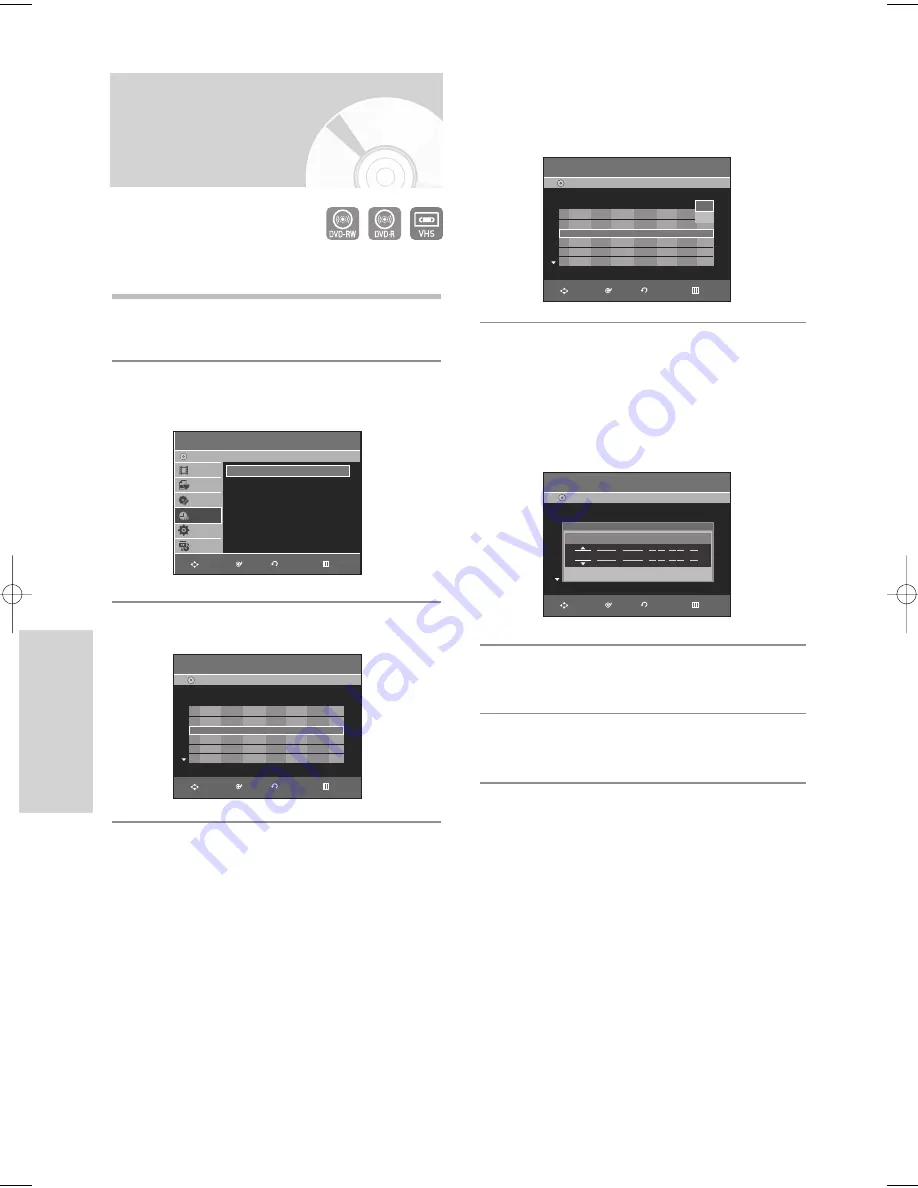
62 -
English
R
ecording
4
Press the
…†
buttons to select the number of the
scheduled record list you want to edit, then press the
OK
or
√
button.
• The Edit and Delete items are displayed.
5
Press the
…†
buttons to select
Edit
, then press the
OK
or
√
button.
• The Timer Recording screen is displayed.
Edit the items you want to modify.
See the Timer Recording section for more
information on Timer Recording Input items.
(See page 61)
6
Press the
OK
button to confirm the edited setting.
7
Press the
MENU
button after finishing the operation.
The menu screen will disappear.
Scheduled Record List
DVD-Recorder
DVD-RW(VR)
Current Time 12:00
No. To Source Day Start End Speed
Edit
01
DVD
PR 01
Daily
12:00
14:00
SP
√
√
02
DVD
PR 02
Daily
15:00
16:00
SP
√
√
03
- - -
- - -
- - - - -
- -:- -
- -:- - - -
√
√
Edit
Delete
Scheduled Record List
DVD-Recorder
DVD-RW(VR)
Current Time 12:00
No. To Source Day Start End Speed
Edit
No. 01
Available Time 00:48 SP
DVD
PR 01
Daily
12:00 14:00
SP
To
Source
Day
Start
End
Speed
RETURN
OK
MOVE
EXIT
RETURN
OK
MOVE
EXIT
Editing the Scheduled
Record List
Follow these directions to edit the timer record list.
1
With the unit in Stop mode, press the
MENU
button.
2
Press the
…†
buttons to select
Programme
, then
press the
OK
or
√
button.
3
Press the
OK
button.
Programme
DVD-Recorder
Title List
Playlist
Disc Manager
Programme
Setup
Copy
DVD-RW(VR)
Scheduled Record List
√
√
Scheduled Record List
DVD-Recorder
DVD-RW(VR)
Current Time 12:00
No. To Source Day Start End Speed
Edit
01
DVD
PR 01
Daily
12:00
14:00
SP
√
√
02
DVD
PR 02
Daily
15:00
16:00
SP
√
√
03
- - -
- - -
- - - - -
- -:- -
- -:- - - -
√
√
RETURN
OK
MOVE
EXIT
RETURN
OK
MOVE
EXIT
01010Q-VR330/336-XSA-ENG2 2006.3.22 12:20 PM Page 62






























