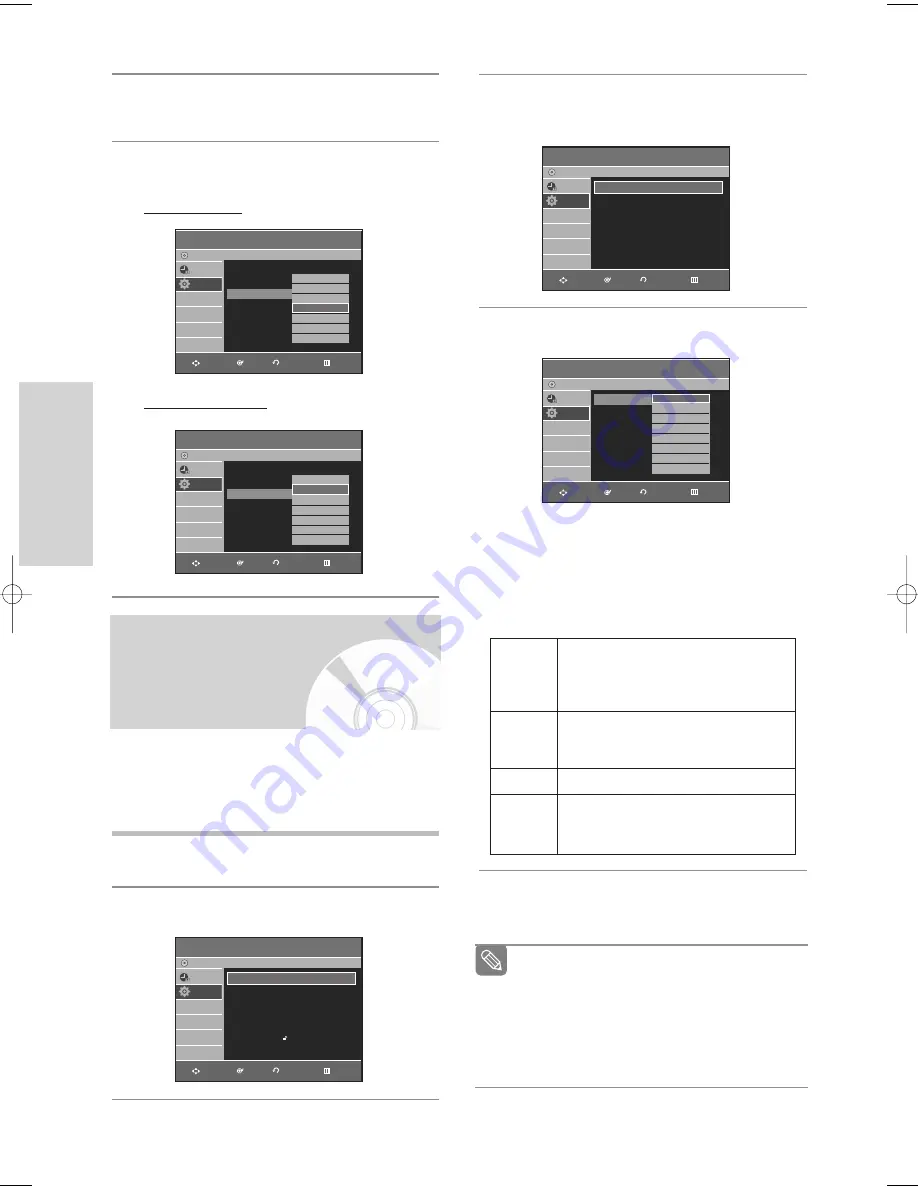
30 -
English
S
ystem Setup
■
Press the
RETURN
or
œ
button to return to the previ-
ous menu. Press the
MENU
button to exit the menu.
■
The selected language will only appear if it is
supported on the disc.
■
If the subtitle language is displayed in broken fonts,
change DivX Subtitle to the appropriate region. If it
still does not work, the format is not supported.
Note
If you set audio, subtitle, disc menu, on-screen menu
and DivX subtitle language in advance, they will come
up automatically every time you watch a movie.
If the selected language is not recorded on the disc,
the original pre-recorded language is selected.
1
With the unit in Stop mode/No Disc mode, press
the
MENU
button.
2
Press the
…†
buttons to select
Setup
, then press
the
OK
or
√
button.
3
Press the
…†
buttons to select
Language
, then
press the
OK
or
√
button.
Language setup menu will be displayed.
4
Press the
…†
buttons to select the desired
language option, then press the
OK
or
√
button.
•
Audio
: For the disc audio language.
•
Subtitle
: For the disc subtitles.
•
Disc Menu
: For the disc menu contained on the disc.
•
On-Screen Menu
: For the on-screen menu of
your DVD Recorder & VCR.
•
DivX Subtitle
: Selecting a supported DivX
subtitle language by region.
5
Press the
…†
buttons to select the desired
language, then press the
OK
or
√
button.
Setting Up the
Language Options
Setup
DVD-Recorder
No Disc
Programme
Setup
System
√
√
Clock Set
√
√
Language
√
√
Audio
√
√
Video
√
√
Parental Control
√
√
Install
√
√
Language
DVD-Recorder
No Disc
Programme
Setup
Audio
: Original
√
√
Subtitle
: Automatic
√
√
Disc Menu
: English
√
√
On-Screen Menu : English
√
√
DivX Subtitle
: Western
√
√
Language
DVD-Recorder
Audio
Subtitle
Disc Menu
On-Screen Menu
DivX Subtitle
No Disc
Programme
Setup
Original
English
Français
Deutsch
Español
Italiano
Nederlands
Korean
❷
RETURN
OK
MOVE
EXIT
RETURN
OK
MOVE
EXIT
RETURN
OK
MOVE
EXIT
4
Press the
…†
buttons to select
VIDEO Output
CH
, then press the
OK
or
√
button.
5
Press the
…†
buttons to select the desired VIDEO
output channel, then press the
OK
or
√
button.
Australia Model
New Zealand Model
Install
DVD-Recorder
Auto Setup
√
√
Manual Setup
√
√
VIDEO Output CH : CH 36
√
√
No Disc
Programme
Setup
CH 35
CH 36
CH 37
CH 38
CH 39
CH 40
CH 41
❷
RETURN
OK
MOVE
EXIT
Install
DVD-Recorder
Auto Setup
√
√
Manual Setup
√
√
VIDEO Output CH : CH 36
√
√
No Disc
Programme
Setup
CH 35
CH 36
CH 37
CH 38
CH 39
CH 40
CH 41
❷
RETURN
OK
MOVE
EXIT
Western
Central
Greek
Cyrillic
Afrikaans, Basque, Catalan, Danish, Dutch,
English, Faeroese, Finnish, French, German,
Icelandic, Indonesian, Italian, Malay, Norwegian,
Portuguese, Spanish, Swahili, Swedish
English, Albanian, Croatian, Czech, Hungarian,
Polish, Romanian, Serbian (Latin), Slovak,
Slovenian
English, Azeri, Belarusian, Bulgarian, Kazakh,
Macedonian, Russian, Serbian, Tatar,
Ukrainian, Uzbek
English, Greek
01010Q-VR330/336-XSA-ENG1 2006.3.22 2:59 PM Page 30






























