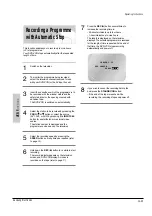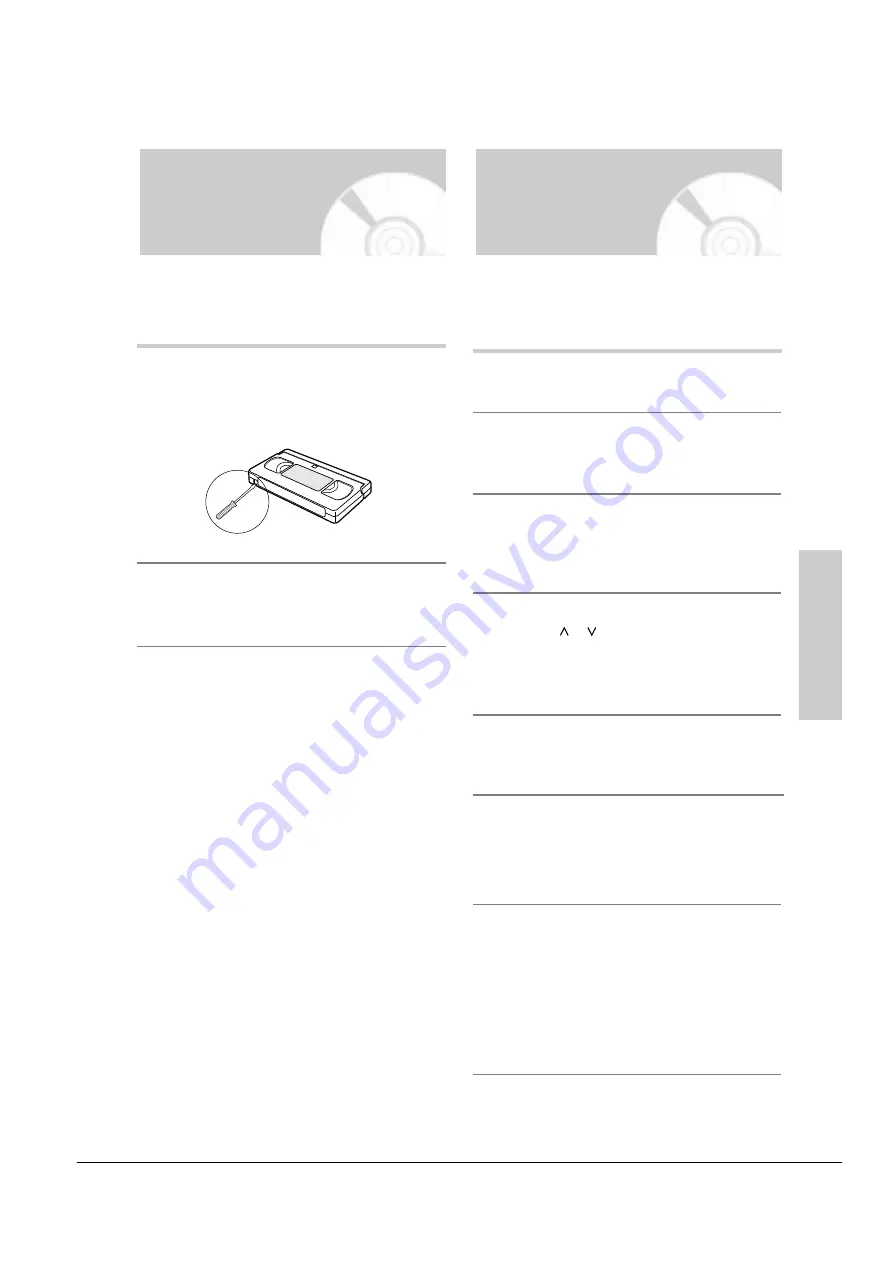
Operating Instructions
12-22
Samsung Electronics
English
-
27
VCR F
unctions
If you wish to protect a cassette, break off the tab
using a small screwdriver.
1
To re-record over a protected cassette (safety tab
broken), cover the hole with adhesive tape.
2
Protecting a Recorded
Cassette
Video cassettes have a safety tab to prevent accidental
erasure. When this tab has been removed, you cannot
record on the tape.
To monitor the programme being recorded,
select the television channel reserved for use
with your DVD-VCR (or the AV input if used).
2
Switch on the television.
1
Insert the cassette on which the programme is to
be recorded, with the window visible and the
safety tab intact or the opening covered with
adhesive tape.
The DVD-VCR is switched on automatically.
3
Select the station to be recorded by pressing the
PROG
or
button or select the source
(AV1, AV2, or AUX) by pressing the
INPUT SEL.
button for a satellite tuner or external video
source. The station number is displayed and the
programme can be seen on the television.
4
Select the recording speed by pressing the
SPEED
button as many times as required (refer
to page
26
).
5
Hold down the
REC
(
●
) button for a while to start
recording.
The record indicator appears on the television
and DVD-VCR display. An index is recorded on
the tape (refer to page
37
).
6
To stop recording, press the
■
button once.
• If your DVD-VCR ejects the cassette when you
start recording, check to make sure that the
cassette’s safety tab is intact or that the
opening (created by a broken safety tab) is
overed with adhesive tape.
• If you reach the end of the tape while recording,
the cassette rewinds automatically.
7
Recording a Programme
Immediately
Before recording a programme, you must have preset
the corresponding station (unless you are recording via
an external video source). If you have not done so, refer
to pages
17~18
.
Summary of Contents for DVD-V5450
Page 23: ...Reference Information 14 12 Samsung Electronics Fig 14 14 Mecha Timing Chart Kaiser II ...
Page 37: ...Reference Information 14 26 Samsung Electronics MEMO ...
Page 49: ...Product Specification 2 12 Samsung Electronics MEMO ...
Page 109: ...Operating Instructions 12 60 Samsung Electronics MEMO ...
Page 237: ...Troubleshooting 5 34 Samsung Electronics MEMO ...
Page 247: ...Exploded View and Parts List 6 10 Samsung Electronics MEMO ...
Page 263: ...Block Diagram 8 2 MEMO Samsung Electronics ...
Page 265: ...PCB Diagrams 10 2 Samsung Electronics 10 1 VCR Main PCB COMPONENT SIDE ...
Page 266: ...PCB Diagrams 10 3 Samsung Electronics CONDUCTOR SIDE ...
Page 267: ...PCB Diagrams 10 4 Samsung Electronics 10 2 DVD Main PCB COMPONENT SIDE ...
Page 268: ...PCB Diagrams 10 5 Samsung Electronics CONDUCTOR SIDE ...
Page 270: ...9 1 9 Wiring Diagram Samsung Electronics ...
Page 271: ...Wiring Diagram 9 2 MEMO Samsung Electronics ...