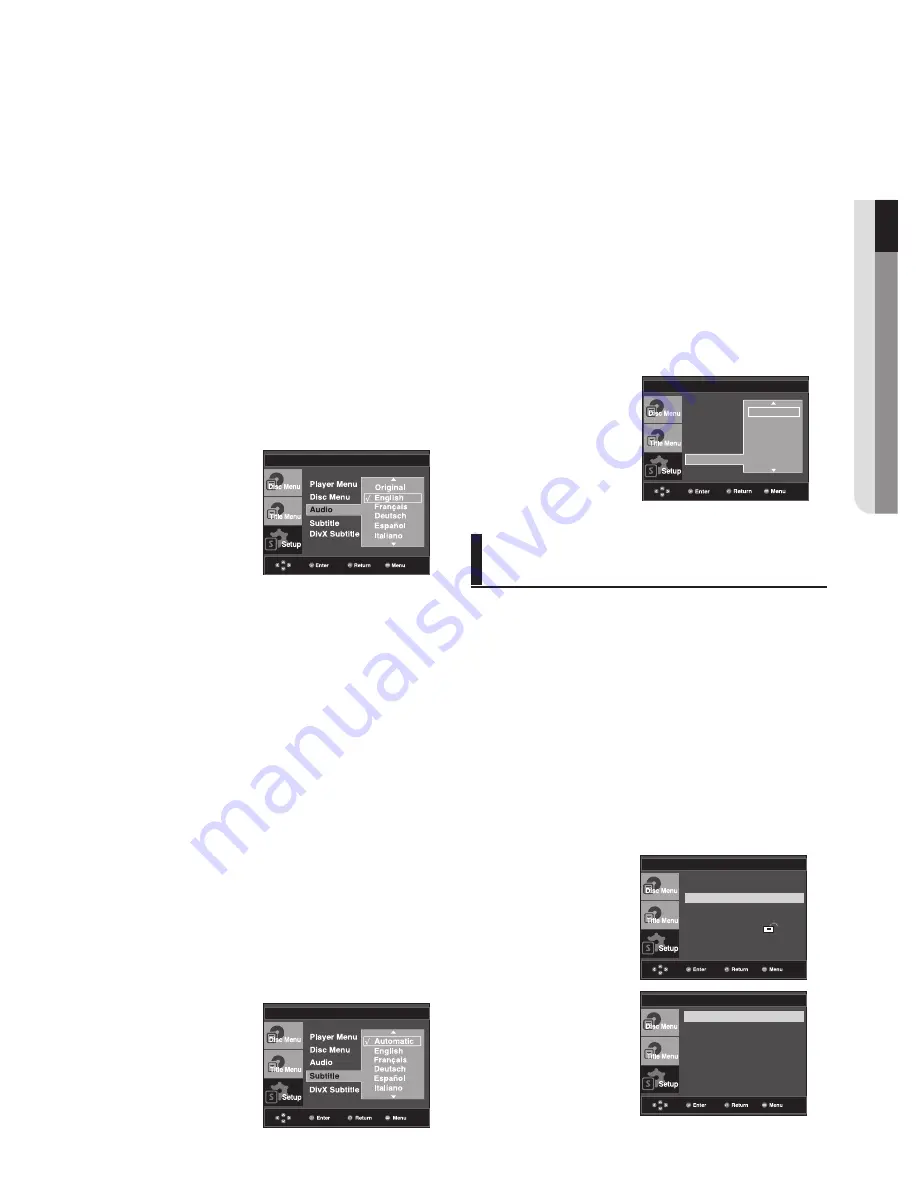
changing setup menu
●
c
HA
n
G
in
G SETUP ME
n
U
English
_
Setting Up the Audio
Options
Audio Options allows you to setup the audio device
and sound status settings depending on the audio
system in use.
1. With the unit in Stop mode, press the
MENU
button.
2. Press the
π
/
†
buttons to select
Setup
, then press the
®
or
ENTER
button.
3. Press the
π
/
†
buttons to select
Audio Setup
, then
press the
®
or
ENTER
button.
4. Press the
π
/
†
buttons to select the desired item, then
press the
®
or
ENTER
button.
Language Setup
®
Audio Setup
®
Display Setup
®
Parental Setup :
®
DivX(R) Registration
®
Dolby Digital Out
: PCM
MPEG-2 Digital Out
: PCM
Dynamic Compression : On
PCM Down Sampling : On
Power On Music
: On
AUDIO SETUP
Using the DivX Subtitle Language
1. With the unit in Stop mode, press the
MENU
button.
2. Press the
π
/
†
buttons to select
Setup
, then press the
®
or
ENTER
button.
3. Press the
π
/
†
buttons to select
Language Setup
,-then
press the
®
or
ENTER
button.
4. Press the
π
/
†
buttons to select
DivX Subtitle
, then
press the
®
or
ENTER
button.
5. Press the
π
/
†
buttons to select the desired -language,
then press the
®
or
ENTER
button.
- The language is selected and the screen returns to
Language Setup menu.
- To make the setup menu disappear, press the
MENU button.
LANGUAGE SETUP
Player Menu
Disc Menu
Audio
Subtitle
DivX Subtitle
√ Unicode
Western
Turkish
Central
Cyrillic
Greek
Using the Subtitle Language
1. With the unit in Stop mode, press the
MENU
button.
2. Press the
π
/
†
buttons to select
Setup
, then press the
®
or
ENTER
button.
3. Press the
π
/
†
buttons to select
Language Setup
,-then
press the
®
or
ENTER
button.
4. Press the
π
/
†
buttons to select
Subtitle
, then press the
®
or
ENTER
button.
5. Press the
π
/
†
buttons to select the desired -language,
then press the
®
or
ENTER
button.
- Select “Automatic” if you want the subtitle language
to be the same as the language selected as the audio
language.
- Some discs may not contain the language you select
as your initial language; in that case the disc will use its
original language setting.
- The language is selected and the screen returns to
setup menu.
- To make the setup menu disappear, press the MENU
button.
Using the Audio Language
1. With the unit in Stop mode, press the
MENU
button.
2. Press the
π
/
†
buttons to select
Setup
, then press the
®
or
ENTER
button.
3. Press the
π
/
†
buttons to select
Language Setup
, then
press the
®
or
ENTER
button.
4. Press the
π
/
†
buttons to select
Audio
, then press the
®
or
ENTER
button.
5. Press the
π
/
†
buttons to select the desired language,
then press the
®
or
ENTER
button.
- Select “Original” if you want the default soundtrack
language to be the original language the disc is
recorded in.
- If the selected language is not recorded on the disc, the
original pre-recorded language is selected.
- The language is selected and the screen returns to
Language Setup menu.
- To make the setup menu disappear, press the
MENU button.
LANGUAGE SETUP
LANGUAGE SETUP
Setting Up the Language
Features
If you set the player menu, disc menu, audio and subtitle
language in advance, they will come up automatically every
time you watch a movie.
Using the Player Menu Language
1. With the unit in Stop mode, press the
MENU
button.
2. Press the
π
/
†
buttons to select
Setup
, then press the
®
or
ENTER
button.
3. Press the
π
/
†
buttons to select
Language Setup
, then
press the
®
or
ENTER
button.
4. Press the
π
/
†
buttons to select
Player Menu
, then
press the
®
or
ENTER
button.
5. Press the
π
/
†
buttons to select the desired language,
then press the
®
or
ENTER
button.
- The language is selected and the screen returns to
Language Setup menu.
- To make the setup menu disappear, press the MENU
button.
Summary of Contents for DVD-P390
Page 36: ...AK68 01770A 03 ...
Page 73: ...AK68 01770A 03 ...
Page 110: ...AK68 01770A 03 ...
Page 147: ...AK68 01770A 03 ...
















































