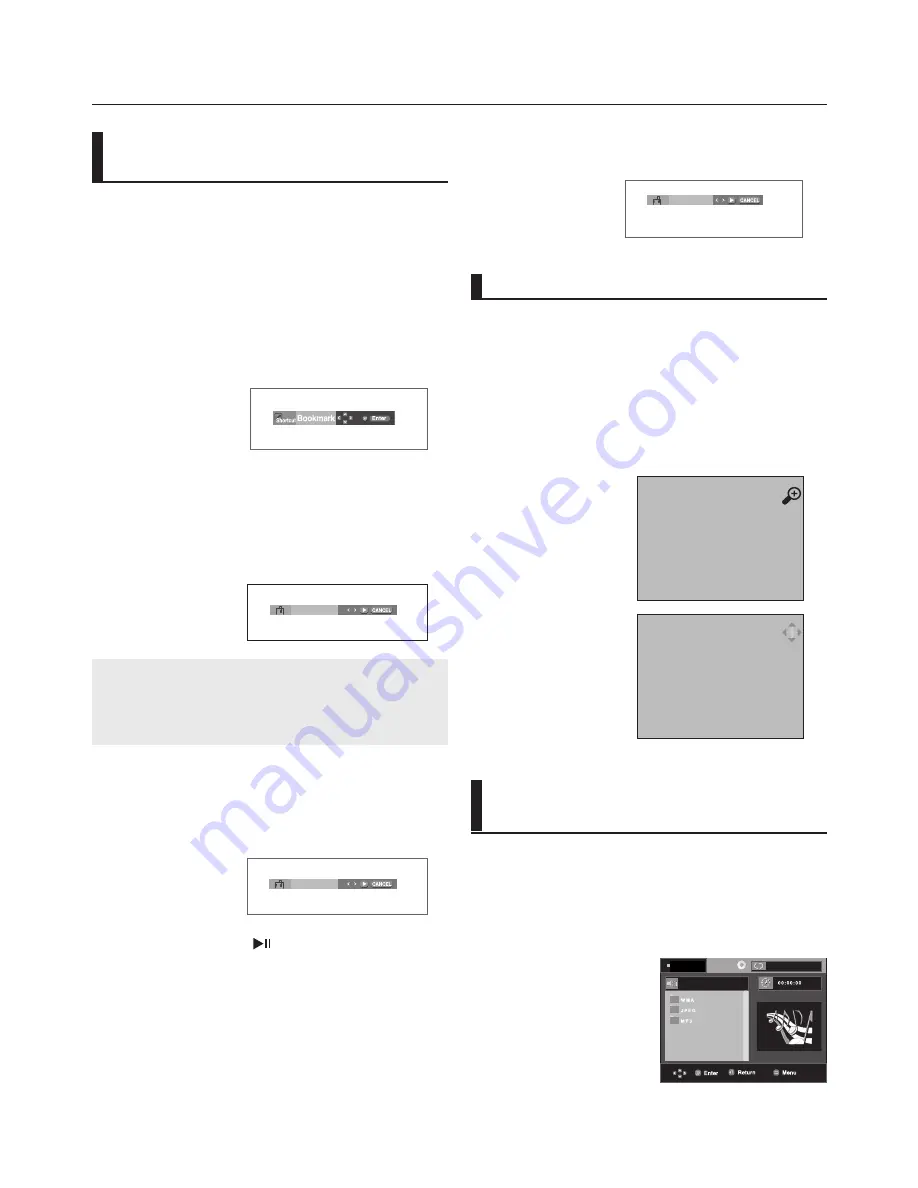
advance functions
0_
advance functions
-
: Name of currently playing file.
-
: Current Playback Time.
-
: Current Playback Mode : There are four
modes. They can be selected in order by
pressing the
REPEAT
button.
- Off: Normal Playback
- Track: Repeats the current track.
- Folder: Repeats the current folder
- Random: Files in the disc will be played in
random order.
-
: MP3 file icon. -
: CD Audio file icon.
-
: WMA file icon. -
: Folder icon.
-
: JPEG file icon -
: Current Folder icon.
-
: AVI file icon.
- To select the Parent Folder
Press the
RETURN
button to go to parent folder,
or press the
π
/
†
buttons to select “..” and press
ENTER
to go to the parent folder.
- To select the Peer Folder
Press the
π
/
†
buttons to select the desired folder,
then press
ENTER
.
- To select the Sub-Folder
Press the
π
/
†
buttons to select the desired folder,
then press
ENTER
.
Folder Selection
The folder can be selected in Stop or Play mode.
4. When you reach the scene you want to mark, press-the
ENTER
button. Up to three scenes may be marked at a time.
1
- -
Note
- Depending on a disc, the Bookmark function
may not work.
5. Press the
PLAY/PAUSE
(
) button to skip to the marked
scene.
Recalling a Marked Scene
1~3. The first 1~3 steps are the same as those for “Using the
Bookmark Function” on page 20.
4. -Press the
√
/
®
buttons to select a marked scene.
1
- -
Clearing a Bookmark
1~3. The first 1~3 steps are the same as those for “Using the
Bookmark Function”
on page 20
.
4. Press the
√
/
®
buttons to select the bookmark number you
want to delete.
3. Press the
√
/
®
buttons to select
Bookmark
, then press the
ENTER
button.
5. Press the
CANCEL
button to delete a bookmark number.
1
2
3
Using the Zoom Function
Clips Menu for MP3/WMA/
JPEG/ MPEG4/CD Audio
CD Audio or discs with MP3/WMA/JPEG/MPEG4
contain individual songs and/or pictures that can be
organized into folders as shown below. They are
similar to how you use your computer to put files
into different folders.
Open the disc tray.
Place the disc on the tray.
Close the tray.
The tray closes and this
screen displays.
Using the Bookmark
Function
This feature lets you bookmark sections of a DVD
so you can quickly find them at a later time.
Using the Bookmark Function
(DVD)
1. During play, press the
INFO
button on the remote control.
2. Press the
π
/
†
buttons to select
Shortcut
, then press
the
ENTER
button.
DVD
Off
1. During play, press the
INFO
button on the remote control.
2. Press the
π
/
†
buttons to select
Shortcut
.
3. Press the
√
/
®
buttons to select
ZOOM
, then press the
ENTER
button.
- During DVD play, press ENTER to zoom in 2X/4X/2X/
Normal in order.
Using the Zoom Function (DVD)
2X
Stop
Summary of Contents for DVD-P390
Page 36: ...AK68 01770A 03 ...
Page 73: ...AK68 01770A 03 ...
Page 110: ...AK68 01770A 03 ...
Page 147: ...AK68 01770A 03 ...






























