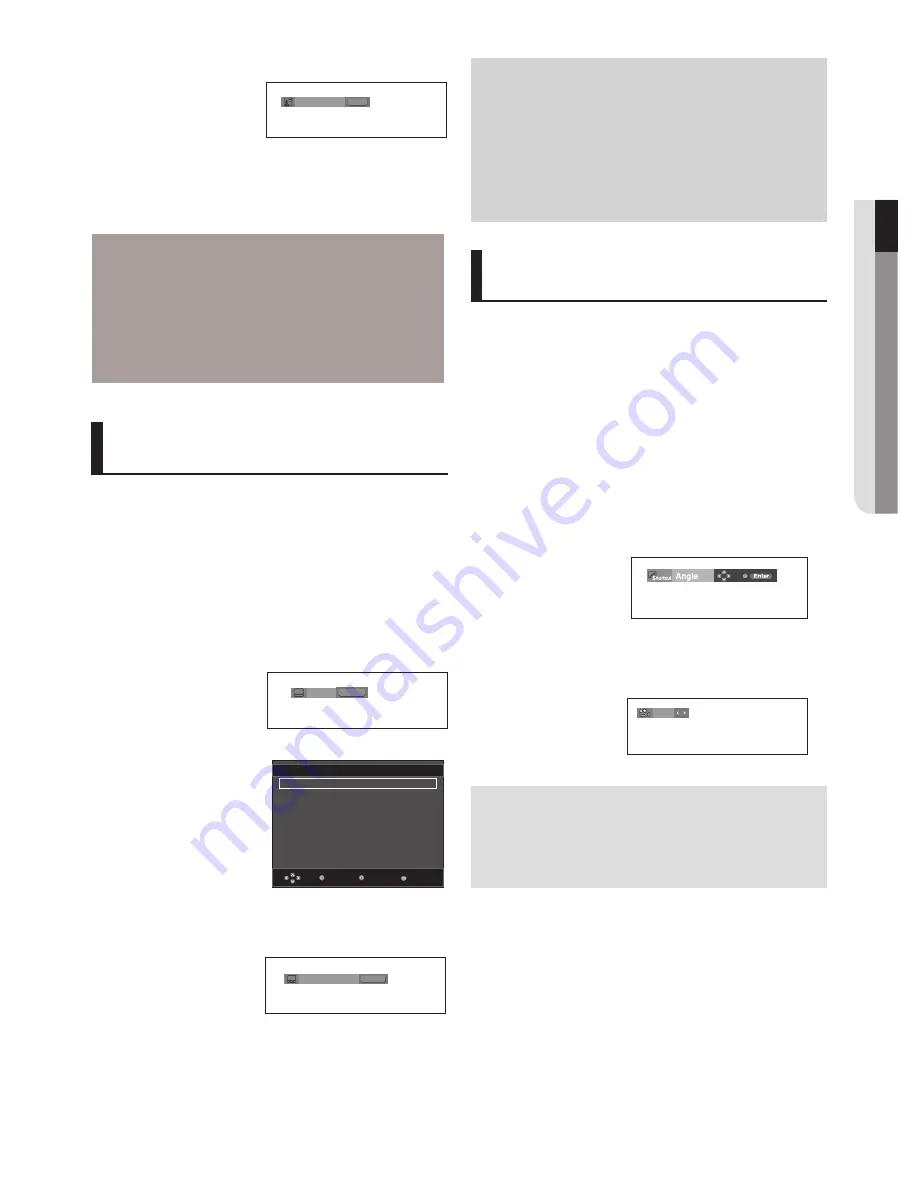
advance functions
●
A
dVA
nc
E FU
nc
T
ion
S
English
_1
2. To remove the
AUDIO
icon, press the
CANCEL
or
RETURN
button.
Note
- This function depends on the audio languages
that are encoded on the disc and may not work.
- A DVD disc can contain up to 8 audio languages.
- To have the same audio language come up
whenever you play a DVD;
Refer to “Using the Audio Language” on page 27.
Selecting the Subtitle
Language
You can select a desired subtitle quickly and
easily with the SUBTITLE button.
Using the SUBTITLE button (DVD/
MPEG4)
1. Press the
SUBTITLE
/π
button. The subtitle languages are
represented by abbreviations.
The subtitle changes when
the button is pressed
repeatedly.
2. To remove the
SUBTITLE
icon, press the
CANCEL
or
RETURN
button.
Note
- This function depends on what subtitles are
encoded on the disc and may not work on all DVDs.
- A DVD disc can contain up to 32 subtitle
languages.
- To have the same subtitle language come up
whenever you play a DVD; Refer to “Using the
Subtitle Language” on page 27.
DVD
Off
SUBTITLE
Press Audio button on the
remote control repeatedly to
select the desired Audio
on MPEG4 then press
ENTER
.
AUDIO
MPEG4
MP3 1/1
Press
SUBTITLE
button
on the remote control
repeatedly to select the
desired subtitle language
on a MPEG4 then press
ENTER
.
SUBTITLE
MPEG4
Off
External Subtitle option
will appear, depends on
the DivX disc.
Return
Enter
Subtitle Selection
External Subtitle Off
readme.TXT
Non-standard fonts are not supported
Menu
MPEG4
Changing the Camera
Angle
When a DVD contains multiple angles of a particular
scene, you can use the ANGLE function.
Using the ANGLE button (DVD)
If the disc contains multiple angles, the ANGLE
appears on the screen.
1. During play, press the
INFO
button on the remote control.
2. Press the
π
/
†
buttons to select
Shortcut
.
3. Press the
√
/
®
buttons to select
Angle
, then press the
ENTER
button.
4/6
4. Press the
√
/
®
buttons on the remote control to select the
desired angle.
Note
- If the disc has only one angle, this feature won’t
work. Currently, very few discs have this feature.
- Depending on the disc, these functions may not
work.
For 16:9 aspect ratio discs
- 4:3 Letter Box
Displays the content of the DVD title in 16:9 aspect ratio. The
black bars will appear at the top and bottom of the screen.
4:3 Pan Scan
The left and right portions of the screen are cut off and the
central portion of the 16:9 screen is displayed.
- SCREEN FIT
The top and bottom portions of the screen are cut off and a
full screen appears. The picture will look vertically stretched.
- ZOOM FIT
The top, bottom, left and right of the screen are cut off and
the central portion of the screen is enlarged.
For 4:3 aspect ratio discs
- Normal Screen
Displays the content of the DVD title in 4:3 aspect ratio.
- SCREEN FIT
The top and bottom portions of the screen are cut off and the
full screen appears. The picture will look vertically stretched.
ZOOM FIT
The top, bottom, left and right portions of the screen are cut
off and the central portion of the screen is enlarged.
Selecting the Audio
Language
You can select a desired audio language quickly and
easily with the AUDIO button.
Using the AUDIO /
√
button (DVD/
MPEG4)
1. Press the
AUDIO /
√
button. The Audio changes when the
button is pressed repeatedly.
The audio languages are
represented by
abbreviations.
Summary of Contents for DVD-P390
Page 36: ...AK68 01770A 03 ...
Page 73: ...AK68 01770A 03 ...
Page 110: ...AK68 01770A 03 ...
Page 147: ...AK68 01770A 03 ...






























