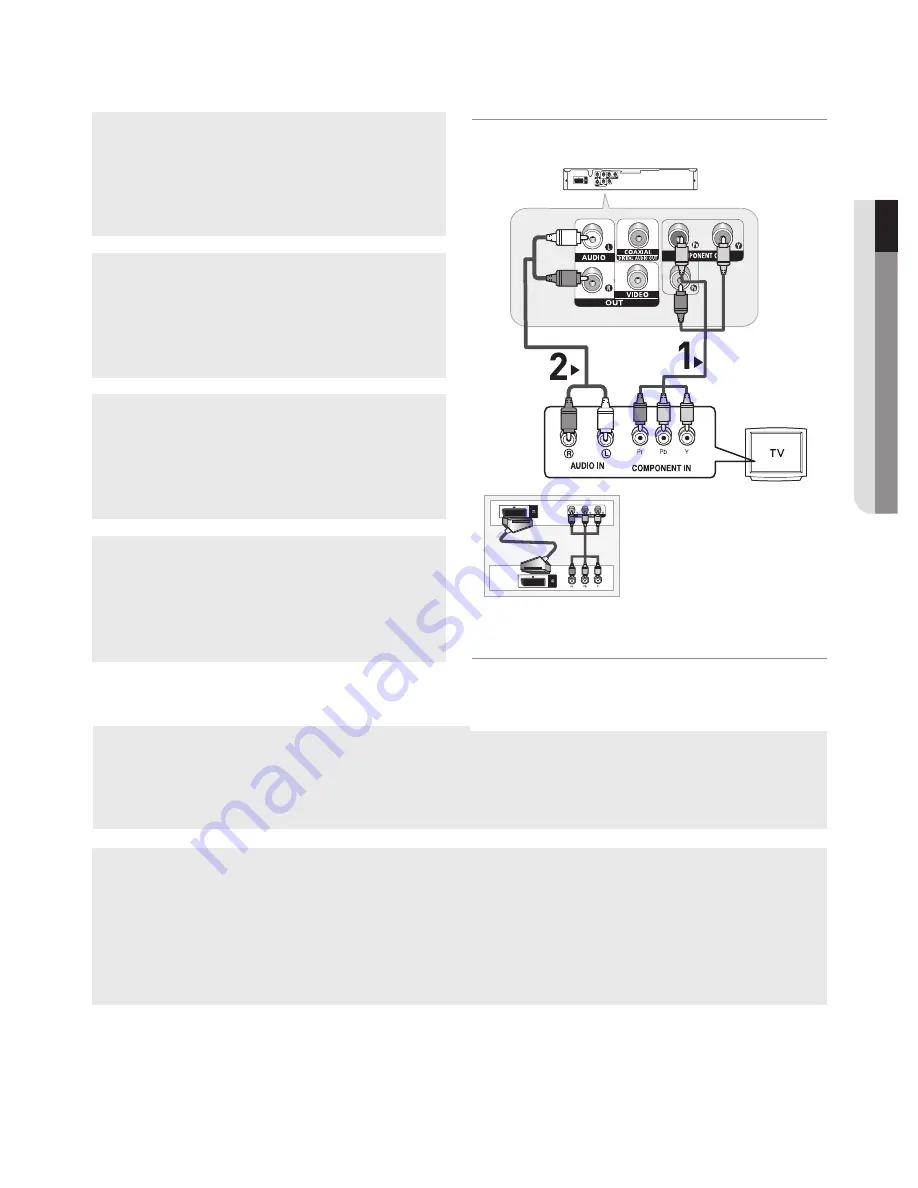
connections
●
conn
E
c
T
ion
S
English
_11
Connection to a TV (Progressive)
1
Using component video cables, connect the
COMPONENT
VIDEO OUT
terminal on the rear of the DVD player to the
COMPONENT IN
terminal of TV.
2
Using the audio cables, connect the
AUDIO (red and
white) OUT
terminals on the rear of the DVD player to the
AUDIO (red and white) IN
terminals of TV. Turn on the
DVD player and TV.
3
Press the input selector on your TV remote control until
the Component signal from the DVD player appears on the
TV screen.
4
Set the Video Output to
P-SCAN
in the Display Setup
menu. (See pages 28-29).
You can use the
VIDEO SEL.
button to change the Video
Output mode. (See page 9).
To see the progressive video output,
You need a TV set supporting the progressive scan
input function. And you have to set up the TV
- Consult your TV User’s Manual to find out if your TV supports Progressive Scan. If Progressive
Scan is supported, follow the TV User’s Manual regarding Progressive Scan settings in the TV’s
menu system.
- Depending on your TV, the connection method may differ from the illustration above.
Note
- What is "Progressive Scan"?
Progressive scan has twice as many scanning lines as the interlace output method has. Progressive
scanning method can provide better and clearer picture quality.
- There is no component video displayed when "SCART-RGB" Selected by pressing VIDEO SELECT
button on remote control.
RED
WHITE
RED
WHITE
RED
BLUE
GREEN
RED
BLUE
GREEN
Audio Cable
Component cable
Note
- If you want to connect to an Amplifier, please refer to the Amplifier connection page.
(See pages 13 to 14)
- The component terminal of TV can be marked by “R-Y, B-Y, Y” or “Cr, Cb, Y” instead of “PR, PB, Y”
depending on the manufacturer. The number and position of terminals can vary depending on the TV
set. Please refer to the user's manual of the TV.
- There is no component video displayed when "SCART-RGB" Selected by pressing VIDEO SELECT
button on remote control.
Please do not use Scart and Component
Video (Y, Pb, Pr) output simultaneously.
Summary of Contents for DVD-P390
Page 36: ...AK68 01770A 03 ...
Page 73: ...AK68 01770A 03 ...
Page 110: ...AK68 01770A 03 ...
Page 147: ...AK68 01770A 03 ...












































