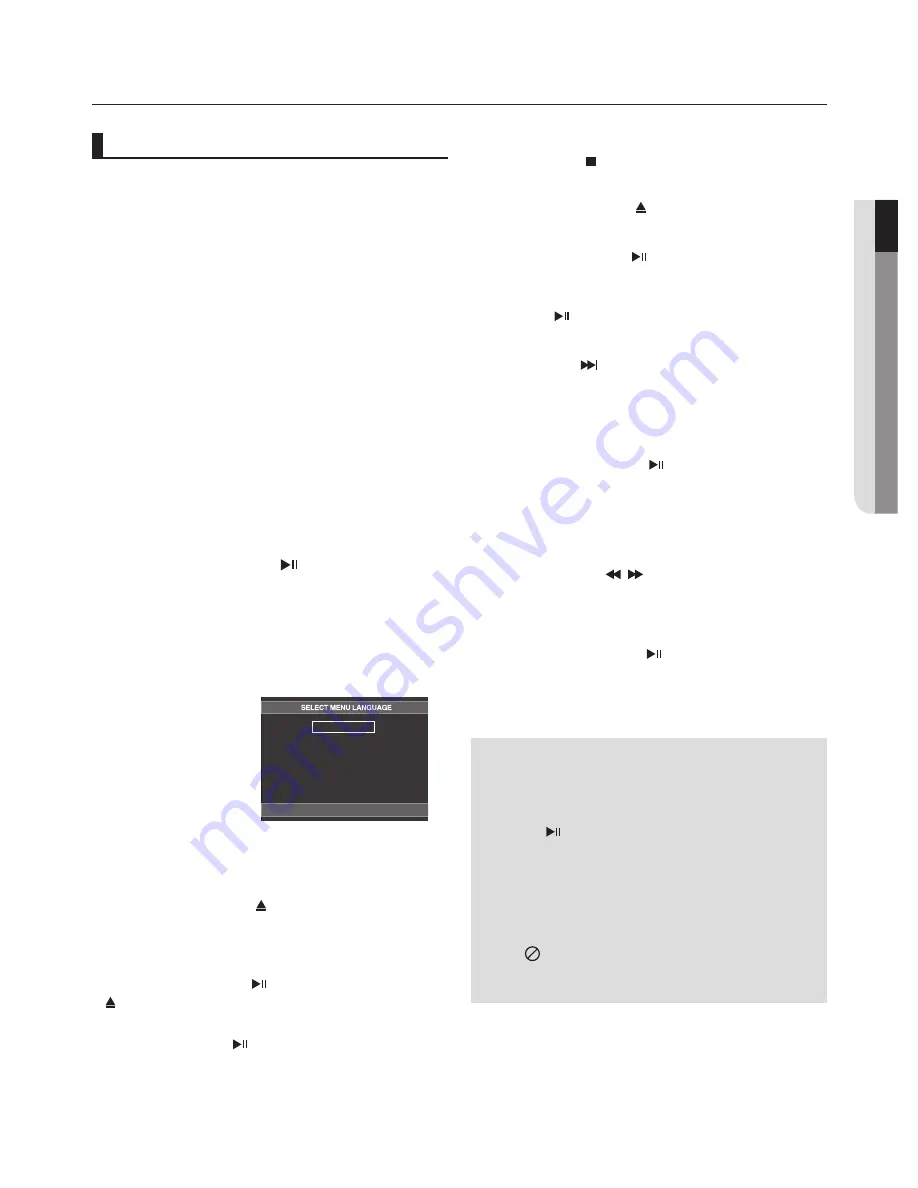
connections
●
BAS
ic
FU
nc
T
ion
S
English
_1
Playing a Disc
Before Play
- Turn on your TV and set it to the correct Video
Input by pressing TV/VIDEO button on the TV
remote control.
- If you connected an external Audio System, turn
on your Audio System and set it to the correct
Audio Input.
After plugging in the player, the first time you
press the DVD
POWER
button, this screen comes
up: If you want to select a language, press a
π
/
†
button then press
ENTER
(This screen will only
appear when you plug in the player for the first
time.)
If the language for the startup screen is not set,
the settings may change whenever you turn the
power on or off. Therefore, make sure that you
select the language you want to use.
Once you select a menu language, you can
change it by pressing the button on the front
panel of the unit for more than 5 seconds with
no disc in the unit. Then the
SELECT MENU
LANGUAGE
window appears again where you
can reset your preferred language.
Playback
1. Press the
OPEN/CLOSE ( )
button, the tray opens.
2. Place a disc gently into the tray with the disc’s label facing
up.
3. Press the
PLAY/PAUSE ( )
button or
OPEN/CLOSE (
)
button to close the disc tray. When you stop disc play,
the player remembers where you stopped, so when you
press PLAY/PAUSE ( ) button again, it will pick up
where you left off.
4.
Stopping Play
Press the
STOP ( )
button during play.
6.
Pausing Play
Press the
PLAY/PAUSE ( )
button on the remote control
during play.
- Screen stops, no sound.To resume, press the PLAY/
PAUSE ( ) button once again.
5.
Removing Disc
Press the
OPEN/CLOSE ( )
button.
Note
- If the player is left in the stop mode for more
than one minute without any user interaction, a
screen saver will be activated. Press the PLAY/
PAUSE ( ) button to resume normal play.
- If the player is left in the stop mode for more than
about 30 minutes, the power will automatically
shut off. (Automatic Power-Off Function)
- If the player is left for about 5 minutes in pause
mode, it will stop.
- This ( ) icon indicates an invalid button press.
basic functions
Connection to an Audio System (Dolby Digital, MPEG2 or DTS Amplifier)
Note
- Please turn the volume down when you turn on the Amplifier. Sudden loud sound may cause
damage to the speakers and your ears
.
- Please set the audio in the menu screen according to the Amplifier. (See pages 27-28)
- The position of terminals can vary depending on the Amplifier.
Please refer to the user's manual of the Amplifier.
English
Français
Deutsch
Español
Italiano
Nederlands
7.
Step Motion Play (Except CD)
Press the
SKIP ( )
button on the remote control during
PAUSE mode.
- Each time the button is pressed, a new frame will
appear.
- No sound is heard during STEP mode.
- Press the PLAY/PAUSE ( ) button to resume
normal play.
- You can only perform step motion play in the
forward direction.
8.
Slow Motion Play
Press the
SEARCH ( / )
button to choose the play
speed between 1/2, 1/4 and 1/8 of normal during PAUSE
mode.
- No sound is heard during slow mode.
- Press the PLAY/PAUSE ( ) button to resume
normal play.
Summary of Contents for DVD-P390
Page 36: ...AK68 01770A 03 ...
Page 73: ...AK68 01770A 03 ...
Page 110: ...AK68 01770A 03 ...
Page 147: ...AK68 01770A 03 ...
















































