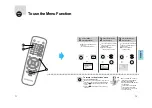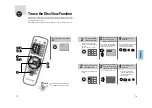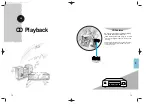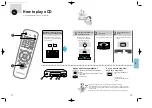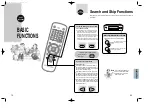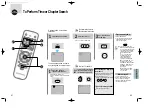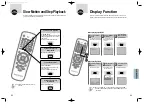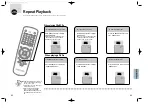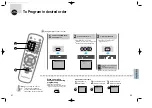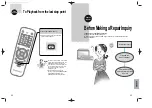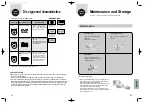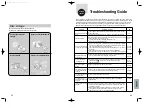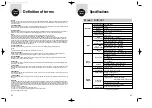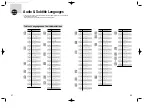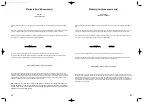99
Warranty (for USA users only)
SAMSUNG
LIMITED WARRANTY
Samsung Electronics America Inc.(SEA), warrants that this product is free from defective materials and workman-
ship.
SEA further warrants that if this product fails to operate properly within the specified warranty period and the failure
is due to improper workmanship or defective materials, SEA will repair or replace the product at its option.
All warranty repairs must be performed by a SEA Authorized Service Center.(The name and address of the location
nearest you can be obtained by calling toll free:1-800-SAMSUNG).
LABOR
PARTS
One year(Carry-in)
One year
On carry-in models, transportation to and from the service center is the customer’s responsibility.
The original dated sales receipt must be retained by the customer and is the only acceptable proof of purchase.
It must be presented to the authorized service center at the time service is requested.
EXCLUSIONS (WHAT IS NOT COVERED)
This warranty does not cover damage due to accident, fire, flood and/or other acts of God; misuse incorrect line
voltage, improper installation, improper or unauthorized repairs, commercial use or damage that occurs in shipping.
Operations explained in the instruction manual are not covered under the terms of this warranty. This warranty will
automatically be voided for any unit found with a missing or altered serial number. This warranty is valid only on
products purchased and used in the United States and Puerto Rico.
Some states do not allow the exclusions or limitations of incidental or consequential damages,
or allow limitations on how long an implied warranty lasts, so the above limitations or exclusions
may not apply to you. This warranty gives you specific legal rights and you may also have other
rights which vary from state to state.
Warranty (for Canada users only)
SAMSUNG
LIMITED WARRANTY
Samsung Electronics Canada Inc.(SECA), warrants that this product is free from defective material and workman-
ship.
SECA further warrants that if this product fails to operate properly within the specified warranty period and the fail-
ure is due to improper workmanship or defective material, SECA will repair or replace the product at its option.
All warranty repairs must be performed by a SECA Authorized Service Center.(The name and address of the loca-
tion nearest you can be obtained by calling toll free:1-800-SAMSUNG).
LABOR PARTS
One year(Carry-in)
One year
On carry-in models, transportation to and from the service center is the customer’s responsibility.
The original dated sales receipt must be retained by the customer and is the only acceptable proof of purchase.
It must be presented to the authorized service center at the time service is requested.
EXCLUSIONS (WHAT IS NOT COVERED)
This warranty does not cover damage due to accident, fire, flood and/or other Acts of God; misuse, incorrect line
voltage, improper installation, improper or unauthorized repairs, commercial use, or damage that occurs in shipping.
Exterior and interior finish, lamps, glass, are not covered under this warranty. Customer adjustments which are
explained in the instruction manual are not covered under the terms of this warranty. This warranty will automatical-
ly be voided for any unit found with a missing or altered serial number. This warranty is valid only on products pur-
chased and used in Canada.
100
927/SEA/89-102-U 4/1/8 7:25 PM Page 6