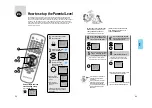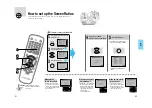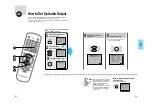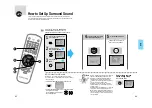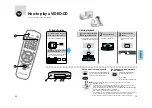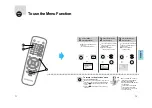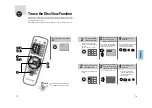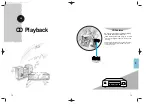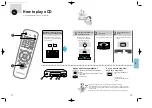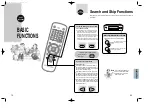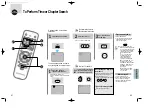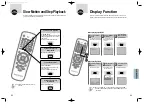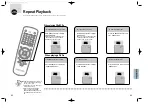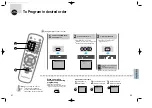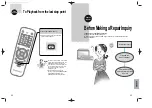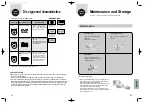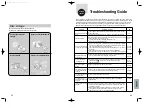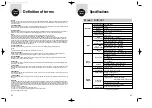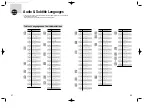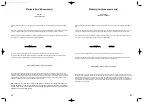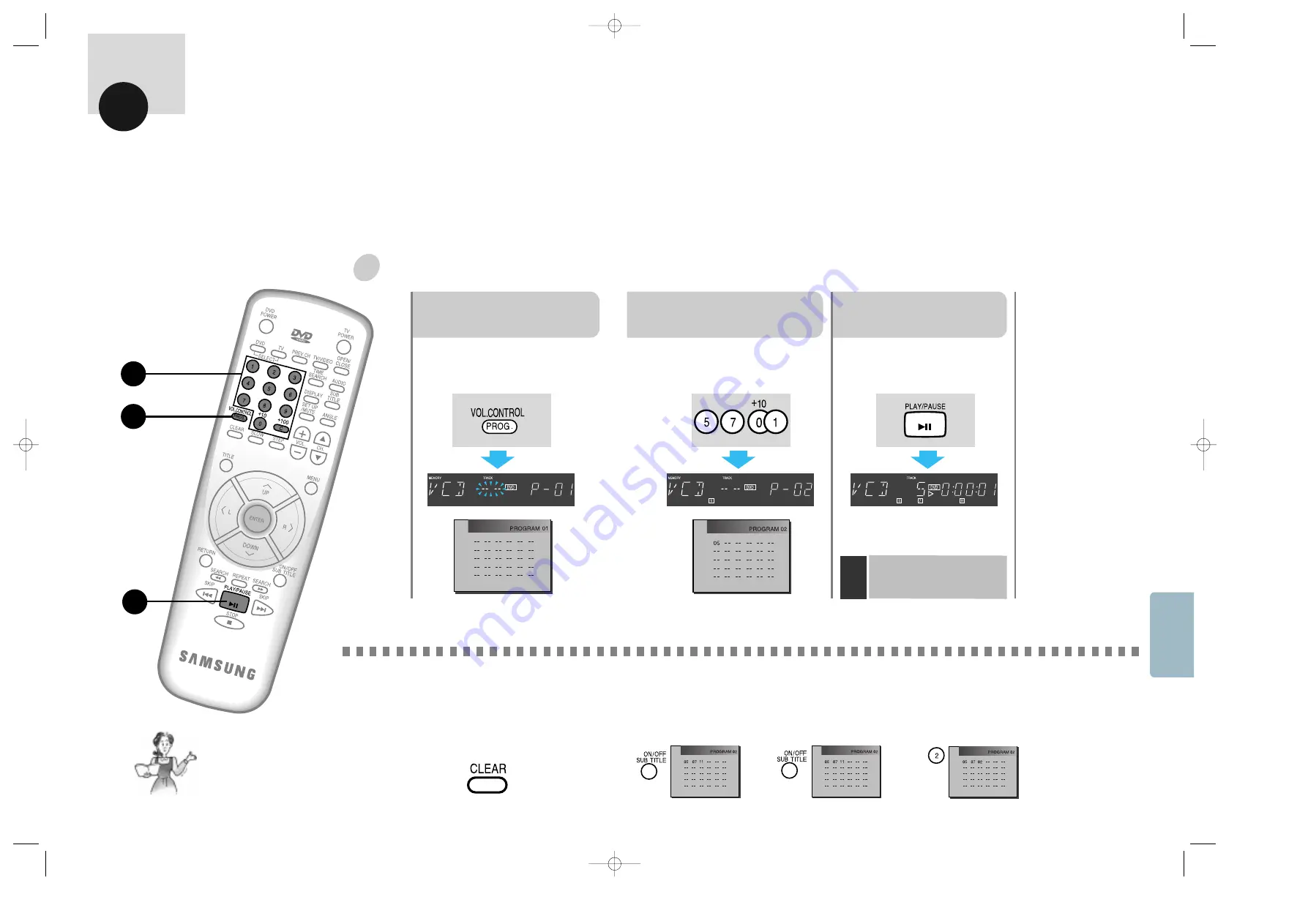
LAST MEMORY
88
87
BASIC
FUNCTIONS
To Program in desired order
to program tracks 5,7 and 11 in order
Ex)
1
Press the PROGRAM Button
while in stop mode.
3
Press PLAY/PAUSE Button.
•
The disc will be played back in
programmed order.
2
Select the desired track.
•
Press buttons 5
➝
7
➝
11 in order.
•
Whenever you press buttons, the program
numbers will be selected automatically.
When you make a
wrong selection during
programming
press the CLEAR Button.
•
Whenever you press the Button, the
programs will be erased one by one.
:DVDs can be programmed by title.
Note
If you want to cancel the program
function
•
press the STOP Button twice.
BASIC FUNCTIONS
1
Press SUBTITLE
ON/OFF Button.
2
Press the Button to reach the
desired number to be erased.
The number will blink.
3
Enter the number of the
desired track to replace the
track you want to erase.
If you want to correct a track
Cancel
LAST MEMOR
Y
2
1
3
•
When in VIDEO-CD 2.0 mode
(menu on mode), PROGRAM,
REPEAT, TIME SEARCH,DISPLAY
and RESUME function are impossible.
Note
927/SEA/75-88-U 4/1/8 7:17 PM Page 7