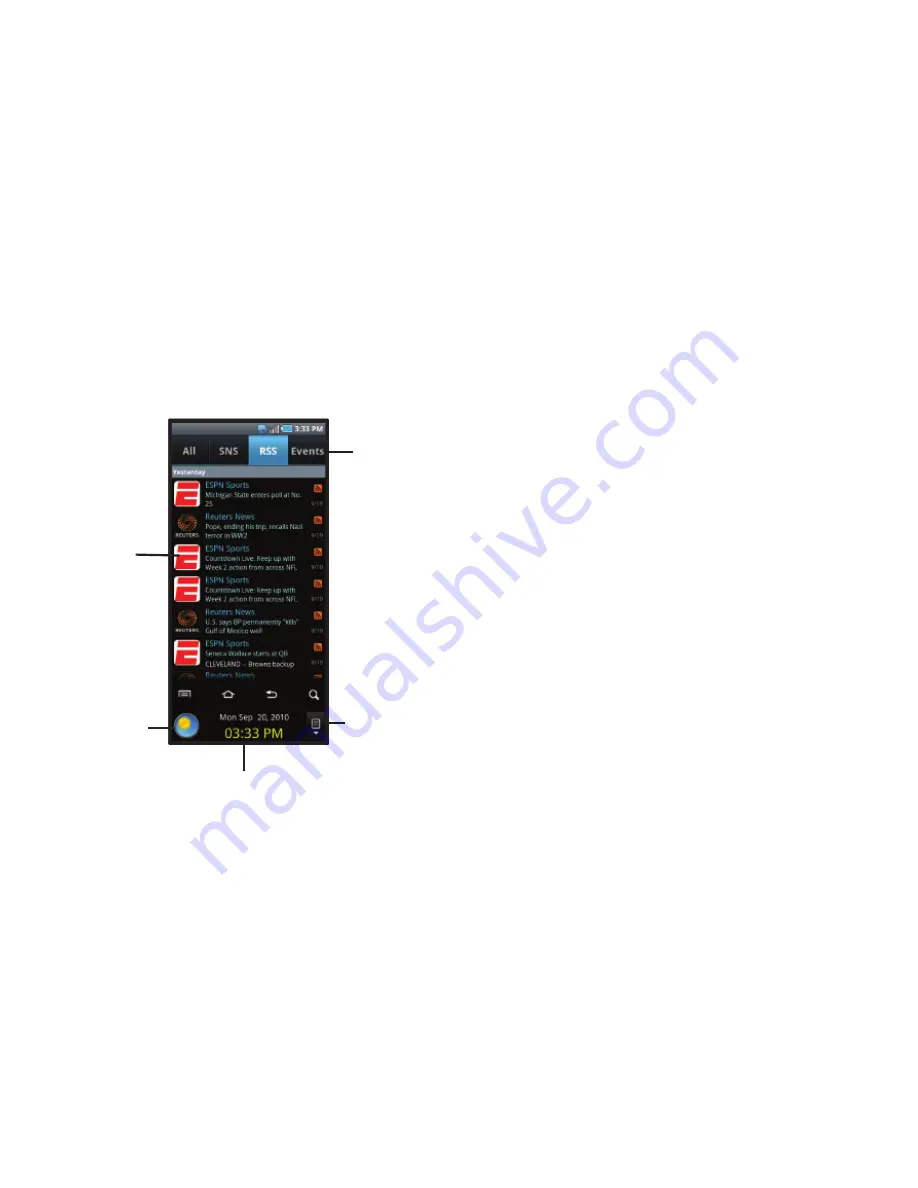
21
Ticker Display
The Ticker Display provides notifications for incoming calls, new
messages, and customized, real-time updates from your favorite
sources and accounts.
Using the Ticker Display
Modes
The Ticker Display includes two modes. Swipe left or right across
the Ticker Display to scroll between modes:
•
Standby
: Displays Date, Time and Weather.
–
Touch the Weather icon for current weather.
–
Touch the History icon for details on all notifications.
•
Notifications
: Displays incoming notifications from your social
network, RSS feeds, Email, text or multimedia messages, IMs and
missed calls.
–
Touch a notification to launch the application to see more details.
–
Notifications are also shown on the Events tab of the Ticker History.
Ticker History
Touch the History icon to display Ticker History. Touch a tab to
view notifications by type:
•
All
: View all notifications.
•
SNS
: View updates from your social networking sites.
•
RSS
: View RSS feeds.
•
Events
: View missed calls, emails, and messages.
Touch to display
current Weather
Touch to display
Ticker History on
Swipe left or right across the Ticker Display
to switch between Standby and Notifications.
Touch an update or notification to view it.
Touch an update
to launch the
application or
view a message
Touch a tab
to view its
updates
the main screen
Summary of Contents for Continuum SCH-I400
Page 1: ...USER MANUAL ...
















































