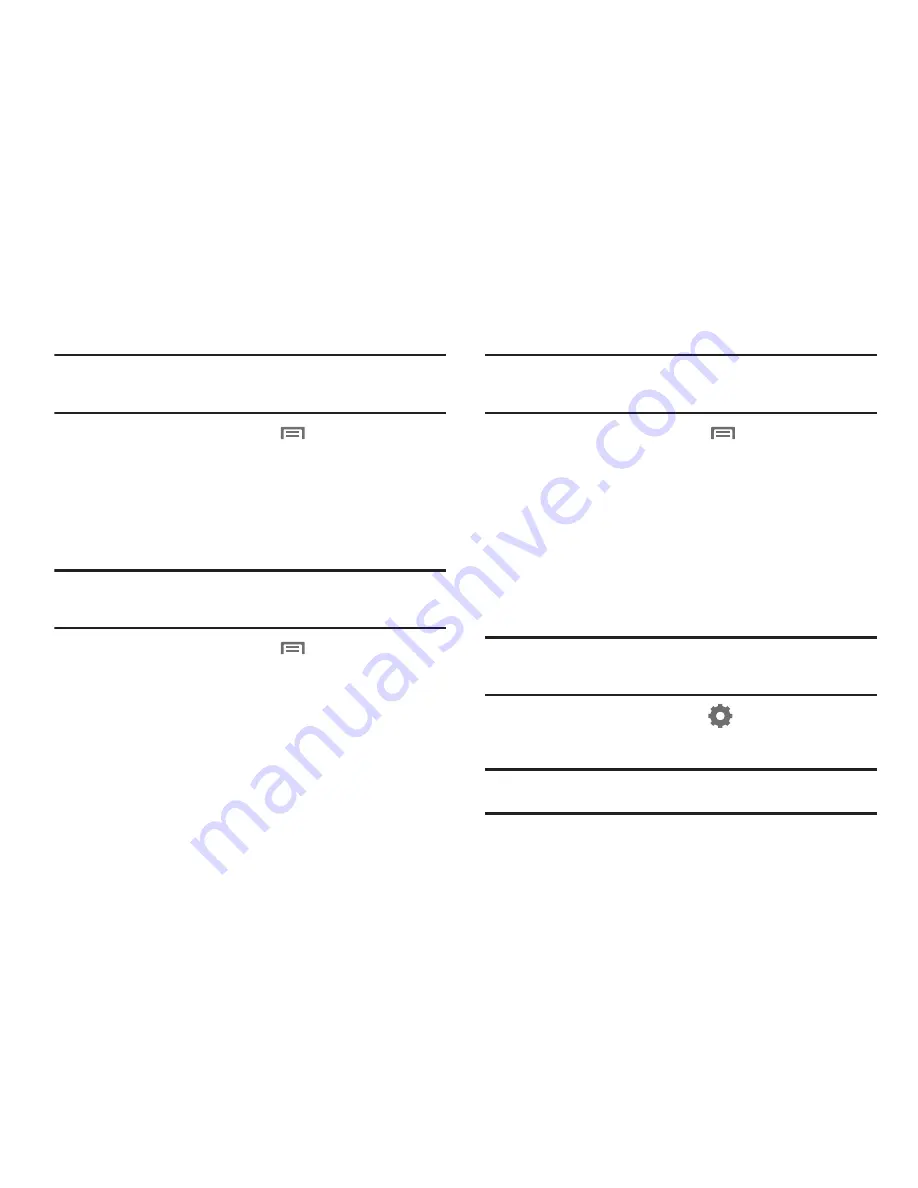
45
Setting Up a Facebook account
Note:
You must register your phone with Facebook before using the phone to
access the site. From your Facebook account, go to Account Settings
and follow the “Activate a Phone” registration instructions.
1.
From the Home screen, touch
Menu
➔
Settings
➔
Accounts & sync
➔
Add account
➔
.
2.
Enter your Email and Password, then touch
Log in
.
3.
Follow the prompts to complete the set-up.
Setting Up a Twitter account
Note:
You must register your phone with Twitter before using the phone to
access the site. From Twitter.com Settings, follow the instructions in
the Mobile area to register your phone.
1.
From the Home screen, touch
Menu
➔
Settings
➔
Accounts & sync
➔
Add account
➔
.
2.
Enter your Email and Password, then touch
Log in
.
3.
Follow the prompts to complete the set-up.
Setting Up a MySpace account
Note:
You must register your phone with MySpace before using the phone to
access the site. From the MySpace Account Settings, follow the
“Mobile Activation” registration.
1.
From the Home screen, touch
Menu
➔
Settings
➔
Accounts & sync
➔
Add account
➔
MySpace
.
2.
Enter your Email and Password, then touch Log in.
3.
Follow the prompts to complete the set-up.
Feeds and Updates
Feeds and Updates displays feeds from your Facebook, MySpace,
and Twitter accounts, and allows you to post an update to your
accounts, right from the Home screen.
Tip:
The Feeds and Updates widget is available by default on the Home
screen, or is available in the Samsung Widgets. For more information
about placing widgets on the Home screen, see
“Widgets”
on page 25.
䊳
From the Home screen, touch
Setup
on the Feeds and
Updates widget to configure your preferences.
Note:
When you set up Facebook, Myspace and Twitter accounts on your
phone, your accounts automatically appear in Feeds and Updates.
Summary of Contents for Continuum SCH-I400
Page 1: ...USER MANUAL ...






























