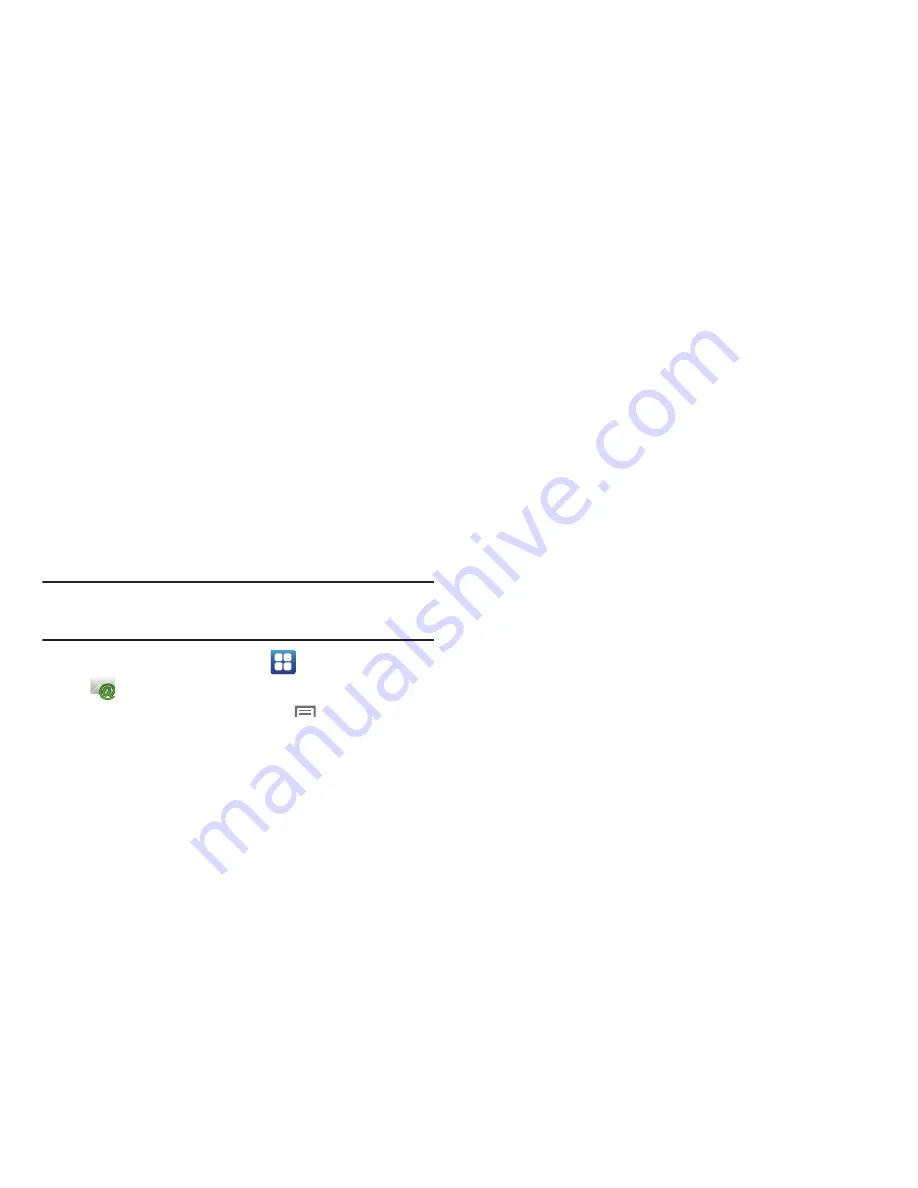
Messaging 68
• Notifications and Alerts
: Specify how you want your phone to alert
you to new emails.
–
Touch
Audio Notification
to have your phone play the default ringtone
for new emails.
–
Touch
Message notification
to have your phone display a notification
message for new emails.
–
Touch
Vibrate
to have your phone vibrate for new emails. Note that the
vibration is independent of the Audio and Message notifications.
• Support Tools
: Choose options for logging, in case support is
needed. Most users do not need these settings.
Account Settings
Use Account settings to configure handling of email for accounts.
Note:
Available settings may depend on the email account, and include
setting how much email to synchronize, creating signatures for emails
you send, and other handling options.
1.
From the Home screen, select
Applications
➔
.
2.
Touch the account tab, then touch
Menu
➔
Account
settings
to configure these options:
• Limits
:
–
Time Limit
: Choose a number of days, to limit the number of emails
downloaded to your phone.
–
Message Size Limit
: Set the maximum size of messages, to limit the
size of emails stored on your phone.
• Signature
:
–
New Emails?
: When enabled, adds your text signature to new emails
you create.
–
Reply and Forward?
: When enabled, adds your text signature to your
replies to emails, and when you forward an email to another recipient.
–
Signature
: Enter a text signature.
–
Reply To
: If you have more than one account, choose the account used
when people reply to your emails.
• Reply to
:
–
“Reply to” header
: Enter an email address to use when people
respond to an email you sent.
• Folders
:
–
Folders
: Choose folders to synchronize.
Summary of Contents for Continuum SCH-I400
Page 1: ...USER MANUAL ...






























