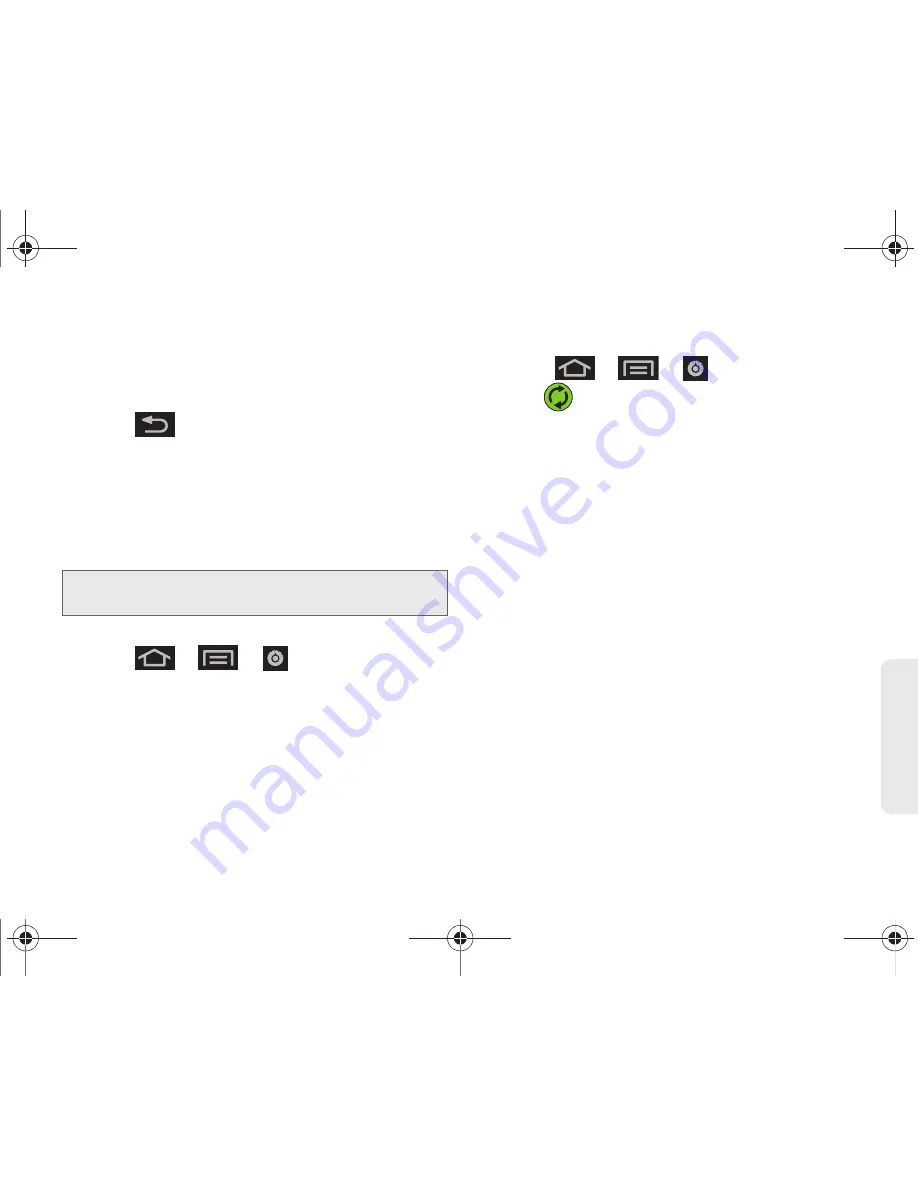
2C. Settings
69
Setti
ngs
3.
Tap the parameters you wish to synchronize (
Sync
Books
,
Sync Contacts
,
Sync Gmail
,
Sync Calendar
).
A green checkmark indicates the feature is
enabled.
4.
Press
to return to the previous screen.
Synchronizing Your Corporate Account
By default, there are no Corporate Calendar events
managed by the device. These must be manually
added. (See “Synchronizing Corporate Calendar
Events” on page 95.)
To add a new Corporate account:
1.
Press
>
>
> Accounts & sync.
2.
Tap
Add account > Microsoft Exchange ActiveSync
.
3.
Follow the onscreen prompts to create your new
Corporate email account. (See “Corporate Email
(Outlook)” on page 167.)
䡲
Any changes or updates to your Corporate/
Outlook account are then automatically updated
to your device.
To configure the Corporate management settings:
1.
Press
>
>
> Accounts & sync.
2.
Tap
within the Corporate account field to
reveal the account’s synchronization settings
screen.
3.
Tap the parameters you wish to synchronize.
䡲
Account settings
allows you to configure:
●
Account name
displays the name used by the
device to track the account.
●
Amount to synchronize
assigns the sync range
for your incoming and outgoing emails
between your device and your external
exchange server. Choose how many days
worth of emails should the device and server
synchronize. Choose from:
1 day
,
3 days
,
1
week
,
2 weeks
, or
1 month
.
●
Default account
assigns this account as the
default used when sending out new emails. A
checkmark indicates the feature is enabled.
●
Out of office settings
activates and
personalizes an automatic return email
informing senders that you are unavailable.
Note:
Once a corporate email account is created, it is
automatically added as a managed account.
SPH-D600.book Page 69 Thursday, June 9, 2011 10:33 AM
Summary of Contents for Conquer
Page 14: ...SPH D600 book Page viii Thursday June 9 2011 10 33 AM ...
Page 15: ...Section 1 Getting Started SPH D600 book Page 1 Thursday June 9 2011 10 33 AM ...
Page 24: ...SPH D600 book Page 10 Thursday June 9 2011 10 33 AM ...
Page 25: ...Section 2 Your Device SPH D600 book Page 11 Thursday June 9 2011 10 33 AM ...
Page 146: ...SPH D600 book Page 132 Thursday June 9 2011 10 33 AM ...
Page 147: ...Section 3 Sprint Service SPH D600 book Page 133 Thursday June 9 2011 10 33 AM ...
Page 218: ...SPH D600 book Page 204 Thursday June 9 2011 10 33 AM ...
Page 238: ...SPH D600 book Page 224 Thursday June 9 2011 10 33 AM ...






























