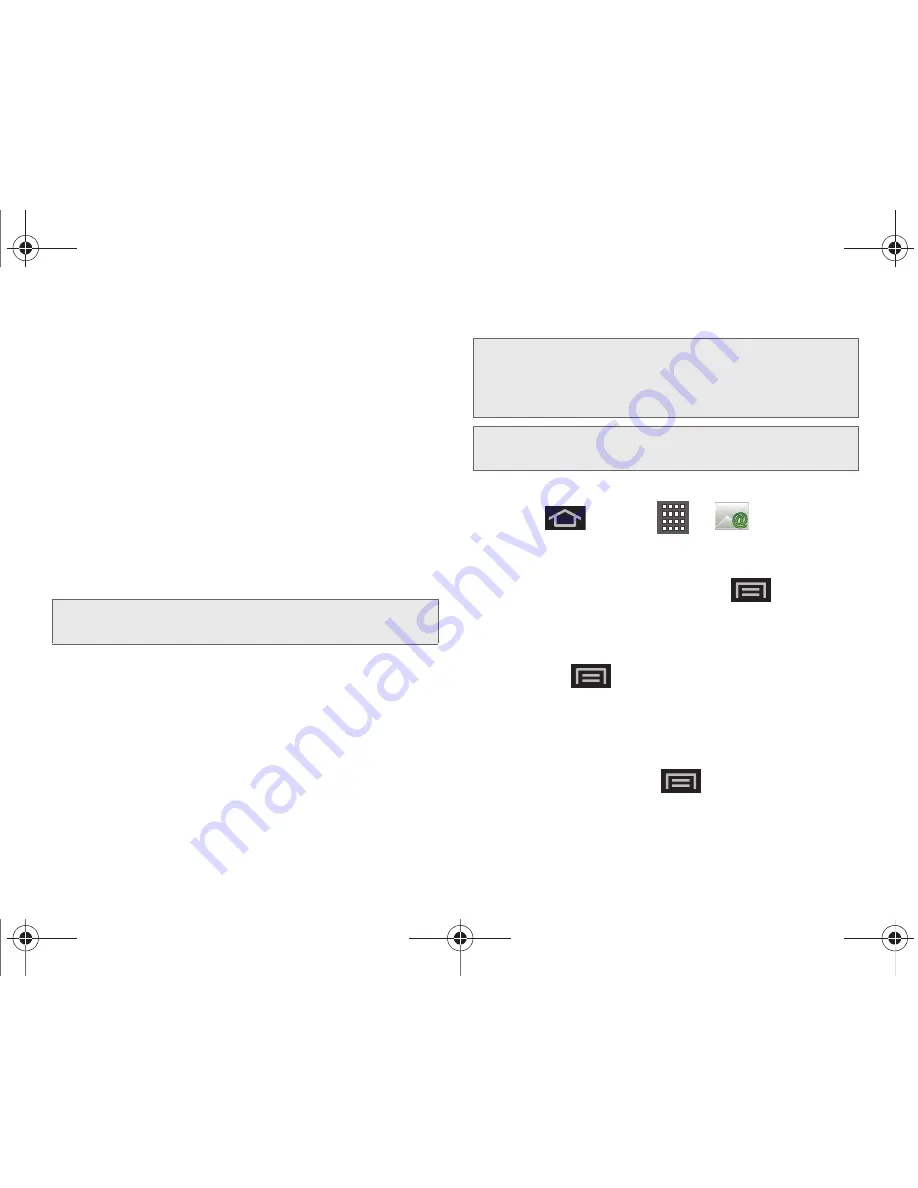
168
3B. Web and Data Services
䡲
Exchange Server
: your exchange server remote
email address. Typically starts with
mail.XXX.com
.
Obtain this information from your company
network administrator. Do not accept the default
entry as this is a guess based on returned
information.
䡲
If your network requires SSL encryption, tap the
Use secure connection (SSL)
field to place a
checkmark in the box and activate this additional
level of security.
●
If your exchange server requires this feature,
leaving this field unchecked can prevent
connection.
9.
Read the onscreen activation disclaimer and, if
prompted, tap
Next
.
10.
Configure your
Email check frequency
,
Amount to
synchronize
(days to synchronize between your
device and server), and activate any other email
settings, and then tap
Next
.
11.
Identify your new account with a unique name and
provide the outgoing name text then tap
Done
.
Opening Corporate Email
1.
Press
and tap
>
.
2.
Tap a message to read, manage, and reply to your
email messages.
䡲
From your Inbox screen, press
to select
options, such as
Refresh
,
Compose
,
Accounts
,
Account settings
,
Sort,
or
Search
.
䡲
While in a message, use
Reply
,
Delete
, or
Reply
all
or press
to select messaging options, such
as
Add to Contacts
,
Forward
,
Save in Calendar,
or
Display Mode
(Original mode or Positive mode).
Create and Send Email
1.
From the Inbox, press
and tap
Compose
.
Note:
Signal interruptions or incorrect username or password
information can cause completion issues.
Important:
You can synchronize over the air (not directly) with
an Exchange Server running Microsoft Exchange
Server 2003 Service Pack 2 (SP2) or Microsoft
Exchange Server 2007.
Note:
You can have multiple Work Email (Microsoft Exchange
ActiveSync) accounts active on your device.
SPH-D600.book Page 168 Thursday, June 9, 2011 10:33 AM
Summary of Contents for Conquer
Page 14: ...SPH D600 book Page viii Thursday June 9 2011 10 33 AM ...
Page 15: ...Section 1 Getting Started SPH D600 book Page 1 Thursday June 9 2011 10 33 AM ...
Page 24: ...SPH D600 book Page 10 Thursday June 9 2011 10 33 AM ...
Page 25: ...Section 2 Your Device SPH D600 book Page 11 Thursday June 9 2011 10 33 AM ...
Page 146: ...SPH D600 book Page 132 Thursday June 9 2011 10 33 AM ...
Page 147: ...Section 3 Sprint Service SPH D600 book Page 133 Thursday June 9 2011 10 33 AM ...
Page 218: ...SPH D600 book Page 204 Thursday June 9 2011 10 33 AM ...
Page 238: ...SPH D600 book Page 224 Thursday June 9 2011 10 33 AM ...






























