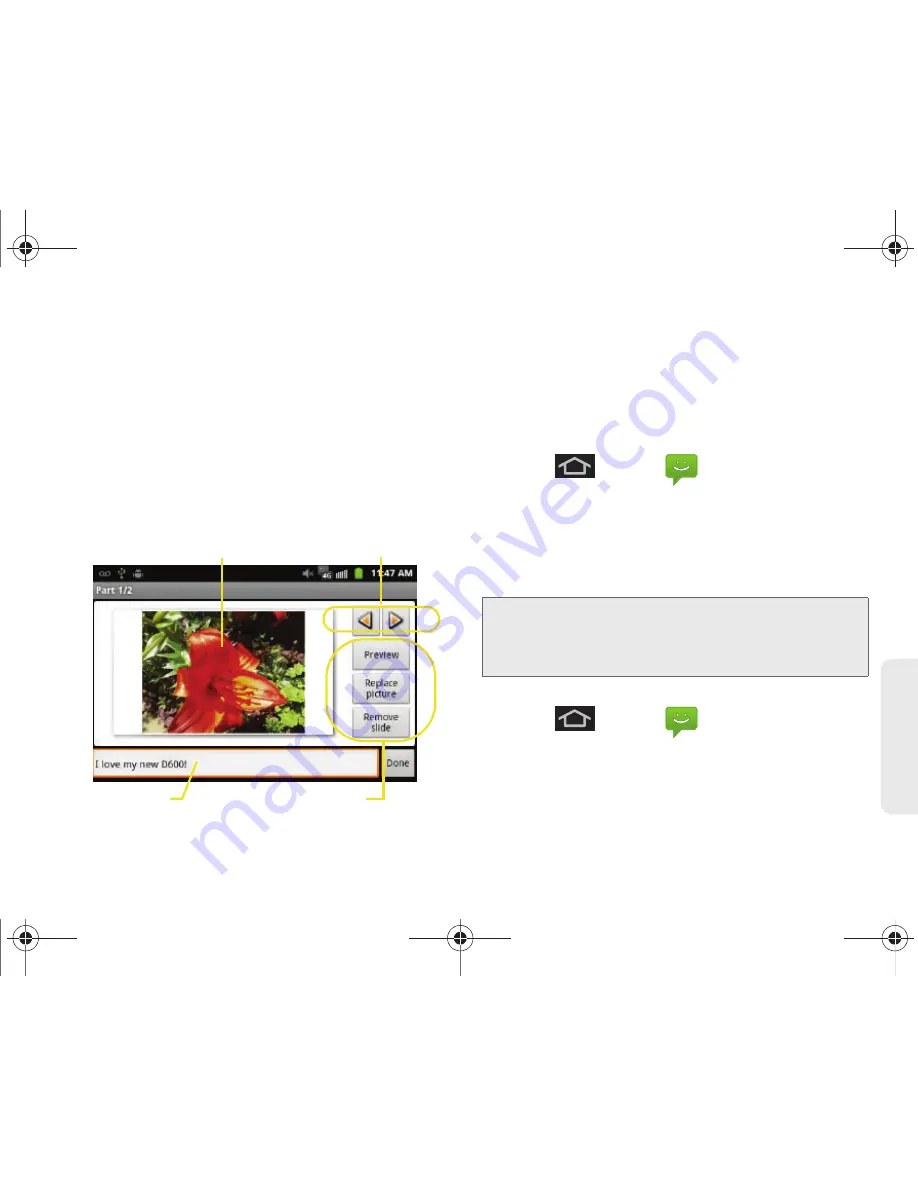
3A. Sprint Service: The Basics
139
Sprin
t Ser
vice
䡲
Slideshow
: Opens the
Edit slideshow
menu.
●
Touch
Add slide
to create a new slide (this is a
placeholder for new images to be added,
similar to a playlist).
●
Touch the created slide (example, Slide 1), tap
Add picture
, and then select the picture you
want to add to the slide.
●
Tap the text field below the image to enter a
caption for the picture.
●
When finished, tap
Done
to attach the
slideshow to your message.
6.
When you are finished creating your new MMS
message, touch
Send
.
To view and play a multimedia message:
1.
Press
and tap
.
2.
From the message list, tap a multimedia message
to open its contents.
3.
While the message is open, tap the play icon (on a
video or audio file) to play back the file or tap an
image to view a picture.
To reply to a multimedia message:
1.
Press
and tap
.
2.
From the message list, tap a multimedia message
to open its contents.
3.
While the message is open, tap the
Type to
compose
field and then type your reply message.
Image Navigation
Caption Field
Current Image
Slideshow Controls
Tip:
The file attachment on the MMS message can be saved
to the microSD card. To save the attachment, touch and
hold the file and tap
Copy attached to SD card
from the
Message options context menu.
SPH-D600.book Page 139 Thursday, June 9, 2011 10:33 AM
Summary of Contents for Conquer
Page 14: ...SPH D600 book Page viii Thursday June 9 2011 10 33 AM ...
Page 15: ...Section 1 Getting Started SPH D600 book Page 1 Thursday June 9 2011 10 33 AM ...
Page 24: ...SPH D600 book Page 10 Thursday June 9 2011 10 33 AM ...
Page 25: ...Section 2 Your Device SPH D600 book Page 11 Thursday June 9 2011 10 33 AM ...
Page 146: ...SPH D600 book Page 132 Thursday June 9 2011 10 33 AM ...
Page 147: ...Section 3 Sprint Service SPH D600 book Page 133 Thursday June 9 2011 10 33 AM ...
Page 218: ...SPH D600 book Page 204 Thursday June 9 2011 10 33 AM ...
Page 238: ...SPH D600 book Page 224 Thursday June 9 2011 10 33 AM ...






























