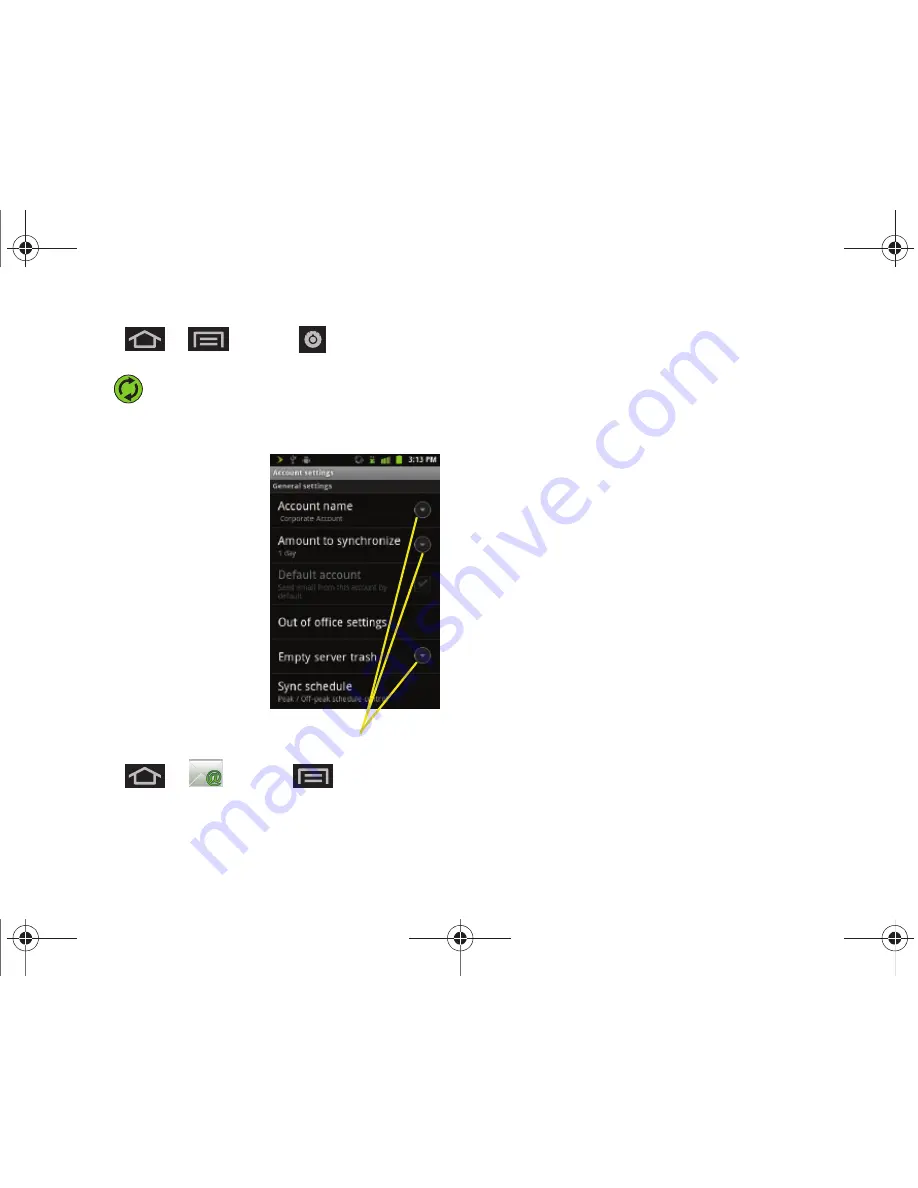
170
3B. Web and Data Services
1.
Press
>
and tap
>
Accounts and sync.
2.
Tap
within the Corporate account field to
reveal the account’s synchronization settings
screen.
3.
Toggle either the
Sync
Contacts
or
Sync Calendar
fields to force the device
to manually resync either
the exchange Contacts or
Calendar entries.
– or –
Tap
Account settings
and
configure any other email
parameters you wish to
synchronize. (See
“Synchronizing Accounts”
on page 67.)
To configure Corporate Email
settings:
1.
Press
>
and tap
>
More > Account settings.
2.
Tap the parameters you wish to synchronize.
䡲
Account settings
allows you to configure:
●
Account name
displays the name used by the
device to track the account.
●
Amount to synchronize
to assign the sync
range for your incoming and outgoing emails
between your device and your external
exchange server. How many days worth of
emails should the device and server
synchronize. Choose from:
1 day, 3 days,
1 week
,
2 weeks
, or
1 month
.
●
Default account
assigns this account as the
default used when sending out new emails.
●
Empty server trash
: Allows you to delete your
email account’s trash bin remotely.
●
Sync schedule
: Allows you to configure your
email sync schedule.
Setting Options
SPH-D600.book Page 170 Thursday, June 9, 2011 10:33 AM
Summary of Contents for Conquer
Page 14: ...SPH D600 book Page viii Thursday June 9 2011 10 33 AM ...
Page 15: ...Section 1 Getting Started SPH D600 book Page 1 Thursday June 9 2011 10 33 AM ...
Page 24: ...SPH D600 book Page 10 Thursday June 9 2011 10 33 AM ...
Page 25: ...Section 2 Your Device SPH D600 book Page 11 Thursday June 9 2011 10 33 AM ...
Page 146: ...SPH D600 book Page 132 Thursday June 9 2011 10 33 AM ...
Page 147: ...Section 3 Sprint Service SPH D600 book Page 133 Thursday June 9 2011 10 33 AM ...
Page 218: ...SPH D600 book Page 204 Thursday June 9 2011 10 33 AM ...
Page 238: ...SPH D600 book Page 224 Thursday June 9 2011 10 33 AM ...






























