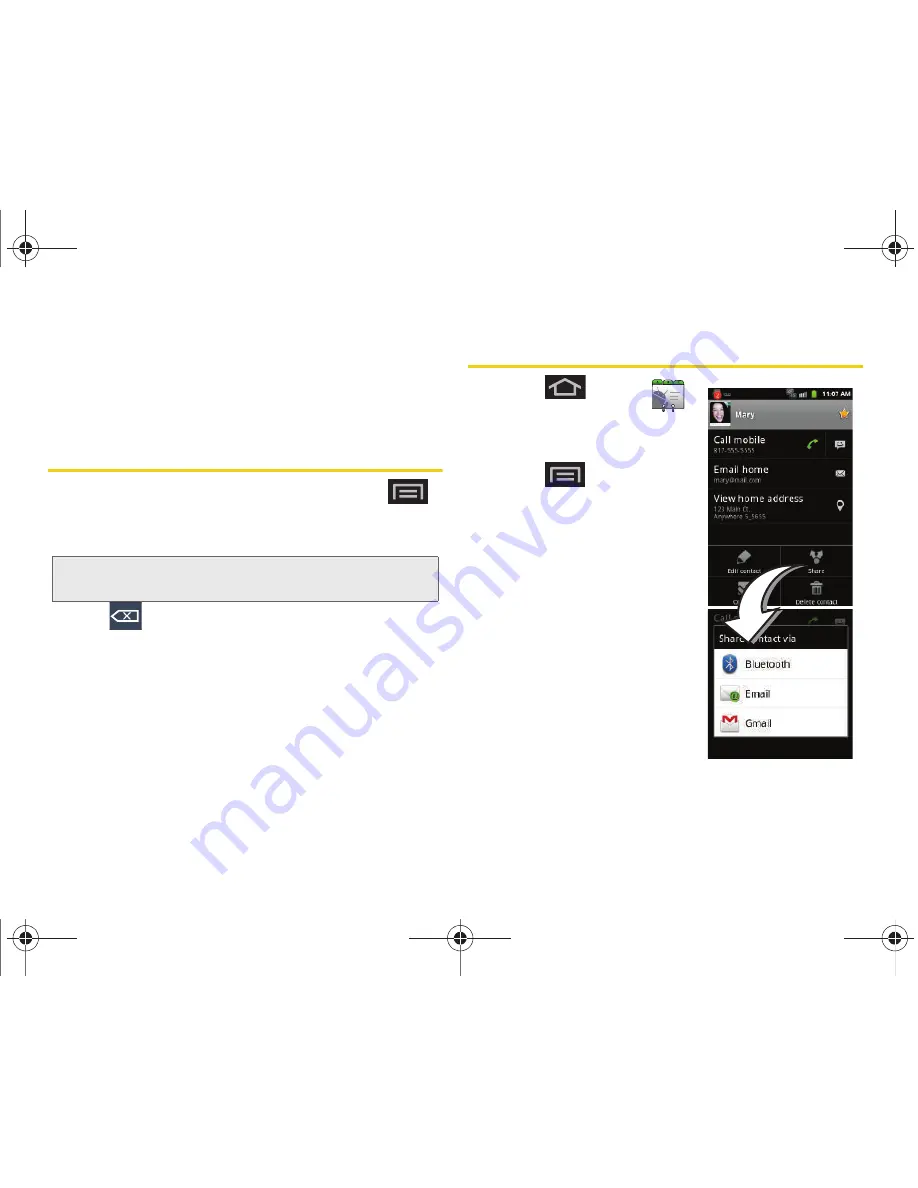
92
2E. Contacts
5.
Tap the
Phone number
field to enter the new
number.
6.
Tap
Save
to update the new number to the existing
Contacts entry.
Editing a Contacts Entry’s Number
1.
From the Contact’s overview screen, press
and tap
Edit contact
.
2.
Tap an existing phone number field.
3.
Tap
to clear one digit at a time.
4.
Re-enter or edit the number using the onscreen
dialpad.
5.
Tap
Save
to update the number to the existing
Contacts entry.
Sharing Contacts
1.
Press
and tap
.
2.
Touch an entry to open its
overview page.
3.
Press
and
tap
Share
to send the current Contact
entry’s information to an
external recipient via either:
䡲
Bluetooth
to transmit this
contact to another
bluetooth-compatible
device.
䡲
to attach the contact
card to a new outgoing
email (Exchange or
Internet).
Note:
Touch and hold the
Phone number
field to activate the
Edit text menu.
SPH-D600.book Page 92 Thursday, June 9, 2011 10:33 AM
Summary of Contents for Conquer
Page 14: ...SPH D600 book Page viii Thursday June 9 2011 10 33 AM ...
Page 15: ...Section 1 Getting Started SPH D600 book Page 1 Thursday June 9 2011 10 33 AM ...
Page 24: ...SPH D600 book Page 10 Thursday June 9 2011 10 33 AM ...
Page 25: ...Section 2 Your Device SPH D600 book Page 11 Thursday June 9 2011 10 33 AM ...
Page 146: ...SPH D600 book Page 132 Thursday June 9 2011 10 33 AM ...
Page 147: ...Section 3 Sprint Service SPH D600 book Page 133 Thursday June 9 2011 10 33 AM ...
Page 218: ...SPH D600 book Page 204 Thursday June 9 2011 10 33 AM ...
Page 238: ...SPH D600 book Page 224 Thursday June 9 2011 10 33 AM ...






























