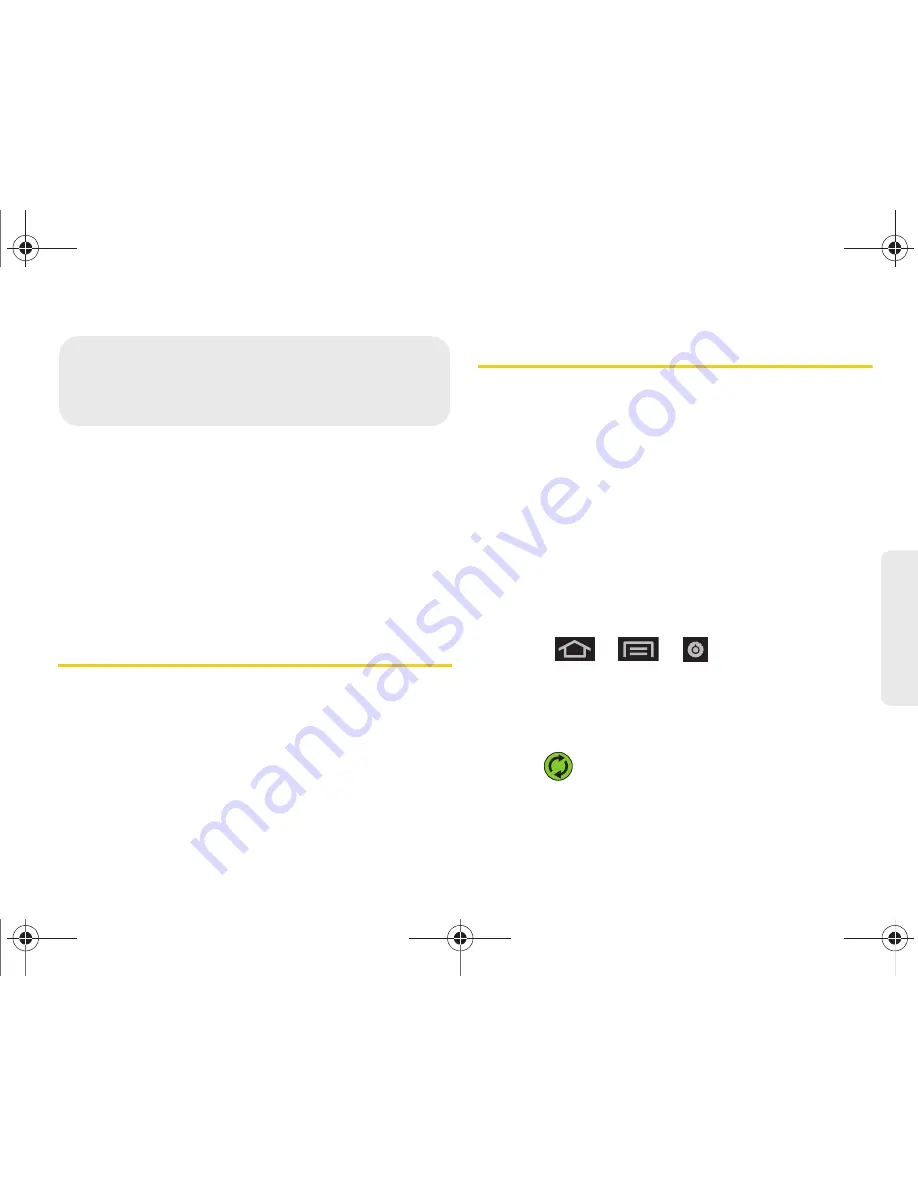
2F. Calendar & Tools
95
Ca
lend
ar / T
ools
⽧
Before You Begin (page 95)
⽧
Calendar (page 95)
⽧
Clock (page 101)
⽧
Calculator (page 103)
⽧
Updating Your Device Firmware (page 103)
⽧
Updating Your Profile (page 105)
⽧
Updating Your PRL (page 106)
Before You Begin
Prior to using Google applications such as Gmail and
calendar, you will need to have an active Google
account (page 51).
Google Calendar is an application that synchronizes
new and existing entries between your device and your
online Google account.
Calendar
Synchronizing Corporate Calendar Events
Corporate calendars are not synchronized to your
device by default; this account type must be manually
added. Although we previously described how to add a
corporate account to your list of managed accounts,
this only allows your device to track that account type’s
email.
Calendar events must be added and tracked by your
device separately.
To add corporate calendar events to your device’s
managed account tracking:
1.
Press
>
>
> Accounts & sync.
2.
Locate the corporate email account within the
Managed accounts area of the screen.
䡲
If not present, you will have to add this account
(page 69).
3.
Tap
within the Corporate account field to
reveal the account’s synchronization settings
screen.
2F. Calendar & Tools
SPH-D600.book Page 95 Thursday, June 9, 2011 10:33 AM
Summary of Contents for Conquer
Page 14: ...SPH D600 book Page viii Thursday June 9 2011 10 33 AM ...
Page 15: ...Section 1 Getting Started SPH D600 book Page 1 Thursday June 9 2011 10 33 AM ...
Page 24: ...SPH D600 book Page 10 Thursday June 9 2011 10 33 AM ...
Page 25: ...Section 2 Your Device SPH D600 book Page 11 Thursday June 9 2011 10 33 AM ...
Page 146: ...SPH D600 book Page 132 Thursday June 9 2011 10 33 AM ...
Page 147: ...Section 3 Sprint Service SPH D600 book Page 133 Thursday June 9 2011 10 33 AM ...
Page 218: ...SPH D600 book Page 204 Thursday June 9 2011 10 33 AM ...
Page 238: ...SPH D600 book Page 224 Thursday June 9 2011 10 33 AM ...






























