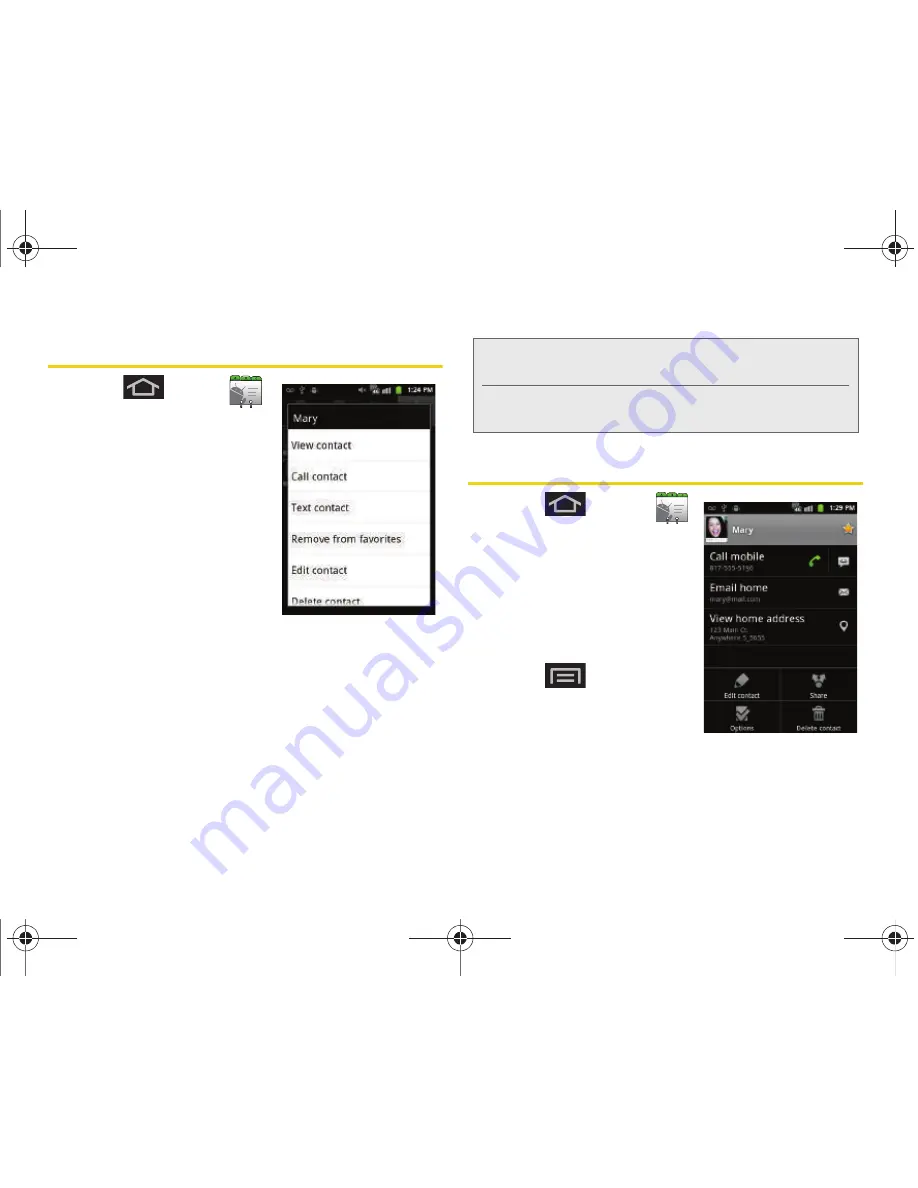
90
2E. Contacts
Contacts Menu Options
1.
Press
and tap
.
2.
Touch and hold an entry
and select from the
available contact menu
options:
䡲
View contact
to view the
Contact’s overview screen.
䡲
Call contact
to call a
Contact's available
number.
䡲
Text contact
to send the
Contact a new text message.
䡲
Add to/Remove from favorites
to add or remove
the current Contacts entry to or from the Favorites
tab.
䡲
Edit contact
to edit the currently selected Contacts
entry. (See “Editing a Contacts Entry” on page 91.)
䡲
Delete contact
to erase the currently selected
Contacts entry. (See “Deleting Entries” on
page 93.)
Contacts Entry Options
1.
Press
and tap
.
2.
Touch an entry to display
the Contact entry’s
overview screen. This
screen contains Name,
contact numbers, email,
and linked contact
information.
3.
Press
to reveal the
context menu specific to
this entry.
4.
Tap an available option.
(See “Contacts Menu
Options” on page 90 for
descriptions.)
Note:
Prior to using the Bluetooth feature, it must first be
enabled, and the recipient’s device must be visible.
In addition to Contact’s information, other file types
(video, image, or audio) can be sent using Bluetooth.
Entry’s Overview screen
SPH-D600.book Page 90 Thursday, June 9, 2011 10:33 AM
Summary of Contents for Conquer
Page 14: ...SPH D600 book Page viii Thursday June 9 2011 10 33 AM ...
Page 15: ...Section 1 Getting Started SPH D600 book Page 1 Thursday June 9 2011 10 33 AM ...
Page 24: ...SPH D600 book Page 10 Thursday June 9 2011 10 33 AM ...
Page 25: ...Section 2 Your Device SPH D600 book Page 11 Thursday June 9 2011 10 33 AM ...
Page 146: ...SPH D600 book Page 132 Thursday June 9 2011 10 33 AM ...
Page 147: ...Section 3 Sprint Service SPH D600 book Page 133 Thursday June 9 2011 10 33 AM ...
Page 218: ...SPH D600 book Page 204 Thursday June 9 2011 10 33 AM ...
Page 238: ...SPH D600 book Page 224 Thursday June 9 2011 10 33 AM ...






























