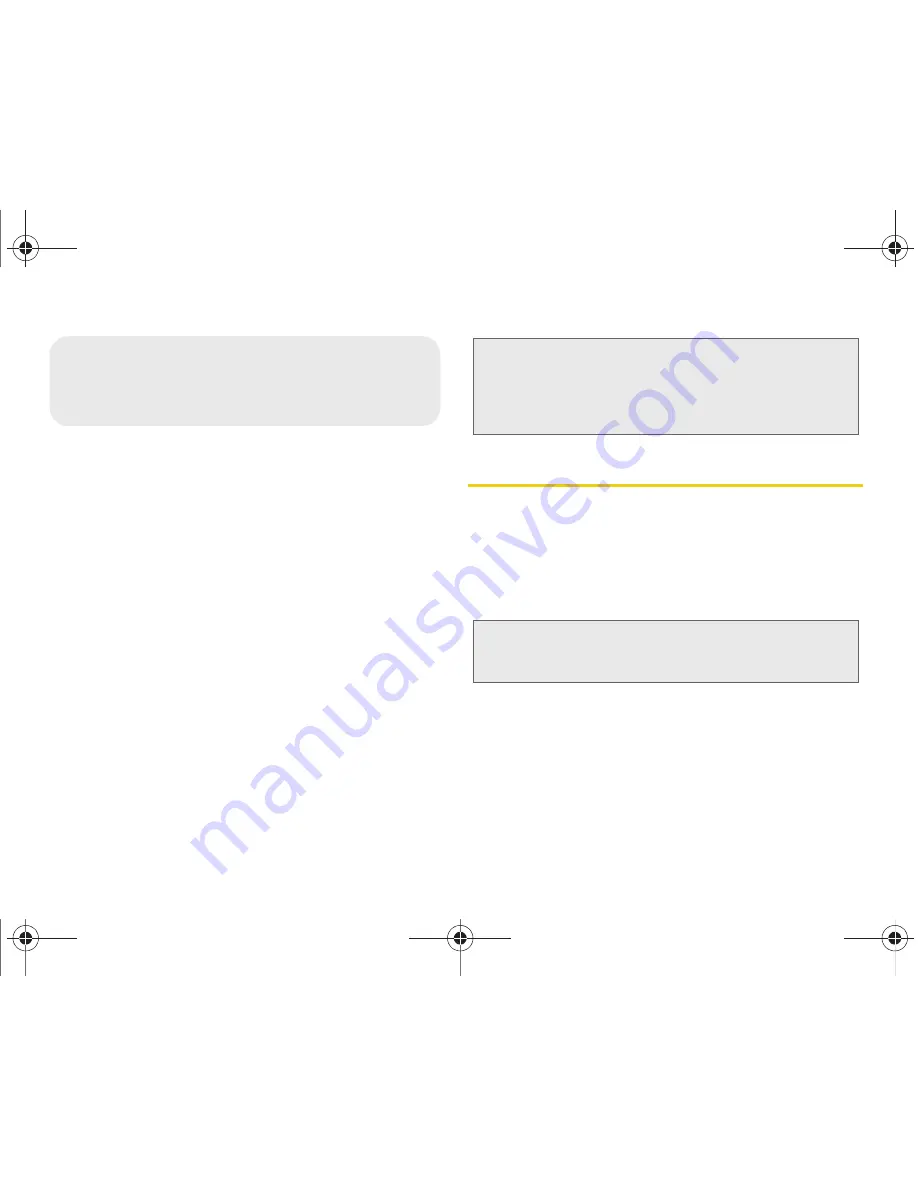
86
2E. Contacts
⽧
Creating a New Contacts Entry (page 86)
⽧
Saving a Phone Number (page 88)
⽧
Confirming Contact Synchronization (page 89)
⽧
Contacts Menu Options (page 90)
⽧
Contacts Entry Options (page 90)
⽧
Editing a Contacts Entry (page 91)
⽧
Adding a Number to a Contacts Entry (page 91)
⽧
Editing a Contacts Entry’s Number (page 92)
⽧
Sharing Contacts (page 92)
⽧
Assigning a Picture to an Entry (page 93)
⽧
Deleting Entries (page 93)
⽧
Adding Entries to Your Favorites (page 94)
Creating a New Contacts Entry
If existing Google and Corporate email accounts have
been synchronized to your device, these will be made
available to your device during the creation of new
entries. These new Contacts entries can be assigned
or saved to synced accounts such as Phone, Google,
or Corporate.
2E. Contacts
Important:
To verify your Contacts appear on your device,
you must sync your email accounts after setup
(
Settings > Accounts and sync
). (See
“Confirming Contact Synchronization” on
page 89.)
Note:
The option to select a destination is only available once
you have established a Google or Corporate account
on the device.
SPH-D600.book Page 86 Thursday, June 9, 2011 10:33 AM
Summary of Contents for Conquer
Page 14: ...SPH D600 book Page viii Thursday June 9 2011 10 33 AM ...
Page 15: ...Section 1 Getting Started SPH D600 book Page 1 Thursday June 9 2011 10 33 AM ...
Page 24: ...SPH D600 book Page 10 Thursday June 9 2011 10 33 AM ...
Page 25: ...Section 2 Your Device SPH D600 book Page 11 Thursday June 9 2011 10 33 AM ...
Page 146: ...SPH D600 book Page 132 Thursday June 9 2011 10 33 AM ...
Page 147: ...Section 3 Sprint Service SPH D600 book Page 133 Thursday June 9 2011 10 33 AM ...
Page 218: ...SPH D600 book Page 204 Thursday June 9 2011 10 33 AM ...
Page 238: ...SPH D600 book Page 224 Thursday June 9 2011 10 33 AM ...
















































