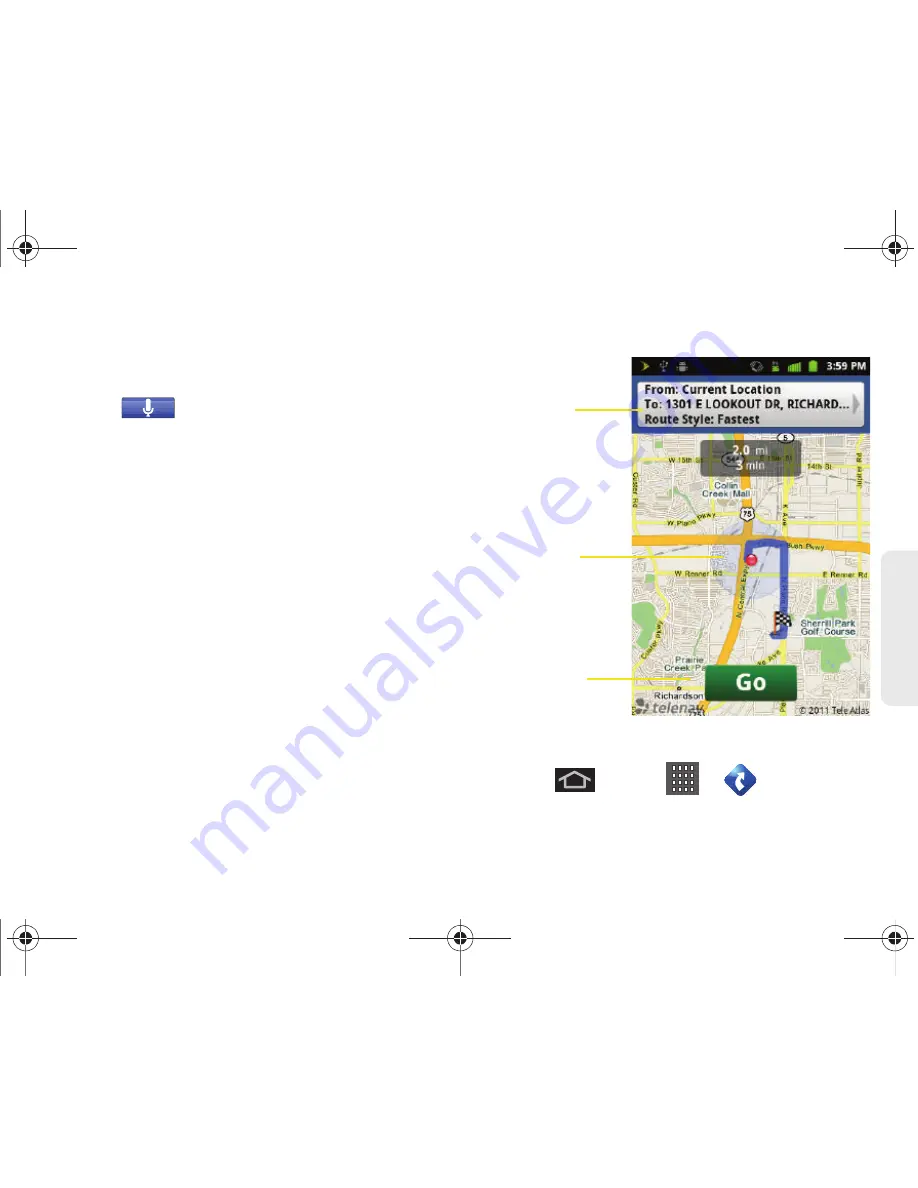
3D. GPS Navigation
197
GPS N
a
viga
tio
n
2.
Tap
Address
field to manually enter the new
address and receive driving directions from the
GPS network.
3.
Tap
to place a call to the TeleNav™
operator where you will speak the desired address.
This is similar to calling 411 for directory
assistance. (A fee may be incurred.)
4.
Tap
Address
then tap any of the address fields to
then enter respective information (Address, City,
State/ZIP, and Country).
5.
Tap
Submit
to initiate your search.
6.
Follow both the onscreen and audio directions.
After you enter the location and receive driving
directions, you can alter the information being
displayed by using one of three other driving options:
Places, Map, Directions,
and
Traffic
.
To receive turn-by-turn directions (2D):
1.
Press
and tap
>
> Drive To >
Address
.
Current Street
Your location
location
Get
Directions
SPH-D600.book Page 197 Thursday, June 9, 2011 10:33 AM
Summary of Contents for Conquer
Page 14: ...SPH D600 book Page viii Thursday June 9 2011 10 33 AM ...
Page 15: ...Section 1 Getting Started SPH D600 book Page 1 Thursday June 9 2011 10 33 AM ...
Page 24: ...SPH D600 book Page 10 Thursday June 9 2011 10 33 AM ...
Page 25: ...Section 2 Your Device SPH D600 book Page 11 Thursday June 9 2011 10 33 AM ...
Page 146: ...SPH D600 book Page 132 Thursday June 9 2011 10 33 AM ...
Page 147: ...Section 3 Sprint Service SPH D600 book Page 133 Thursday June 9 2011 10 33 AM ...
Page 218: ...SPH D600 book Page 204 Thursday June 9 2011 10 33 AM ...
Page 238: ...SPH D600 book Page 224 Thursday June 9 2011 10 33 AM ...






























