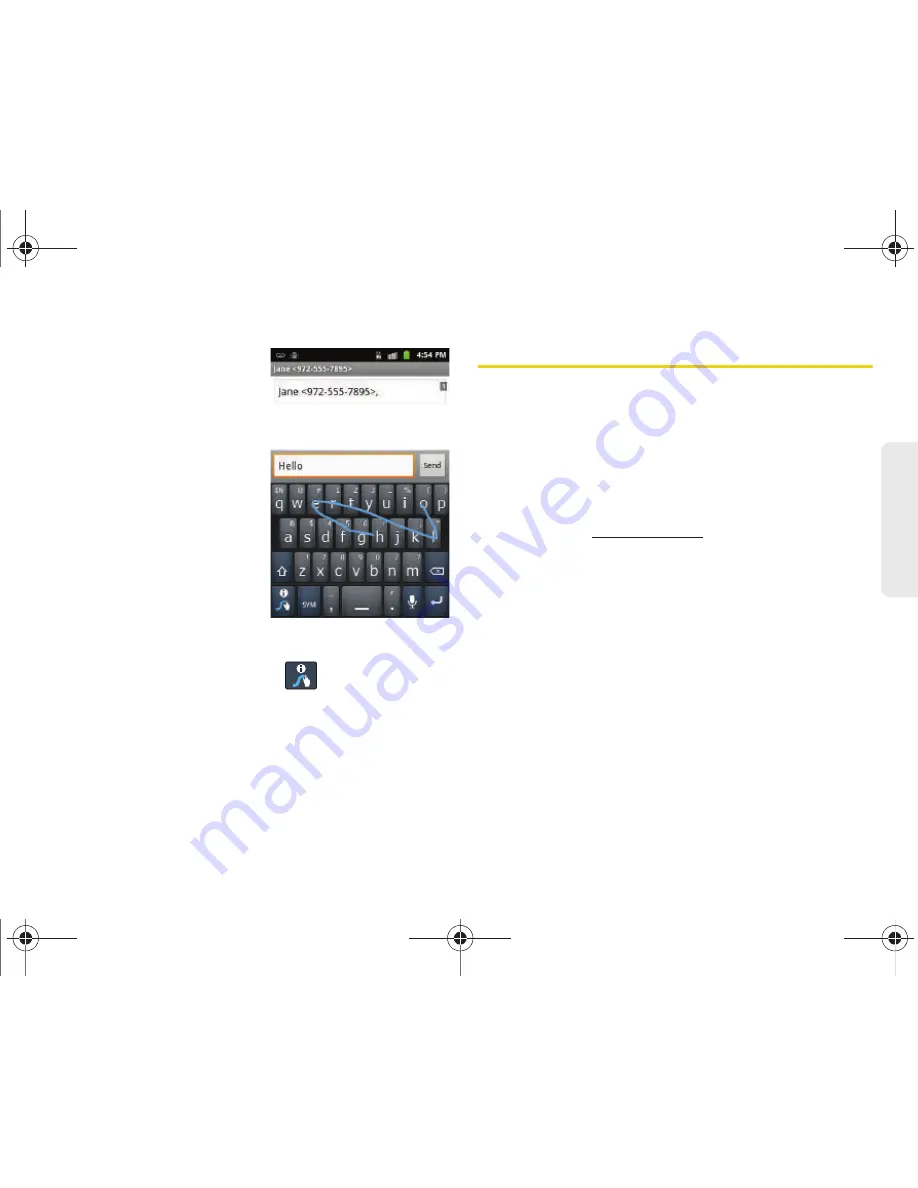
2A. Device Basics
51
Dev
ice
Basics
1.
Touch an onscreen
character, and then,
while maintaining your
finger onscreen, drag to
the next character in the
desired word.
2.
Repeat this process until
the desired characters
have been drawn over.
䡲
Select from an
onscreen list of possible
word matches (if
prompted).
䡲
This occurs if your
current swype has
generated more than one possible word match.
For tips on using Swype, touch
and follow the
onscreen information.
Creating a Google Account
You will need a Google account to access several
device features such as Gmail, Google Maps, Google
Talk, and the Android Market applications. Before you
are able to access Google applications, you must enter
your account information. These applications sync
between your device and your online Google account.
1.
From a computer, launch a Web browser and
navigate to
www.google.com
.
2.
On the main page, click
Sign-in > Create an
account now
.
3.
Follow the onscreen prompts to create your free
account.
4.
Look for an email from Google in the email box
you provided, and respond to the email to confirm
and activate your new account.
Signing In to Your Google Account
1.
Launch an application that requires a Google
account (such as Android Market or Gmail).
2.
Click
Next > Sign in
.
SPH-D600.book Page 51 Thursday, June 9, 2011 10:33 AM
Summary of Contents for Conquer
Page 14: ...SPH D600 book Page viii Thursday June 9 2011 10 33 AM ...
Page 15: ...Section 1 Getting Started SPH D600 book Page 1 Thursday June 9 2011 10 33 AM ...
Page 24: ...SPH D600 book Page 10 Thursday June 9 2011 10 33 AM ...
Page 25: ...Section 2 Your Device SPH D600 book Page 11 Thursday June 9 2011 10 33 AM ...
Page 146: ...SPH D600 book Page 132 Thursday June 9 2011 10 33 AM ...
Page 147: ...Section 3 Sprint Service SPH D600 book Page 133 Thursday June 9 2011 10 33 AM ...
Page 218: ...SPH D600 book Page 204 Thursday June 9 2011 10 33 AM ...
Page 238: ...SPH D600 book Page 224 Thursday June 9 2011 10 33 AM ...






























