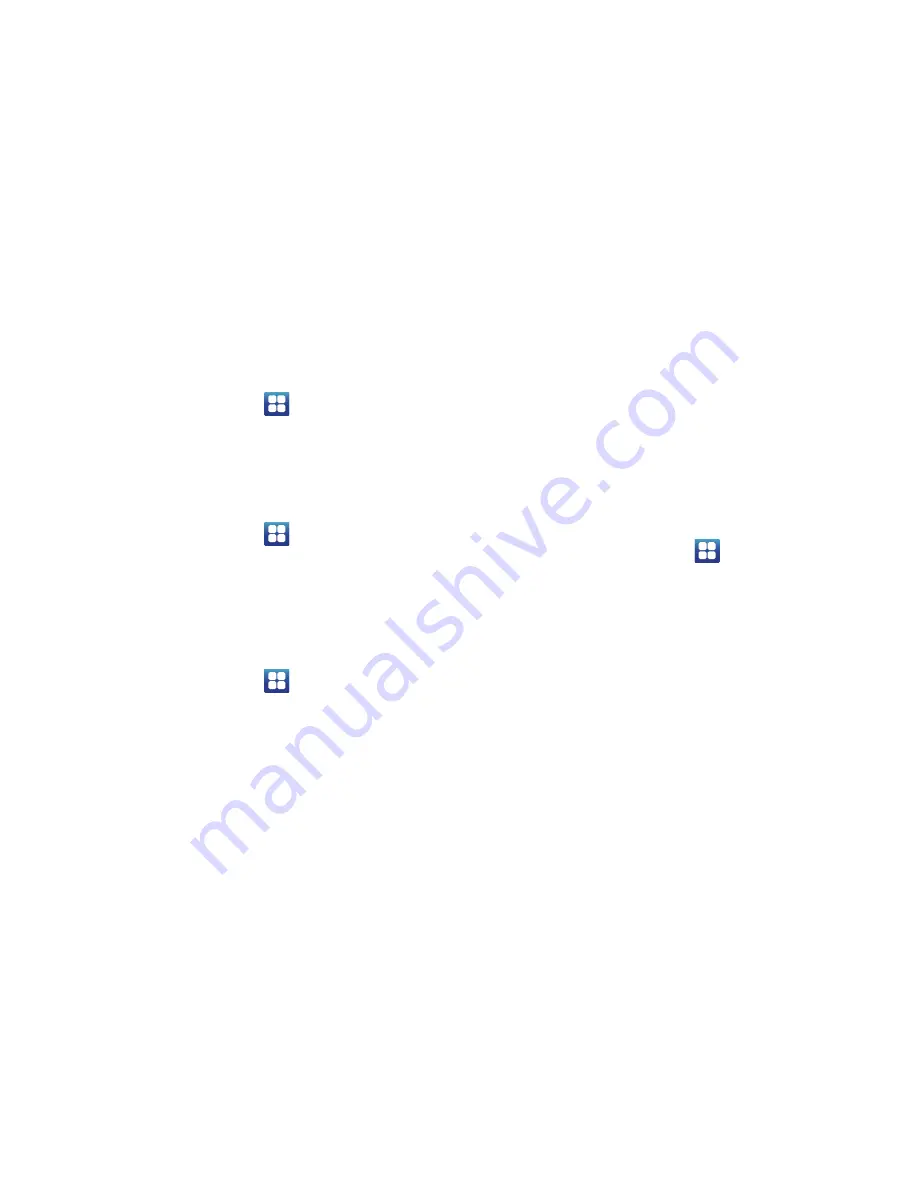
Changing Your Settings 111
Default notifications
This option allows you to set the ringtone that will sound for
notifications and alarms.
1.
From the Home screen, tap
➔
Settings
➔
Sound
.
2.
Tap
Default
notifications
.
3.
Tap a ringtone and tap
OK
.
Sound and vibration
This option allows you to set your phone to vibrate and ring.
1.
From the Home screen, tap
➔
Settings
➔
Sound
.
2.
Tap
Sound and vibration
. A green checkmark appears.
System Tone Settings
The System tone settings are used when you use the dialing
pad, make a screen selection, lock your screen, or tap the
screen.
1.
From the Home screen, tap
➔
Settings
➔
Sound
.
2.
Tap any of the following options to create a checkmark
and activate the feature:
• Keytones
: makes a sound when you tap a key on the
keyboard.
• Touch sounds
: makes a sound when you touch the screen.
• Screen lock sound
: makes a sound when your screen is
locked or unlocked.
• Vibrate on screen tap
: makes a vibration when you tap the
screen.
Display Settings
In this menu, you can change various settings for the display
such as the font, orientation, pop-up notifications, puzzle
lock feature, animation, brightness, screen timeout, power
saving mode, and tv out settings.
From the Home screen, tap
➔
Settings
➔
Display
.
The following options display:
• Home screen wallpaper
: allows you to set the home screen
wallpaper.
• Lock screen wallpaper
: allows you to set the lock screen
wallpaper.
• Clock
: allows you to display the clock on the lock screen.
• Weather
: allows you to display the weather on the lock screen.
• Weather settings
: allows you to have the temperature
displayed in Fahrenheit or Celsius. You can also set the Auto
refresh rate.
















































