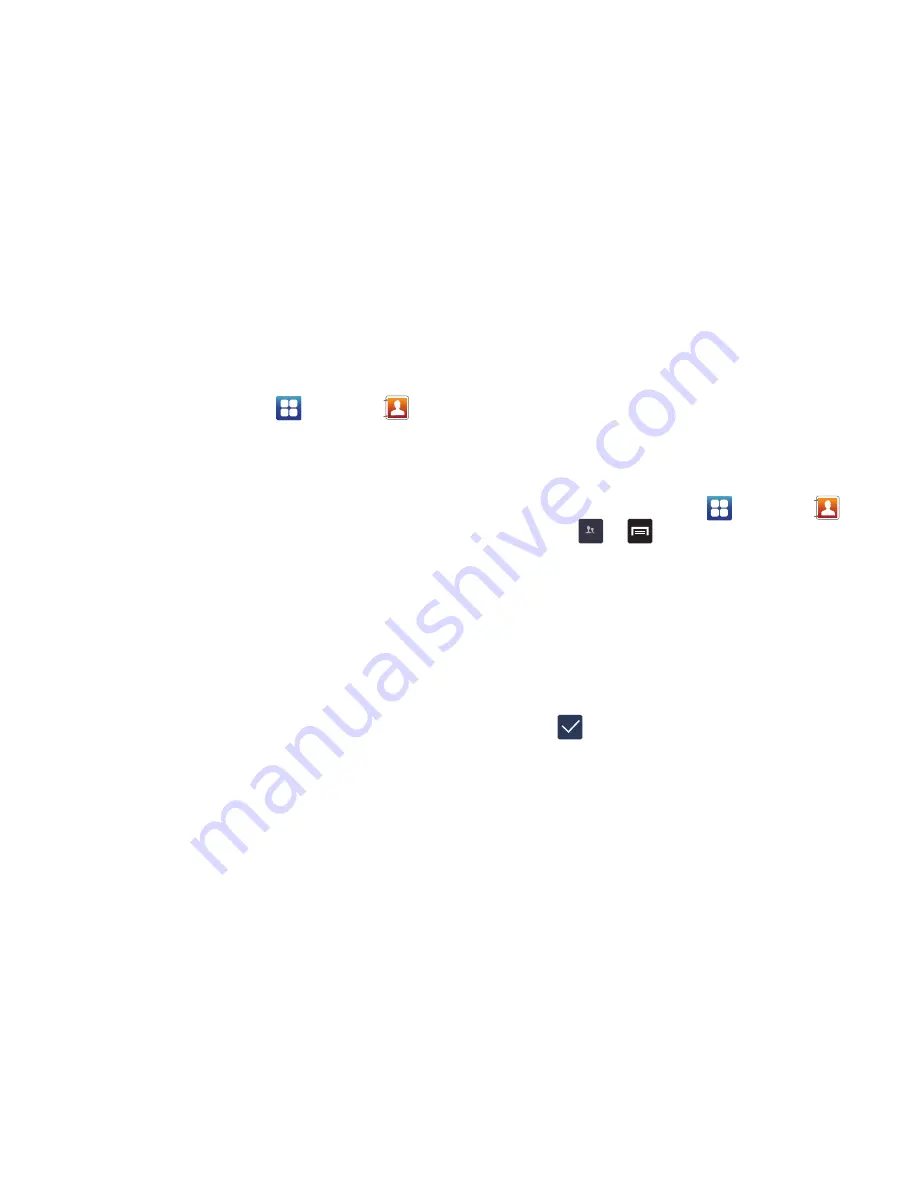
64
–
AT&T Address Book
: allows you to access the AT&T Address
Book so you can sync your contacts.
Options at Selected Contact Screen
1.
From the Home screen, tap
➔
Contacts
.
2.
Touch and hold a contact.
3.
The following options display depending on whether
your contact is saved to your phone or your SIM card:
• Edit
: allows you to edit the selected contact’s information.
• Delete
: allows you to delete the contact from your Address
Book.
• Join contact
: allows you to join contacts with other contacts.
• Share contact information
: allows you to send a contacts
information in a message.
• Add to favorites
: allows you to add the contact to your
favorites list.
• Add to group
: allows you to add the contact to a pre-defined
group such as Family, Friends, or Work. For more information,
refer to
“Adding an Entry to a Group”
on page 65.
• Add to reject list
: allows you to add this contact to your reject
list. If they call, the call will be sent directly to voice mail.
• Share namecard via
: allows you to send the contact’s
information via Bluetooth, Email, Gmail, Messaging, or
Wi-Fi Direct.
• Print namecard
: allows you to print the contact’s namecard to
a Samsung printer using Wi-Fi.
Groups
Creating New Group
1.
From the Home screen, tap
➔
Contacts
➔
Groups
➔
➔
New
.
2.
Tap the
Group name
field and use the on-screen
keypad to enter a new group name. For more
information, refer to
“Entering Text”
on page 51.
3.
Tap
Group ringtone
to choose an audio file for
assignment to this new group. Choose from
Default
,
Ringtones
, or
Go to My files
.
4.
Tap
Add member
to add contacts to the new group.
5.
Tap
to save the new Group category.
Groups
















































