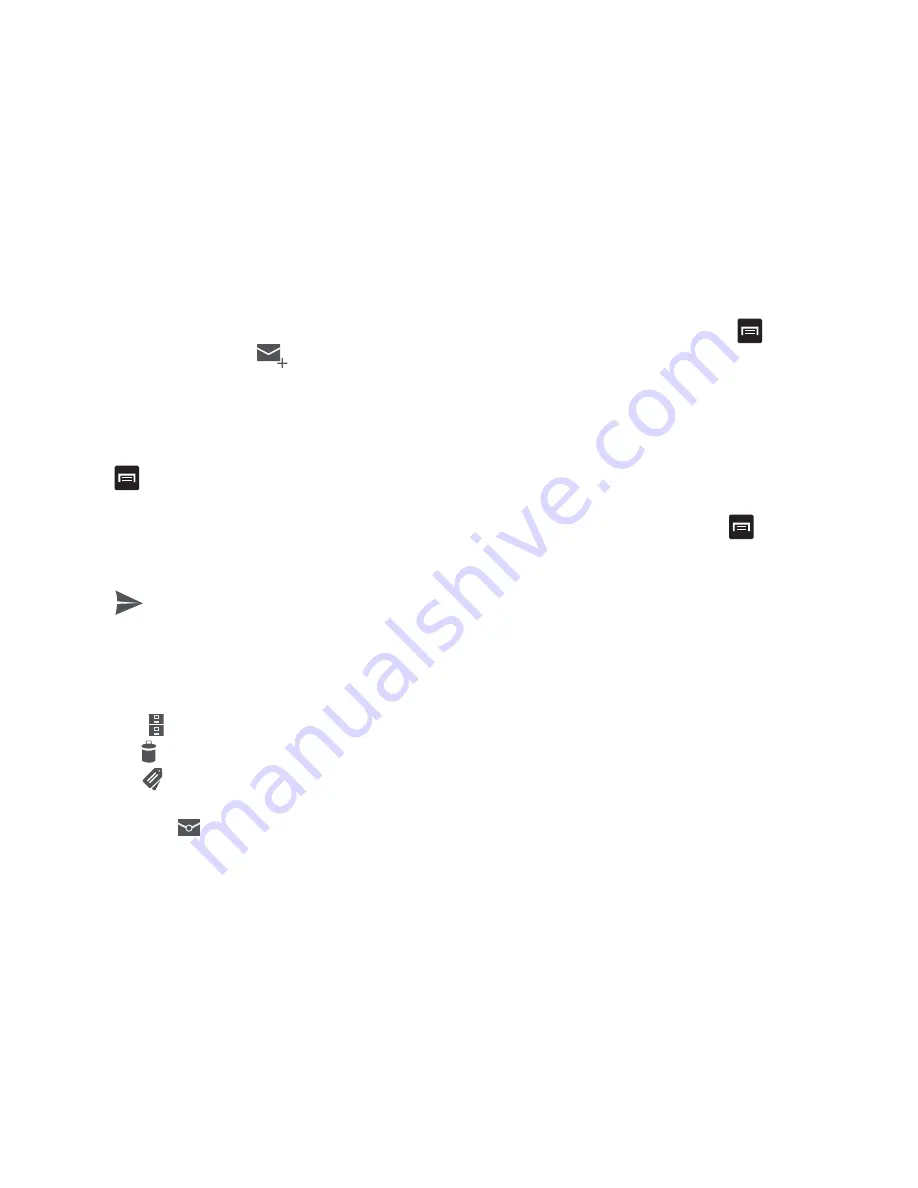
Messaging 97
Creating a Gmail Message
1.
From the Gmail Inbox, tap
at the bottom of the
screen to create a new message.
2.
Enter the recipients Email address in the
To
field.
Separate multiple recipient email addresses with a
comma.
3.
Tap
and
select
Add Cc/Bcc
to add a carbon or blind
copy.
4.
Enter the subject of this message in the
Subject
field.
5.
Tap the
Compose email
field and begin composing your
message.
6.
Tap
to send.
Viewing a Gmail Message
1.
From the Gmail Inbox, tap a message to view it.
2.
The following options are available at the bottom of the
screen:
• Archive
: archives the selected message.
• Delete
: deletes the message.
• Labels
: allows you to attach labels to a message. This is
similar to putting it in a folder.
• Mark Unread
: after reading a message, marks as unread.
3.
Before selecting a message, press
to select one of
the following additional options:
• Label settings
: allows you to set sync and notification settings.
• Settings
: displays Email settings that you can modify.
• Help
: displays the Google.com webpage so you can search the
web for help.
• Send feedback
: allows you to send feedback or report a
problem.
4.
After selecting a message, press
to select one of
the following additional options:
• Change labels
: changes the label on the email or conversation.
• Mark unread
: unread messages or threads with unread
messages display in boldface text in the Inbox.
• Mark important/not important
: allows you to set the
importance of a message.
• Go to inbox
: returns you to your Gmail Inbox.
• Mute
: allows you to mute the sound in a message if applicable.
• More
–
Add/Remove star
: click a message's star to add or remove the
star.
















































