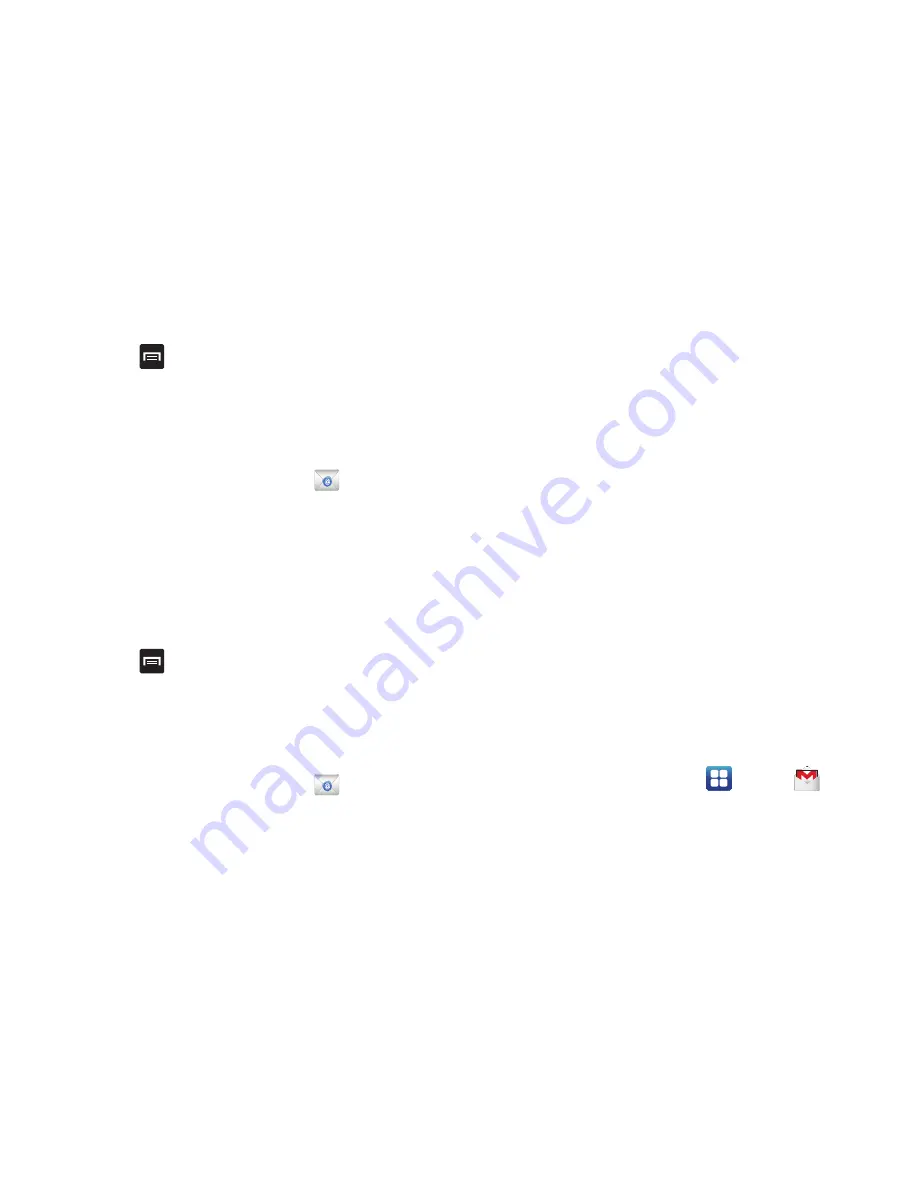
96
11.
Tap
Done
.
12.
Press
➔
More
➔
Account Settings
to change the
account settings.
Creating Additional Email Accounts
To create additional email accounts after setting up your first
account, follow these steps:
1.
From the Home screen, tap
.
Your Email screen displays showing your emails from
the active account.
2.
Tap the box in the upper left corner of your screen that
displays the optional name you assigned to your first
email account, for example, Work, Gmail, etc.
Your Email account screen is displayed.
3.
Press
➔
Add account
then enter the information
required to set up another account. For more
information, refer to
“Creating an Email Account”
on
page 95.
Switching Between Email Accounts
1.
From the Home screen, tap
.
Your Email screen displays showing your emails from
the active account.
2.
Tap the box in the upper left corner of your screen that
displays the optional name you assigned to your first
email account, for example, Work, Gmail, etc.
Your Email account screen is displayed.
3.
In the
Accounts
section, tap the Email account you
would like to switch to.
4.
The new Email account is displayed.
Using Gmail
Gmail is Google’s web-based email. When you first setup the
phone, Gmail is configured. Depending on the
synchronization settings, Gmail is automatically synchronized
with your Gmail account.
Signing into Your Gmail
1.
Sign on to your Google account if you are not already
signed on. see
“Creating a New Google Account”
on
page 13.
2.
From the Home screen, tap
➔
Gmail
.
3.
Follow the on-screen instructions.
The Inbox loads conversations and email.






























